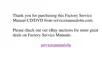Status Lights
Three status lights are located on the connector cover directly above the keyboard:
l Caps Lock: Solid green light when Caps Lock is on. Press <Caps Lock> to turn this feature on or off.
l Scroll Lock: Solid green light when Scroll Lock is on. Press <Scroll Lock> to turn this feature on or off.
l Num Lock: Solid green light when Num Lock is on. Press <Num Lock> to turn this feature on or off.
Three additional status lights are located on the front of the unit, to the right of the LCD latch:
l System power:
¡ No light when the system is off or in suspend-to-disk mode (hibernating)
¡ Green light when the system is on
¡ Amber light when the system is in standby or suspend-to-RAM mode
l Hard-disk drive activity: Blinking light as the hard-disk drive or a PC Card is being accessed
l Battery status:
¡ Blinking green light when the AC adapter is attached and the battery is charging
¡ Green light when the AC adapter is attached and the battery is fully charged. A green light also indicates a battery problem (such as a
bad cell, overheating, or overcharging). Use the battery charge gauge to further determine the battery status.
Some devices located in the media bay (diskette drive, CD-ROM drive, DVD-ROM drive, Zip drive) also have an activity light indicating when the
device is being accessed.
Battery Charge Gauge

