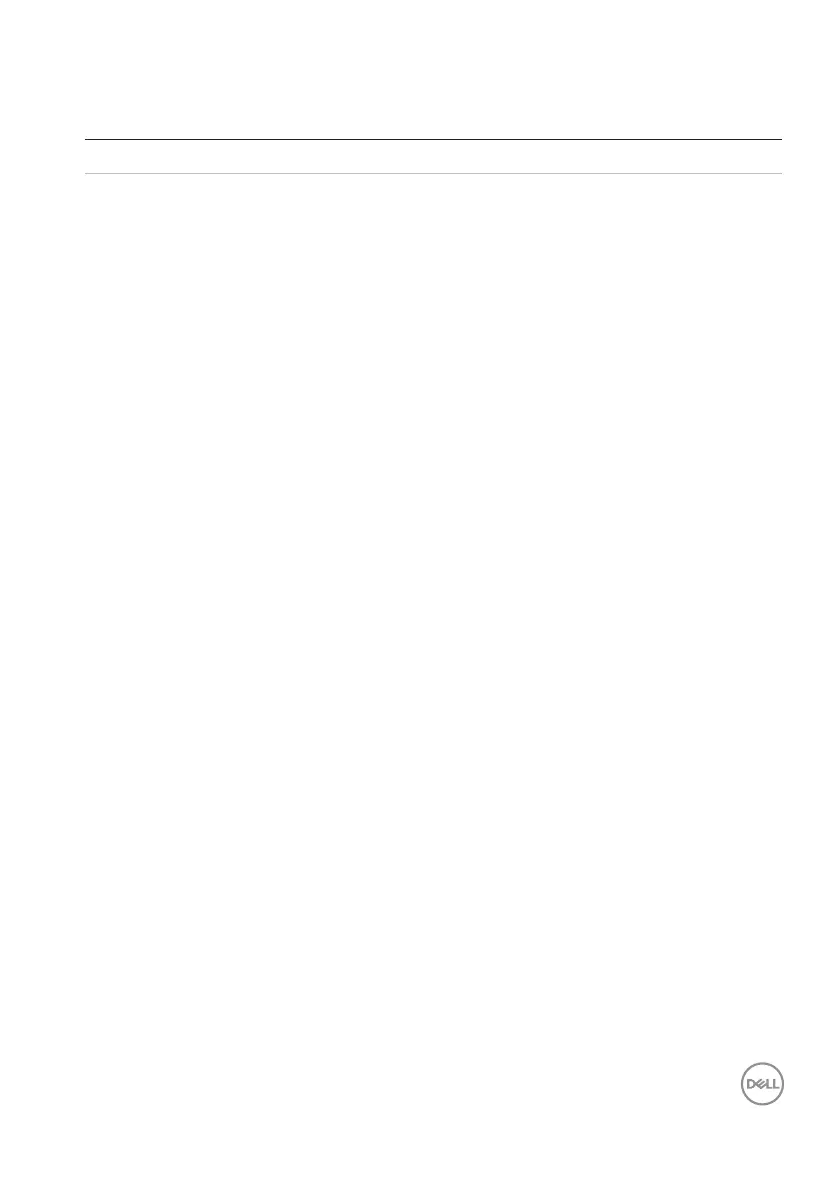Troubleshooting │ 25
Problems Possible causes Possible solutions
Unable to pair the
mouse/keyboard
to the computer
using Bluetooth
The Bluetooth icon on
the computer does not
light up when connecting
the mouse to the
computer.
1. Check the battery level.
• If the mouse/keyboard
uses a rechargeable battery,
ensure that the battery is
fully charged.
• If the battery is exhausted,
replace it with a new one.
2. Turn the mouse/keyboard
off, and then turn it on again.
Check if the battery-status
light is flashing amber,
indicating that the battery
power is low. If the battery
is fully depleted, the battery-
status light will not turn on.
3. Restart your computer.
4. Check the operating system
is Windows 10/Windows 8/
Chrome/Android.
5. Ensure that the mouse/
keyboard is set to Bluetooth
Low Energy (BLE) mode in
your computer. For more
information, see the
documentation that came
with your computer.
6. Turn off then on, and then
turn on the Bluetooth.
Low Energy (BLE) mode in
your computer. For more
information, see the
documentation that came
with your computer.
