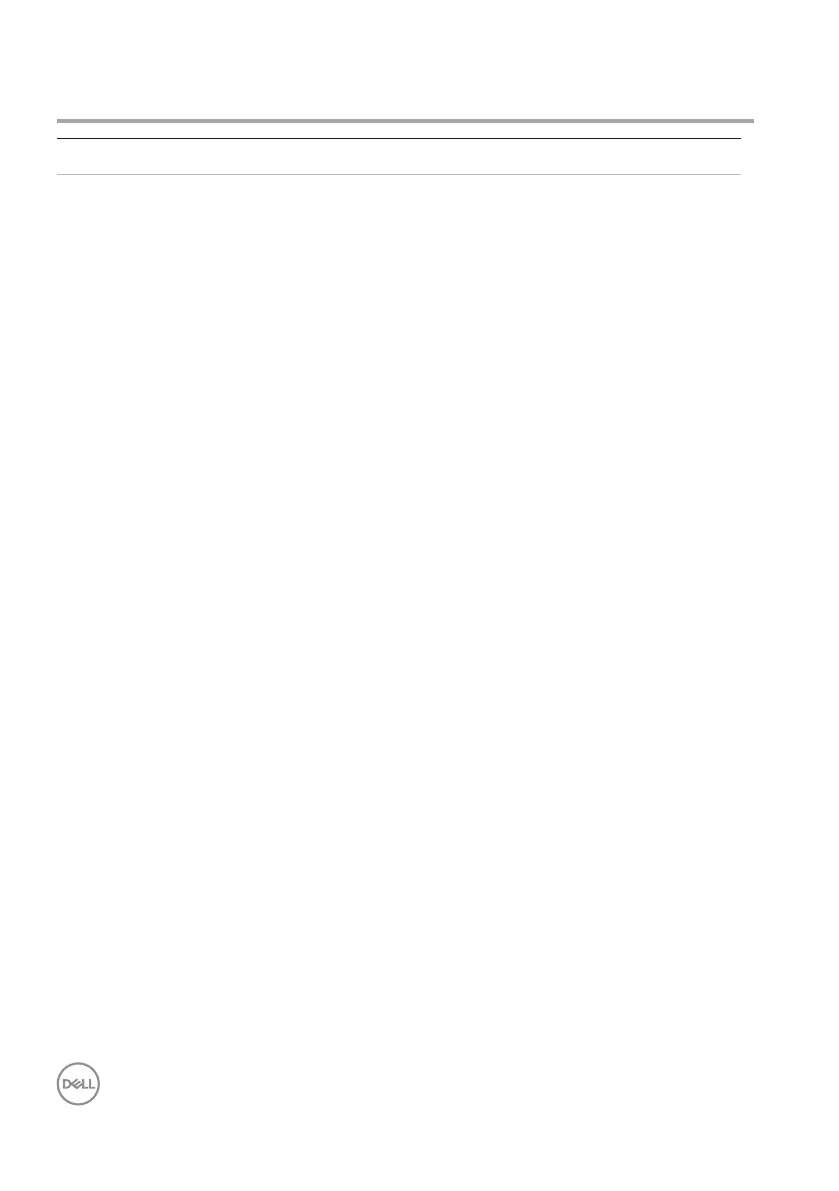24 │ Troubleshooting
Troubleshooting
Problems Possible causes Possible solutions
Unable to use the
mouse/keyboard
The white LED indicator
at top of the mouse
does not light up when
the mouse is turned on
1. Check if the battery is inserted
correctly.
Battery “+” and “-“ ends
should follow those indicated
on the battery compartment
label.
2. Check the battery level.
• If the mouse uses a
rechargeable battery,
ensure that the battery
is fully charged.
• If the battery is exhausted,
replace it with a new one.
3. Turn the mouse/keyboard off,
and then turn on again.
Check if the battery status
light is flashing amber,
indicating that the battery
power is low. If the battery
is fully depleted, the battery-
status light will not turn on.
4. Ensure that the USB dongle
is directly connected to your
computer.
Avoid using the port replicators,
USB hubs, and so on.
5. Change the USB port.
Insert the USB dongle into
another USB port on your
computer.
