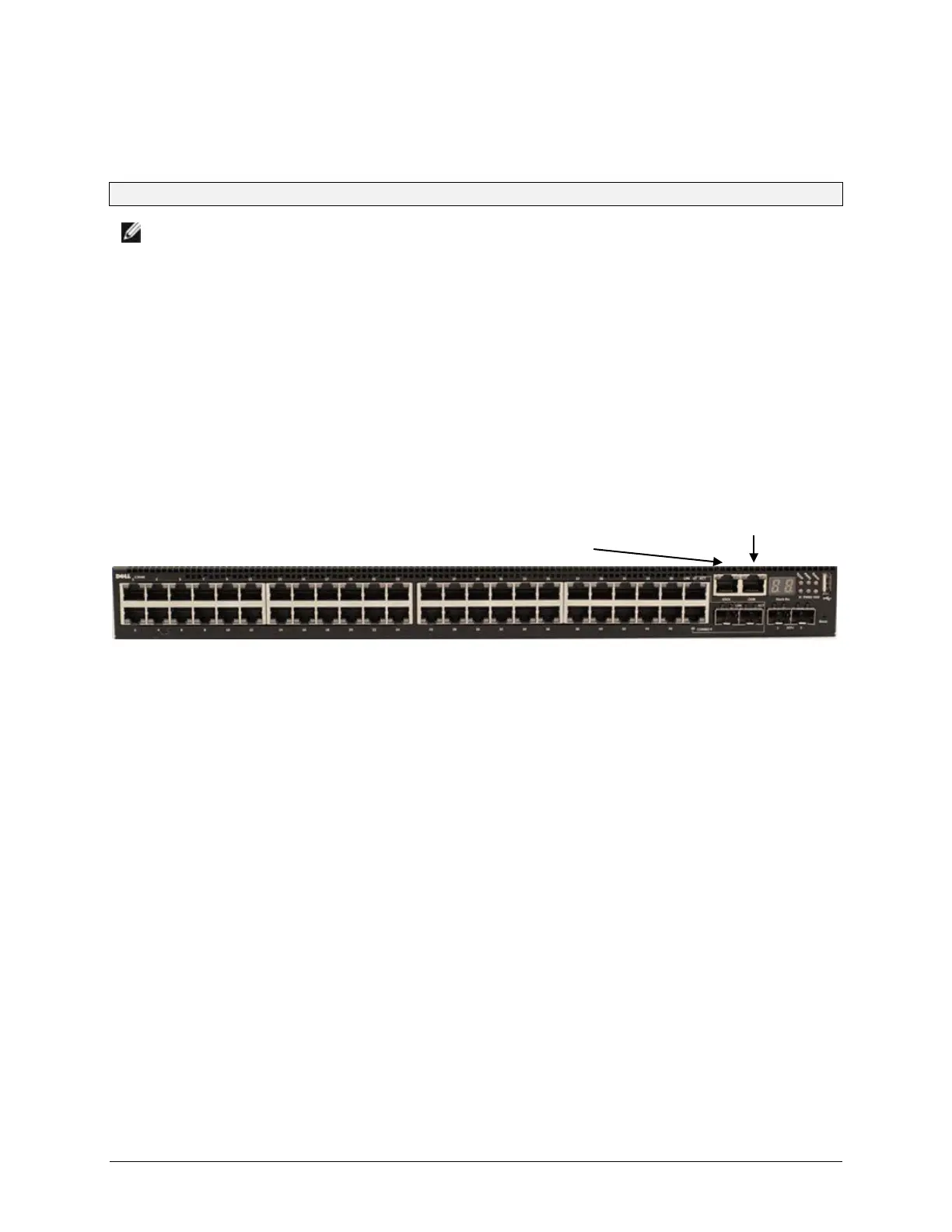Upgrade Procedure Dell™ Networking
N2024/N2024P/N2048/N2048P/N3024/N3024F/N3024P/N3048/N3048P
Switches
Page 13
Switch Recovery Procedure
NOTE: The Switch Recovery procedure requires one to connect to each
switch individually via the serial port. It will not upgrade stack members other
than the switch directly connected via the serial port. If the switches are
connected via stacking cables, disconnect the stacking cables to perform the
recovery procedure.
1. Connect a serial cable to the serial console port on the switch (8-No Parity-1-9600-No Flow Control).
a. Use the supplied RJ45 Yost to DB9 serial cable. Connect the RJ45 end to the switch console port
and the DB9 connector to your PC. Set the terminal emulation software (for example., PuTTY) to
the correct settings (default setting 9600 baud, 8 data bits, no parity bit, 1 stop bit, and no flow
control).
Figure.3 N3048 with 48 10/100/1000BASE-T Ports (Front Panel)
Out-of- Band Management Port
RJ-45 serial console
port
2. When the boot menu appears, select 2 – Start Boot Menu within 10 seconds of the prompt appearing. If the
boot menu does not appear after power cycling the switch, check the serial port settings and the serial cable
connections. Make sure that RTS/CTS (HW flow control) and XON/XOFF (SW flow control) are disabled
on the terminal. It is preferred to use the serial cable supplied with the switch. If you do not have the
original serial cable, it may be necessary to use a NULL modem device to access the switch via the serial
cable. Check the serial cable setup with an operational switch to verify that it works properly.
3. Download 6.0.1.3 firmware to the switch using TFTP by selecting option 4 - Load new operational code
from the boot menu.
4. Verify that the firmware has been updated to the 6.0.1.3 version using the show version command.
5. Update Boot Code using the hidden CLI command “update bootcode” from CLI.
