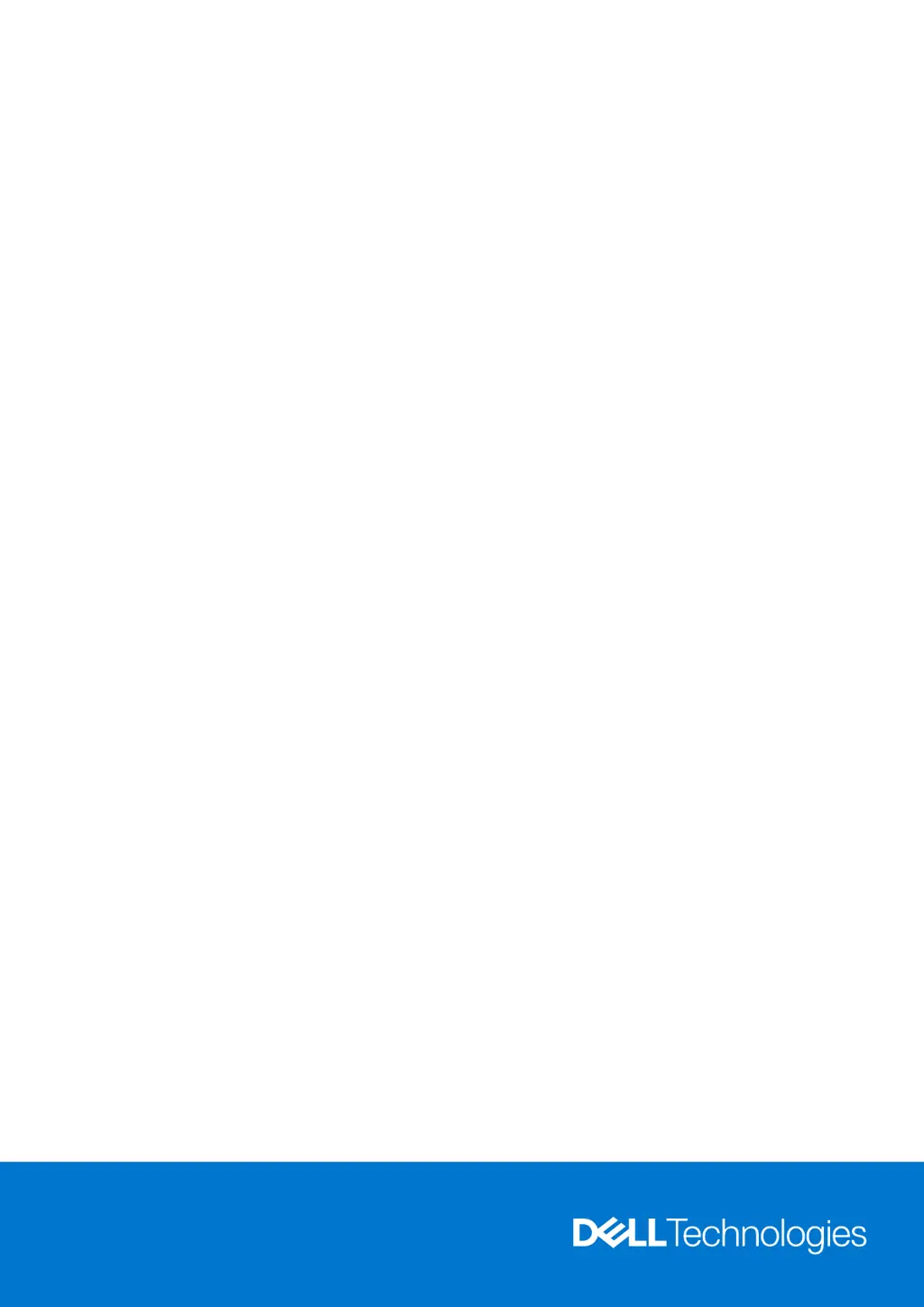M
mendeztimothyAug 21, 2025
What to do if my Dell Desktop has a CPU failure?
- WWarren LiuAug 21, 2025
If your Dell Desktop is experiencing a CPU failure, run the Dell Support Assist/Dell Diagnostics tool. If the problem persists, replace the system board.