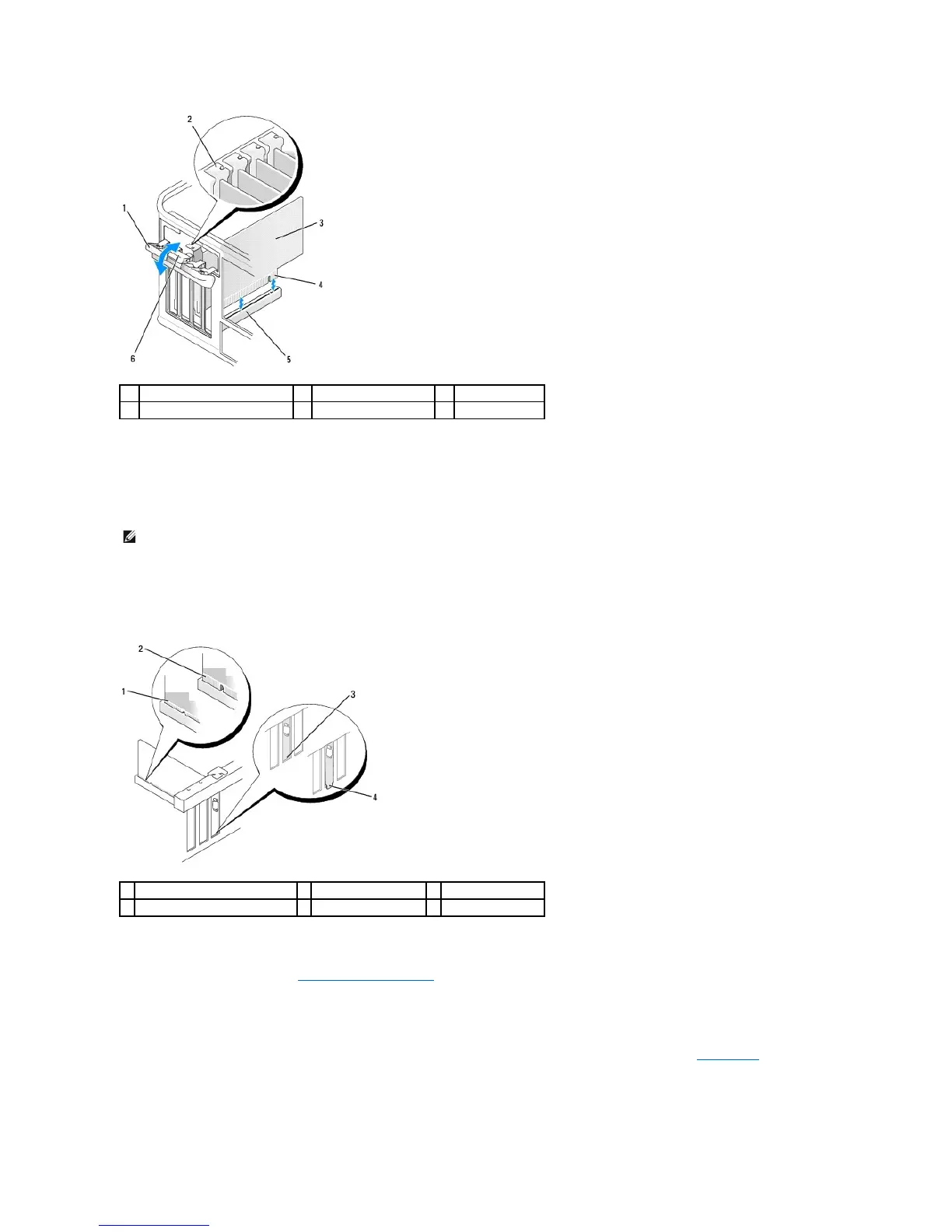3. If necessary, disconnect any cables connected to the card.
4. Grasp the card by its top corners, and ease it out of its connector.
5. If you are removing the card permanently, install a filler bracket in the empty card-slot opening.
6. Before you close the card retention mechanism, ensure that:
l The tops of all cards and filler brackets are flush with the alignment bar.
l The notch in the top of the card or filler bracket fits around the alignment guide.
7. Secure the card(s) by closing the card retention latch and snapping it into place.
8. Replace the computer cover (see Replacing the Computer Cover).
9. Uninstall the card's driver. See the documentation that came with the card for instructions.
10. If you removed a sound card:
a. Enter system setup, select Integrated Audio from the Onboard Devices group, and change the setting to On (see System Setup).
b. Connect external audio devices to the audio connectors on the back panel of the computer.
11. If you removed an network-adapter card connector:
NOTE: Installing filler brackets over empty card-slot openings is necessary to maintain FCC certification of the computer. The brackets also keep dust
and dirt out of your computer.