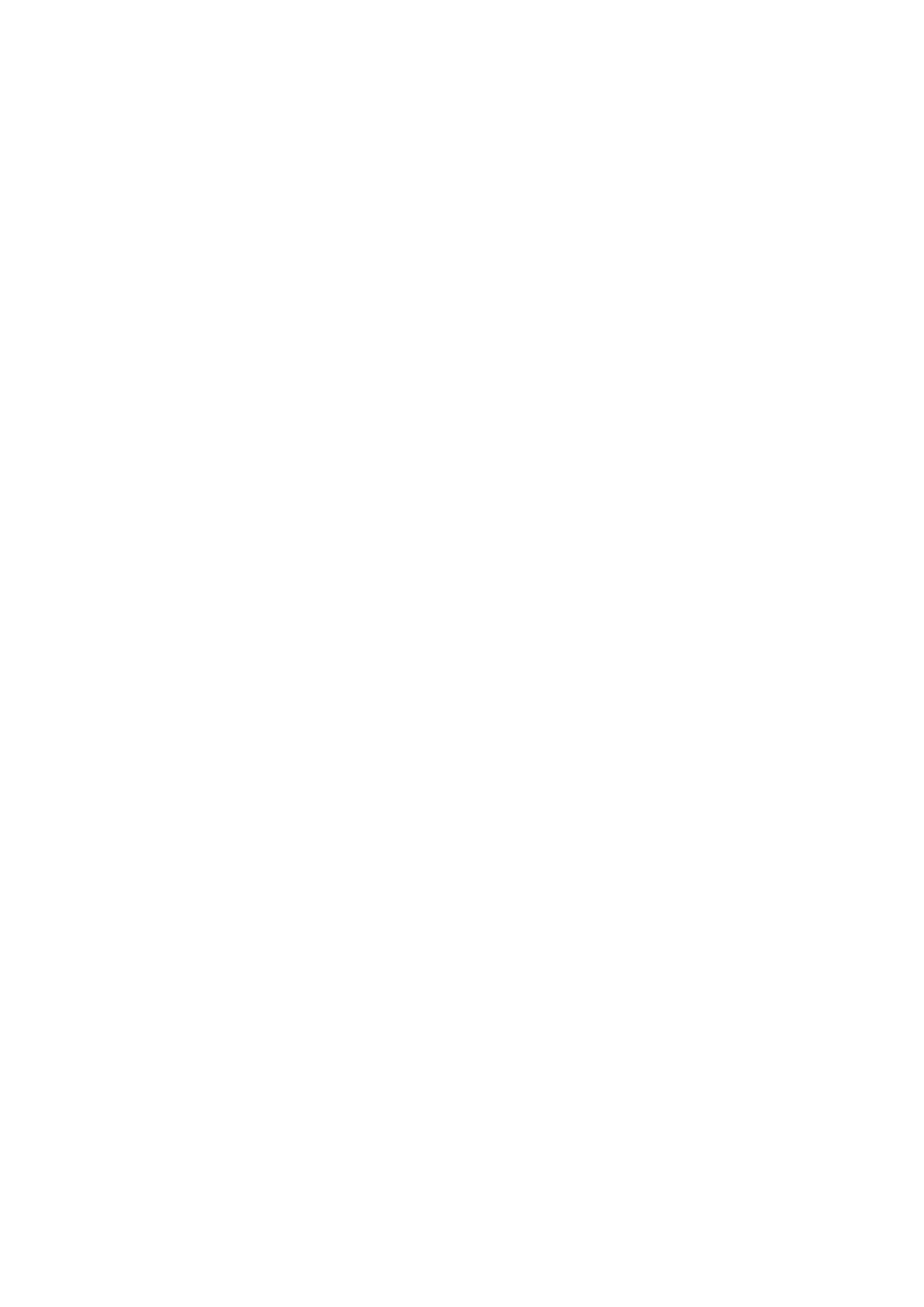USB features...................................................................................................................................................................... 53
HDMI 1.4.............................................................................................................................................................................. 55
Chapter 6: System setup options................................................................................................ 56
Boot Sequence.................................................................................................................................................................. 56
Navigation keys..................................................................................................................................................................57
System Setup overview................................................................................................................................................... 57
Accessing System Setup................................................................................................................................................. 57
General screen options.................................................................................................................................................... 57
System Configuration screen options.......................................................................................................................... 58
Video screen options........................................................................................................................................................ 59
Security screen options................................................................................................................................................... 59
Secure Boot screen options........................................................................................................................................... 60
Intel Software Guard Extensions screen options...................................................................................................... 60
Performance screen options........................................................................................................................................... 61
Power management screen options.............................................................................................................................. 61
POST behavior screen options...................................................................................................................................... 62
Virtualization support screen options...........................................................................................................................63
Wireless screen options................................................................................................................................................... 63
Maintenance screen options...........................................................................................................................................63
System logs screen options............................................................................................................................................63
SupportAssist system resolution................................................................................................................................... 64
Updating the BIOS............................................................................................................................................................ 64
Updating the BIOS in Windows................................................................................................................................64
Updating the BIOS in Linux and Ubuntu................................................................................................................ 64
Updating the BIOS using the USB drive in Windows..........................................................................................64
Updating the BIOS from the F12 One-Time boot menu.................................................................................... 65
System and setup password.......................................................................................................................................... 65
Assigning a system setup password....................................................................................................................... 66
Deleting or changing an existing system setup password.................................................................................66
Chapter 7: Software.................................................................................................................... 67
Drivers and downloads..................................................................................................................................................... 67
Operating system configurations...................................................................................................................................67
Downloading drivers......................................................................................................................................................... 67
Chapter 8: Troubleshooting.........................................................................................................68
Handling swollen Lithium-ion batteries........................................................................................................................ 68
Enhanced Pre-Boot System Assessment — ePSA diagnostics............................................................................ 69
Running the ePSA Diagnostics.................................................................................................................................69
Real Time Clock reset.................................................................................................................................................69
Recovering the operating system................................................................................................................................. 70
Chapter 9: Getting help and contacting Dell.................................................................................71
Contents
5
