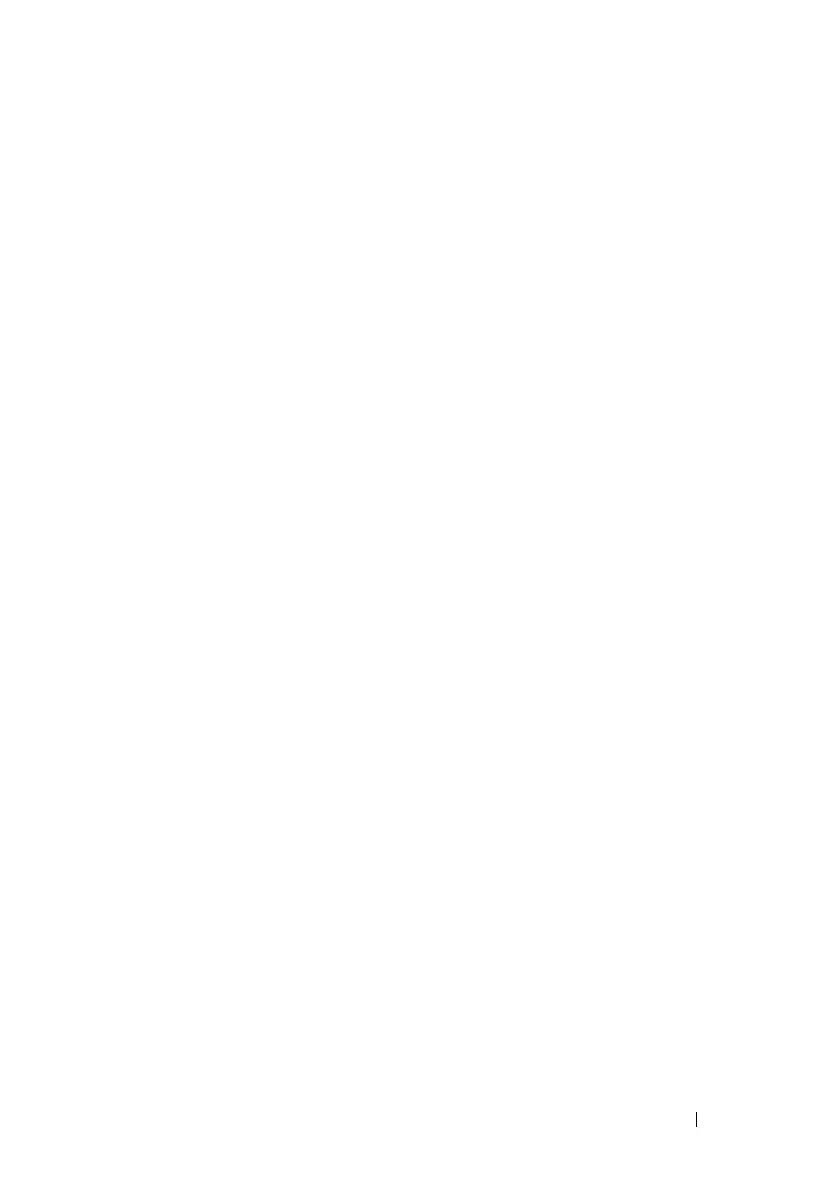Configuring Captive Portal 449
Detailed Configuration Procedures
Use the following steps to perform the Captive Portal configuration:
1.
Configure the RADIUS server information on the switch.
In this example, the RADIUS server IP address is 192.168.2.188, and the
RADIUS server name is luxury-radius.
console#configure
console(config)#radius-server host 192.168.12.182
console(Config-auth-radius)#name luxury-radius
console(Config-auth-radius)#exit
2.
Configure the Captive Portal groups.
console(config)#captive-portal
console(config-CP)#user group 2 name Conference
console(config-CP)#user group 3 name Employee
console(config-CP)#exit
3.
Configure the Guest Captive Portal.
console(config)#captive-portal
console(config-CP)#configuration 2
console(config-CP 2)#name Guest
console(config-CP 2)#redirect
console(config-CP 2)#redirect-url
http://www.luxuryresorturl.com
console(config-CP 2)#interface te1/0/1
console(config-CP 2)#interface te1/0/2
...
console(config-CP 2)#interface te1/0/4
console(config-CP 2)#exit
4.
Configure the Conference Captive Portal.
console(config-CP)#configuration 3
console(config-CP 3)#name Conference
console(config-CP 3)#verification local
console(config-CP 3)#group 2
console(config-CP 4)#interface te1/0/8
...
console(config-CP 4)#interface te1/0/15
console(config-CP 3)#exit
