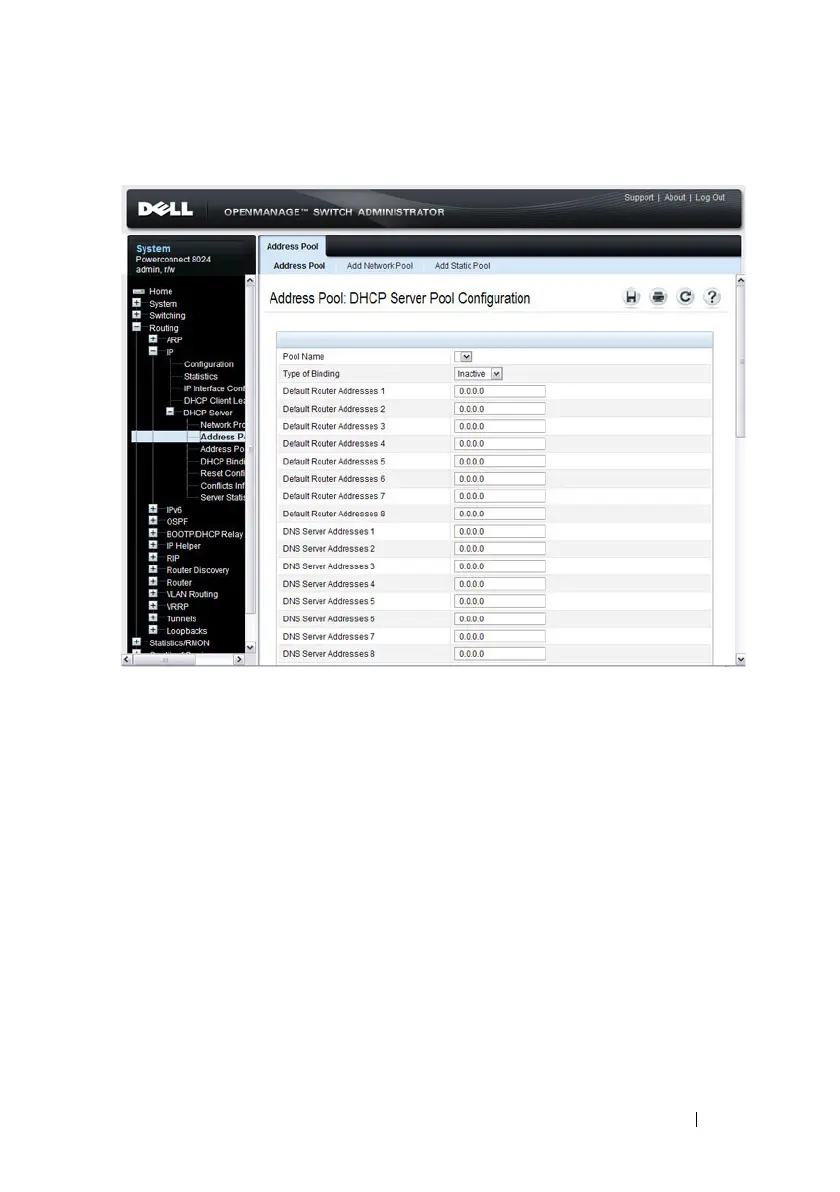Configuring DHCP Server Settings 877
Figure 32-5. Address Pool
Adding a Network Pool
To create and configure a network pool:
1
Open the
Address Pool
page.
2
Click
Add
Network Pool
to display the
Add Network Pool
page.
3
Assign a name to the pool and complete the desired fields.
In Figure 32-6, the network pool name is Engineering, and the address
pool contains all IP addresses in the 192.168.5.0 subnet, which means a
client that receives an address from the DHCP server might lease an
address in the range of 192.168.5.1 to 192.168.5.254.
