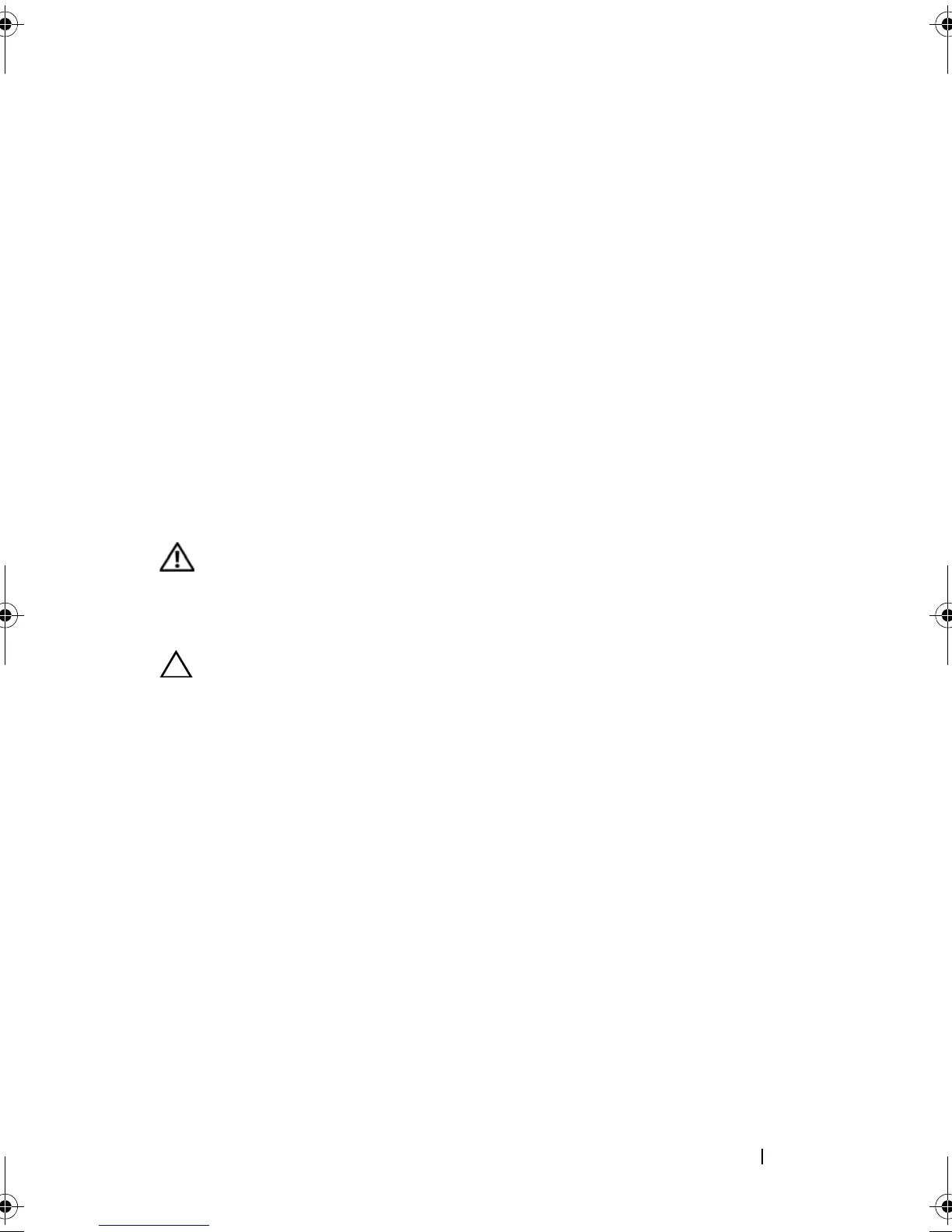Installing System Components 111
10
Replace the
cooling shroud
. See "Installing the Cooling Shroud" on
page 102.
11
Close the system. See "Closing the System" on page 79.
12
Start up the system, press <F2> to enter the System Setup program, and
check the
System Memory
setting on the main System Setup screen.
The system should have already changed the value to reflect the newly
installed memory.
13
If the value is incorrect, one or more of the memory modules may not be
installed properly. Repeat step 2 through step 12 of this procedure, checking to
ensure that the memory modules are firmly seated in their sockets.
14
Run the system memory test in the system diagnostics. See "Running the
Embedded System Diagnostics" on page 162.
Removing Memory Modules
WARNING: The memory modules are hot to touch for some time after the system has
been powered down. Allow time for the memory modules to cool before handling
them. Handle the memory modules by the card edges and avoid touching the
components on the memory module.
CAUTION: Many repairs may only be done by a certified service technician. You
should only perform troubleshooting and simple repairs as authorized in your product
documentation, or as directed by the online or telephone service and support team.
Damage due to servicing that is not authorized by Dell is not covered by your warranty.
Read and follow the safety instructions that came with the product.
1
Turn off the system, including any attached peripherals, and disconnect the
system from the electrical outlet.
2
Open the system. See "Opening the System" on page 78.
3
Remove the
cooling shroud
. See "Removing the Cooling Shroud" on
page 101.
4
Locate the memory module sockets. See
Figure 6-1
.
5
Press down and out on the ejectors on each end of the socket until the memory
module pops out of the socket. See Figure 3-15.
Handle each memory module only on either card edge, making sure not to
touch the middle of the memory module.
6
Replace the
cooling shroud
. See "Installing the Cooling Shroud" on page 102.
R310HOM.book Page 111 Thursday, March 4, 2010 1:03 AM