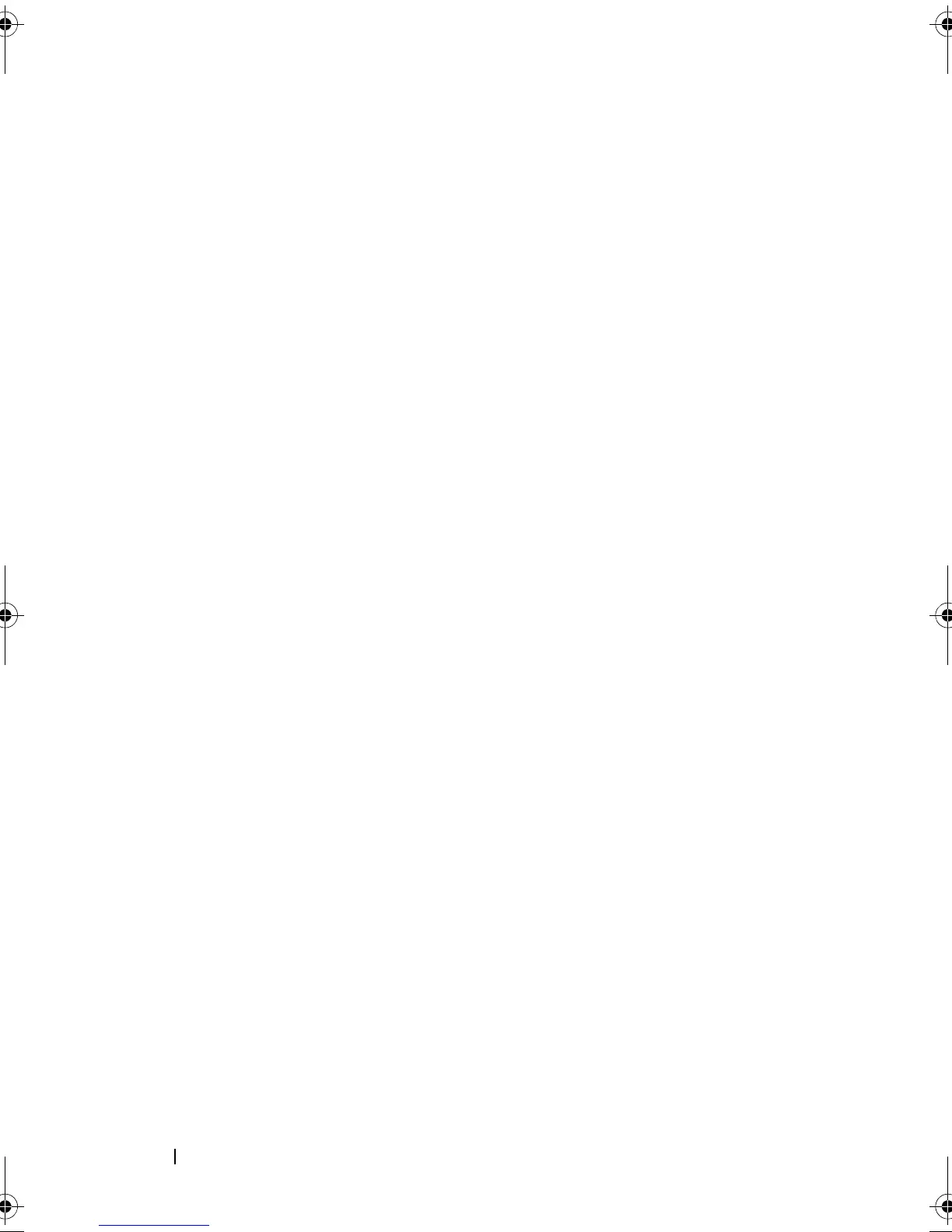146 Troubleshooting Your System
Troubleshooting the Video Subsystem
1
Check the system and power connections to the monitor.
2
Check the video interface cabling from the system to the monitor.
3
Run the appropriate online diagnostic test. See "Running the System
Diagnostics" on page 161.
If the tests run successfully, the problem is not related to video hardware.
If the tests fail, see "Getting Help" on page 169.
Troubleshooting a USB Device
Use the following steps to troubleshoot a USB keyboard/mouse. For other
USB devices, go to step 4.
1
Disconnect the keyboard and mouse cables from the system briefly and
reconnect them.
2
Connect the keyboard/mouse to the USB port(s) on the opposite side of
the system.
3
If the problem is resolved, restart the system, enter the System Setup
program, and check if the non functioning USB ports are enabled.
4
Replace the keyboard/mouse with another working keyboard/mouse.
5
If the problem is resolved, replace the faulty keyboard/mouse.
6
If the problem is not resolved, proceed to the next step to begin
troubleshooting the other USB devices attached to the system.
7
Power down all attached USB devices and disconnect them from the system.
8
Restart the system and, if your keyboard is functioning, enter the system
setup program. Verify that all USB ports are enabled. See "Integrated
Devices Screen" on page 60.
If your keyboard is not functioning, you can also use remote access. If the
system is not accessible, see "Disabling a Forgotten Password" on page 168
for instructions on setting the NVRAM_CLR jumper inside your system
and restoring the BIOS to the default settings.
R310HOM.book Page 146 Thursday, March 4, 2010 1:03 AM
