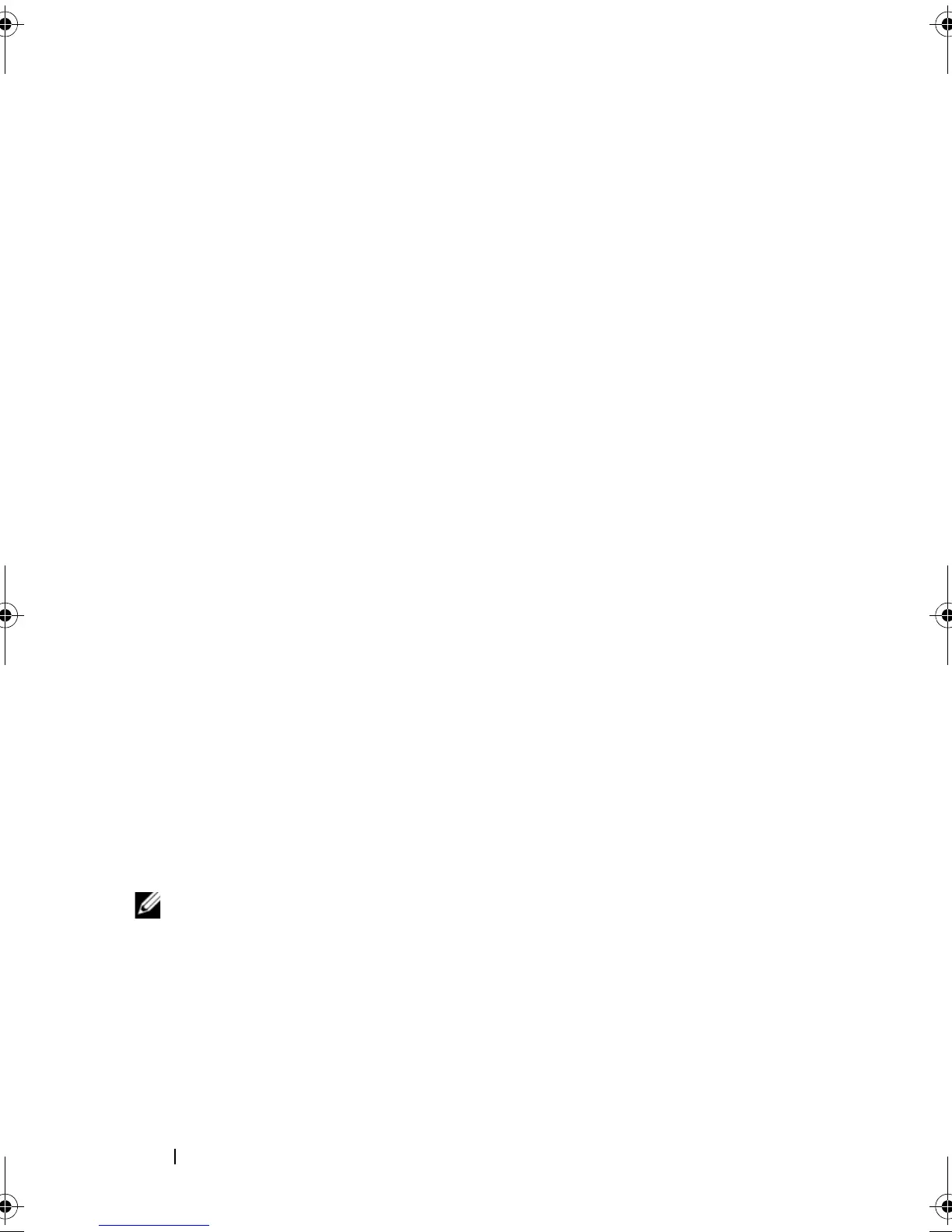78 Installing System Components
Replacing a Hard-Drive Carrier
Two versions of hard-drive carriers are used with your system. The version for
SATA hard drives has a single set of (four) mounting holes on the side rails.
The second version, called a SAS/SATAu hard-drive carrier, has an extra four
mounting holes to enable either a "SAS" and "SATAu" mounting position.
When using the SAS/SATAu hard-drive carrier, observe these rules with
regard to your system:
• Use only SAS hard drives with SAS/SATAu drive carriers.
• Use only the "SAS" mounting position on the carrier. (The SATAu position
is reserved.)
Figure 3-7 illustrates a SAS hard drive being installed in a SAS/SATAu hard-
drive carrier.
Removing a Hard Drive From a Hard-Drive Carrier
Remove the four screws from the slide rails on the hard-drive carrier and
separate the hard drive from the carrier.
Installing a Hard Drive Into a Drive Carrier
1 Insert the hard drive into the hard-drive carrier with the connector end
of the drive at the rear. See Figure 3-7.
2 Viewing the assembly as shown in Figure 3-7
, a
lign the screw holes on
the hard drive with the rear set of holes on the hard drive carrier.
When aligned correctly, the rear of the hard drive will be flush with the
rear of the hard drive carrier.
3 Attach the four screws to secure the hard drive to the hard drive carrier.
See Figure 3-7.
NOTE: The procedure for installing a cabled hard drive that is not hot pluggable is
not shown in the proceeding illustration. If your system ships with a cabled hard
drive, follow these installation steps.
a
Place the hard-drive bracket directly over the hard drive, bending the
bracket to seat over the hard drive.
b
Locate the pin and screw hole on the carrier and align the pin with the
screw hole.
c
Push the pin into the hard-drive carrier.
book.book Page 78 Sunday, June 21, 2009 5:16 PM
