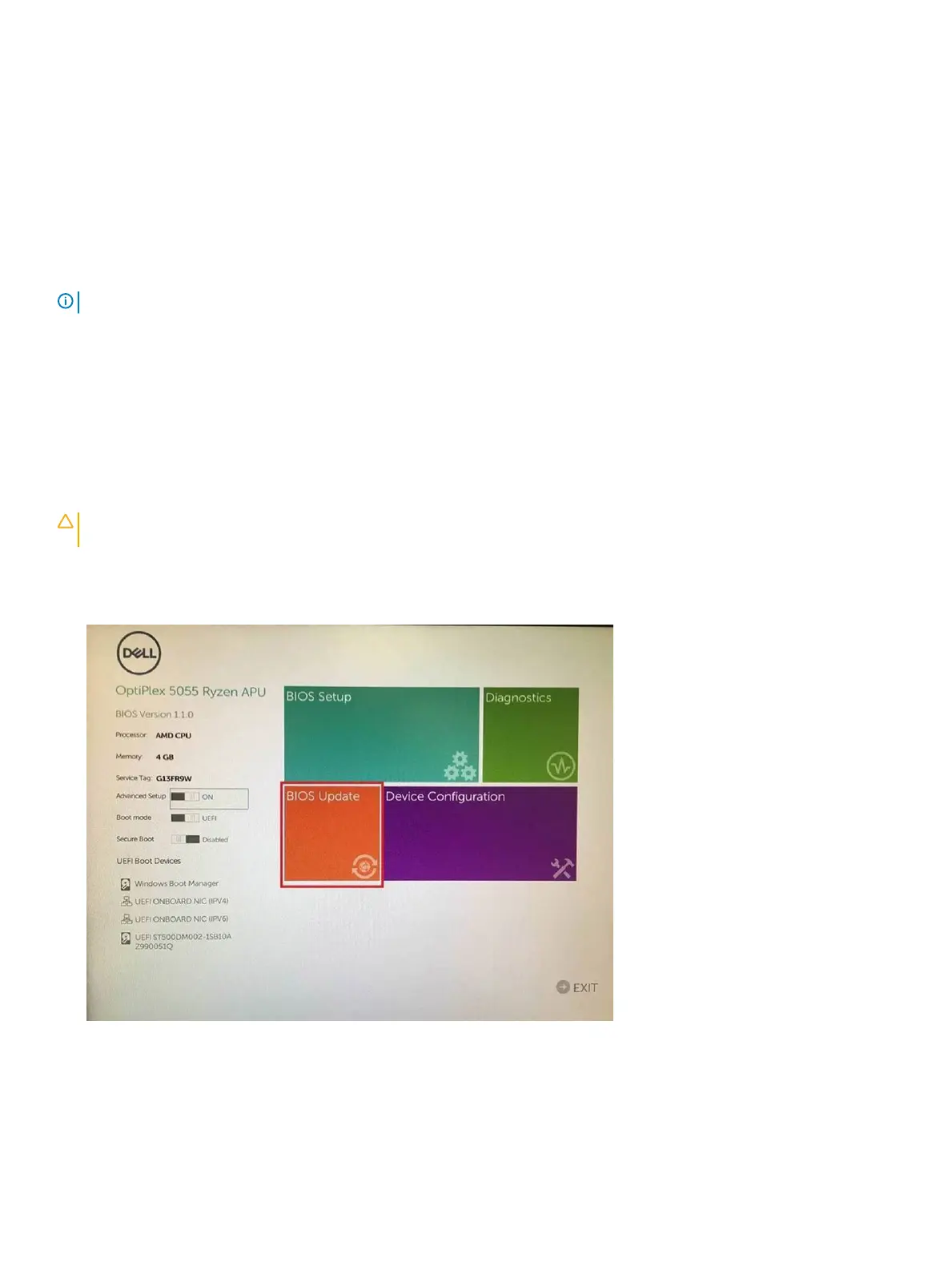Flashing the BIOS from the F12 One-Time boot menu
Updating your system BIOS using a BIOS update .exe le copied to a FAT32 USB key and booting from the F12 one time boot menu.
BIOS Update
You can run the BIOS update le from Windows using a bootable USB key or you can also update the BIOS from the F12 One-Time boot
menu on the system.
Most Dell systems built after 2012 have this capability and you can conrm by booting your system to the F12 One-Time Boot Menu to see
if BIOS FLASH UPDATE is listed as a boot option for your system. If the option is listed, then the BIOS supports this BIOS update option.
NOTE: Only systems with BIOS Flash Update option in the F12 One-Time Boot Menu can use this function.
Updating from the One-Time Boot Menu
To update your BIOS from the F12 One-Time boot menu, you will need:
• USB key formatted to the FAT32 le system (key does not have to be bootable)
• BIOS executable le that you downloaded from the Dell Support website and copied to the root of the USB key
• AC power adapter connected to the system
• Functional system battery to ash the BIOS
Perform the following steps to execute the BIOS update ash process from the F12 menu:
CAUTION
: Do not power o the system during the BIOS update process. Powering o the system could make the system fail to
boot.
1 From a power o state, insert the USB key where you copied the ash into a USB port of the system .
2 Power on the system and press the F12 key to access the One-Time Boot Menu, Highlight BIOS Update using the mouse or arrow
keys then press
Enter.
3 The Bios ash menu will open then click the Flash from le.
30
System setup
