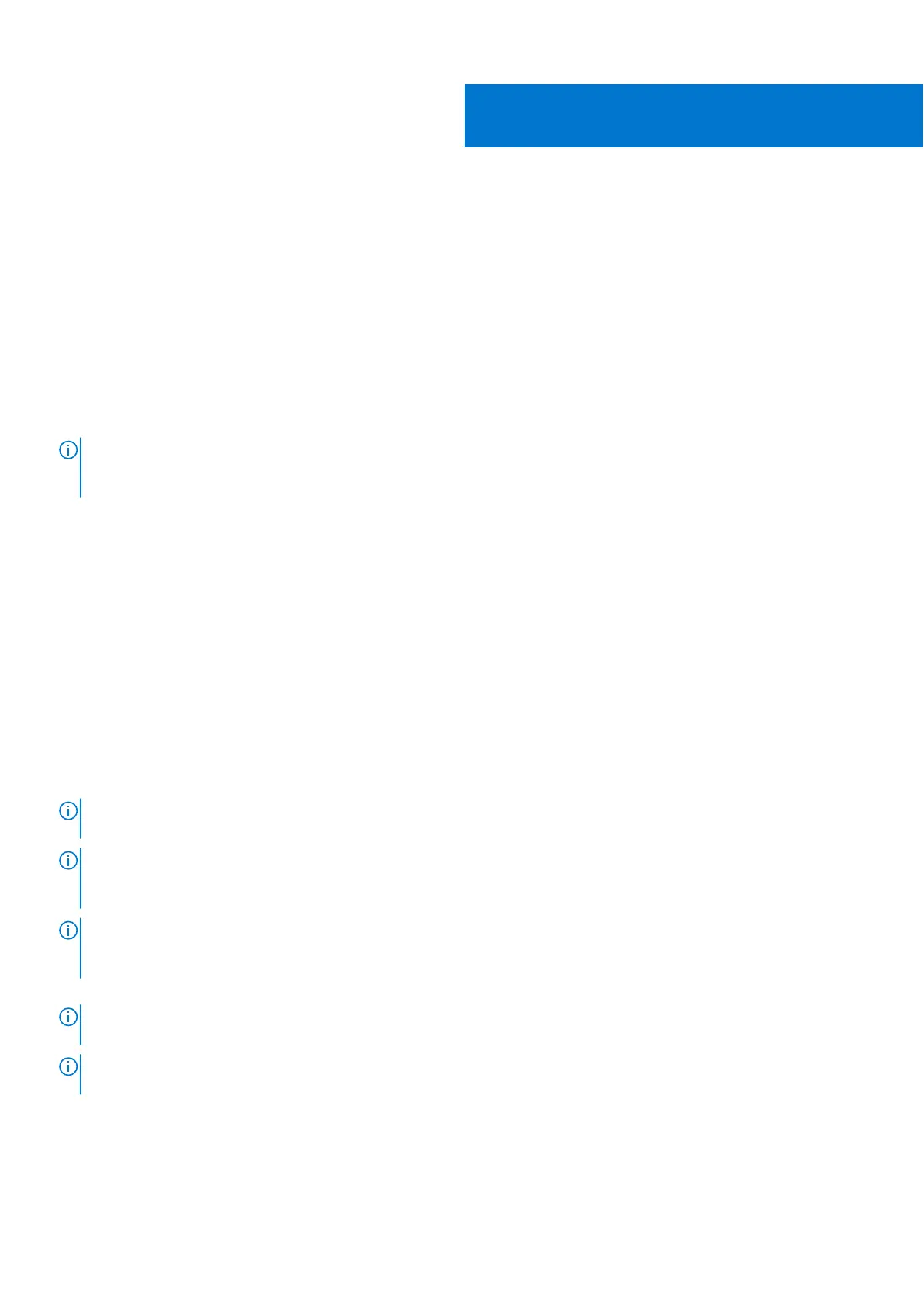Before you begin
You can connect up to four 4K external displays or two 5K and above displays using the Thunderbolt 4 (USB-C) ports available
on your Precision 5770.
Before you begin, ensure that you:
● Check the graphics options on your computer
● Check the ports available on your external displays and decide on the mode of connection
Check the graphics options on your computer
The number of external displays supported depends on the type of graphics card available on your computer.
NOTE: On computers with a NVIDIA RTX A3000 or NVIDIA RTX A2000 graphics card installed, you can connect up to four
external displays or two 8K displays by enabling the Direct Graphics Controller Direct Output Mode in the BIOS. For
more information on enabling this mode, see Enabling Direct Graphics Controller Direct Output Mode.
For more information on the graphics card available on your computer, run Dell SupportAssist on your computer, or scan your
hardware at www.dell.com/support.
The following are the graphic options that may be installed in your computer:
● Intel Iris X
e
Graphics (Integrated graphics)
● Intel UHD Graphics (Integrated graphics)
● NVIDIA RTX A2000 (Discrete graphics)
● NVIDIA RTX A3000 (Discrete graphics)
Modes of connection
Depending on the connectors available on your external display, you can connect the displays to the Thunderbolt 4 (USB-C)
ports on your computer using:
● Thunderbolt 4 cables, adapters or docking stations
● USB-C cables, adapters or docking stations
NOTE:
To experience the full resolution supported by your external displays, use appropriate cables. For example, use
DisplayPort or HDMI cables for 4K and above resolution.
NOTE: USB-C or Thunderbolt docking stations can be used to connect external displays to the computer using a single
USB-C cable, while charging the computer. For more information about the types of docking stations available from Dell,
see the knowledge base article 000124295 at www.dell.com/support.
NOTE: USB-C adapters can also be used to connect external displays to the computer, though these do not allow power
charging at the same time. For more information about the types of USB-C adapters available from Dell, see the knowledge
base article 000125728 at www.dell.com/support.
These are the Thunderbolt 4 (USB-C) ports available on your computer:
NOTE:
When connecting a display indirectly using a adapter or docking station, it is recommended that you connect the
display to the docking station first, then connect the docking station to the Thunderbolt 4 (USB-C) port on your computer.
NOTE: The devices connected to the ports on the left side of the computer have priority over the ports on the right. While
connecting external displays, it is recommended that you connect the displays to the left ports.
1
4 Before you begin
