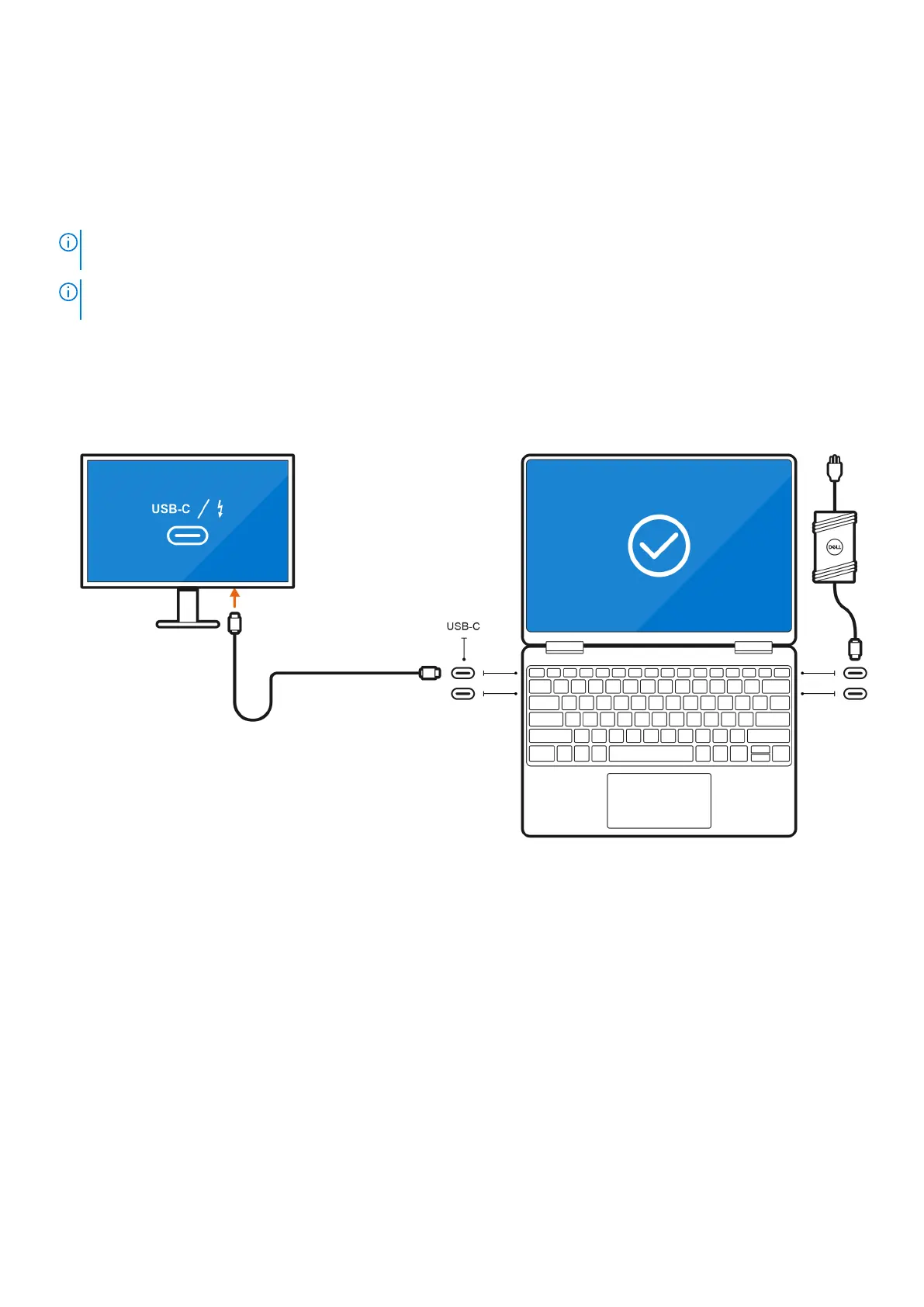Integrated graphics
Connecting external displays to Precision 5770 with integrated graphics
NOTE: When connecting a display indirectly using a adapter or docking station, it is recommended that you connect the
display to the docking station first, then connect the docking station to the Thunderbolt 4 (USB-C) port on your computer.
NOTE: The devices connected to the ports on the left side of the computer have priority over the ports on the right. While
connecting external displays, it is recommended that you connect the displays to the left ports.
With the internal display turned on
You can connect external displays directly to Thunderbolt 4 (USB-C) ports, or up to two external displays using a docking
station.
● Connect an external display using a direct USB-C or Thunderbolt cable:
Connect external displays 7
