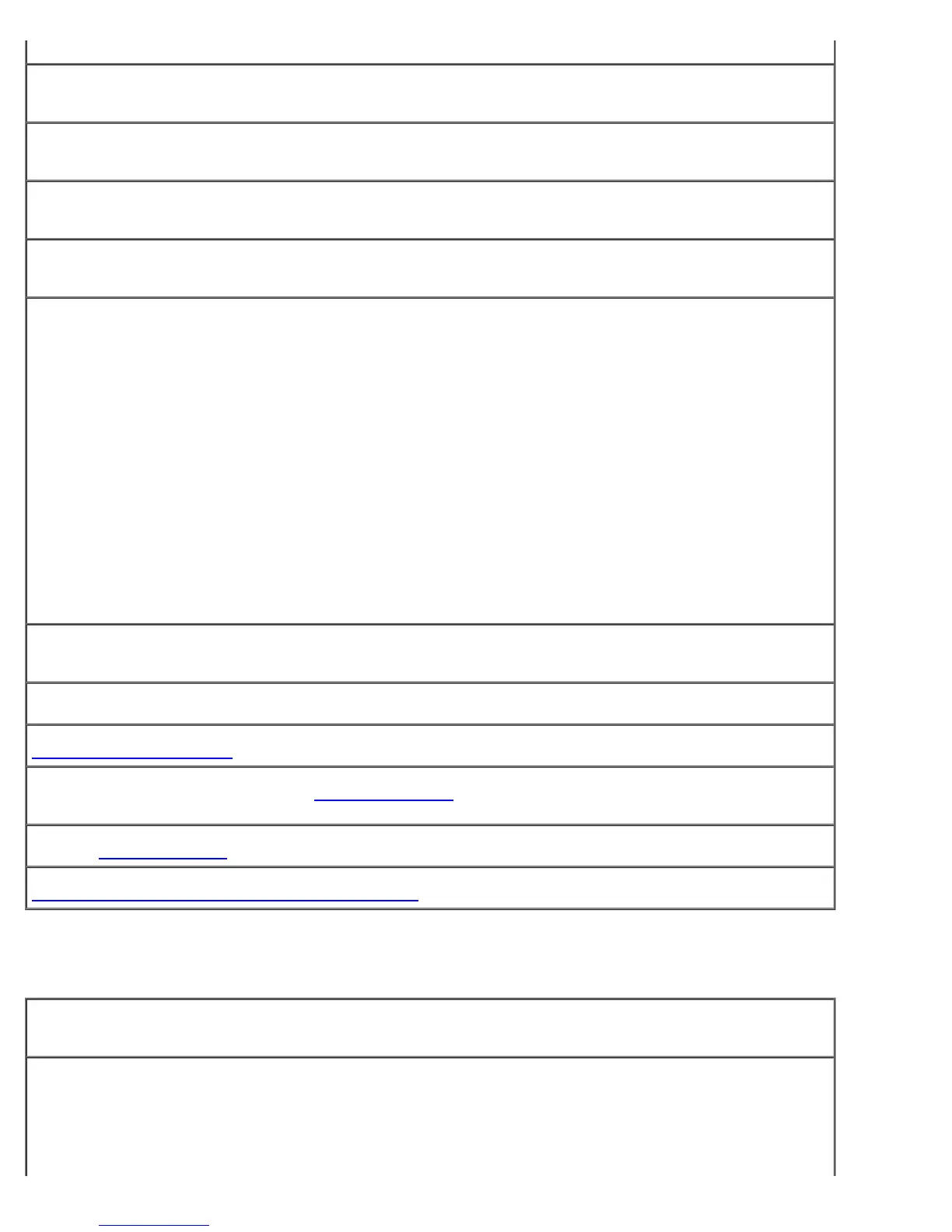Solving Problems: Dell Precision Workstation 470 and 670 Computers User's Guide
file:///T|/htdocs/systems/ws670/EN/ug_en/solve.htm[3/20/2013 9:31:58 AM]
Ensure that the subwoofer and the speakers are turned on — See the setup diagram supplied with the
speakers. If your speakers have volume controls, adjust the volume, bass, or treble to eliminate distortion.
Adjust the Windows volume control — Click or double-click the speaker icon in the lower-right corner of
your screen. Ensure that the volume is turned up and that the sound is not muted.
Disconnect headphones from the headphone connector — Sound from the speakers is automatically
disabled when headphones are connected to the computer's front-panel headphone connector.
Test the electrical outlet — Ensure that the electrical outlet is working by testing it with another device,
such as a lamp.
Enable digital mode — Your speakers do not work if the CD drive is operating in analog mode.
Windows XP
1. Click the Start button, click Control Panel, and then click Sounds, Speech, and Audio Devices.
2. Click Sounds and Audio Devices.
3. Click the Hardware tab.
4. Double-click the name of your CD drive.
5. Click the Properties tab.
6. Check the Enable digital CD audio for this CD-ROM device box.
Windows 2000
1. Click the Start button, point to Settings® Control Panel, and then click Sounds and Multimedia.
2. Click the Hardware tab.
3. Click the name of your CD drive and click Properties.
4. Click the Properties tab.
5. Check the Enable digital CD audio for this CD-ROM device box.
Eliminate possible interference — Turn off nearby fans, fluorescent lights, or halogen lamps to check for
interference.
Run the speaker diagnostics
Reinstall the audio driver
Check the device option setting — Enter system setup and ensure that Sound under the Integrated
Devices option is set to On. Exit system setup and restart your computer.
Run the Dell Diagnostics
Check for software and hardware compatibilities
No sound from headphones
Check the headphone cable connection — Ensure that the headphone cable is securely inserted into the
headphone connector.
Disable digital mode — Your headphones do not work if the CD drive is operating in digital mode.
Windows XP
1. Click the Start button, click Control Panel, and then click Sounds, Speech, and Audio Devices.
2. Click Sounds and Audio Devices.