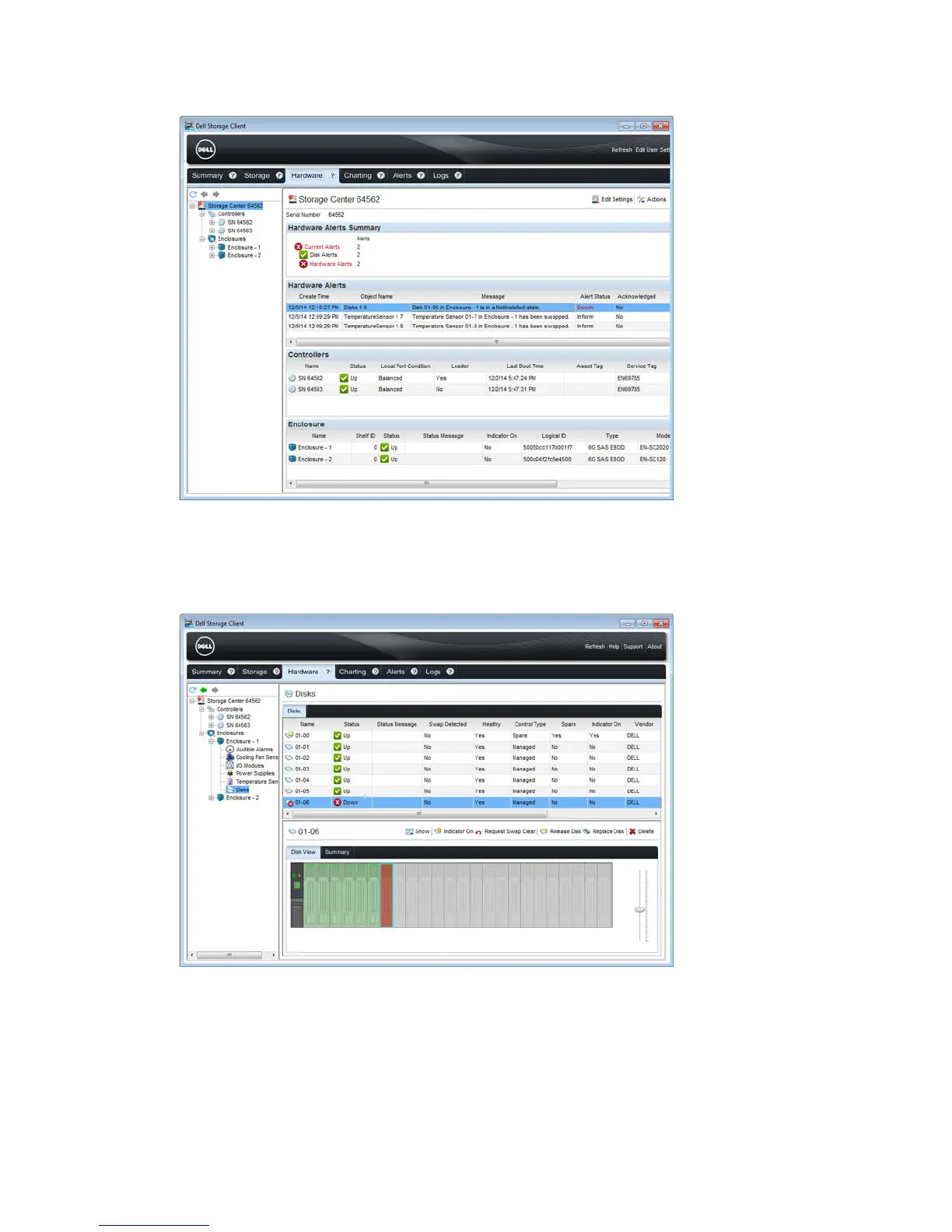Figure 18. Hardware Alert Identifying the Enclosure with the Failed Hard Drive
4. In the Hardware tab navigation pane, expand the enclosure identified in the previous step.
5. Select Disks. The status of each hard drive is displayed in the Disks tab.
6. Select the failed hard drive. The location of the failed hard drive is displayed in the Disk View tab.
Figure 19. Front View of the Enclosure Showing the Failed Hard Drive
If desired, you can open a wizard to guide you through the replacement steps. To do so, right-click
on the failed hard drive.
26
Replacing SCv2000/SCv2020 Components