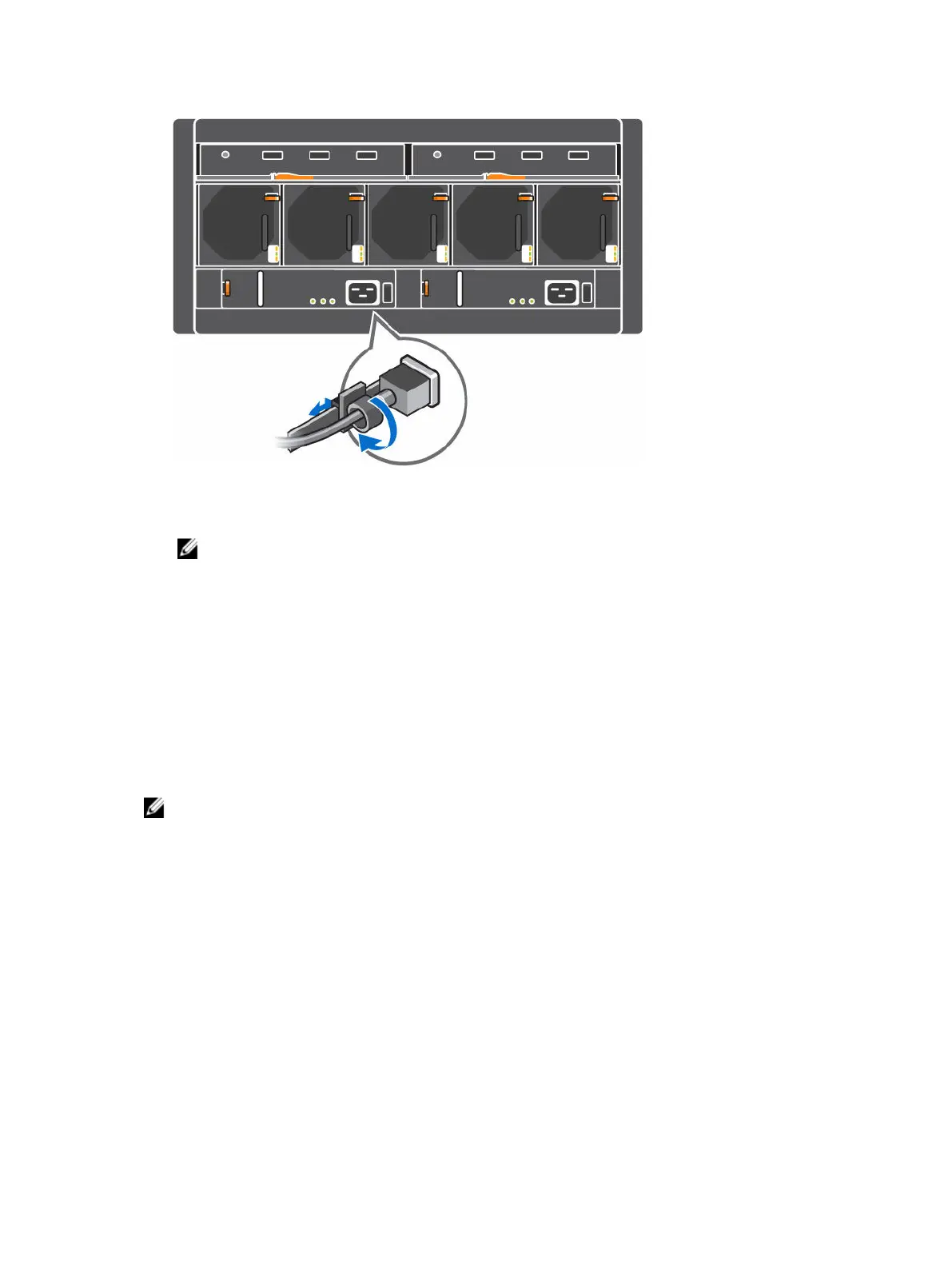Figure 14. Securing the power cable
7. Press the power switch on the PSU to turn it on.
NOTE: Allow several seconds for the storage system to recognize the PSU and determine its
status. When the PSU is functioning properly, the Power OK indicator turns green and the PSU
fault and AC fault indicators are off.
8. In the Dell Storage Client, make sure that the replacement PSU is recognized and shown as up and
running.
Next steps
Use SupportAssist to send diagnostic data to Dell Technical Support.
Replacing Cooling Fan Modules
The SCv2080 storage system supports five cooling fan modules. If one cooling fan module fails, the
remaining cooling fan modules continue to cool the storage system.
NOTE: When a cooling fan module fails, the cooling fan speed in the remaining modules increases
significantly to provide adequate cooling. The cooling fan speed decreases gradually when a new
cooling fan module is installed.
Identifying the Failed Cooling Fan Module
To determine which cooling fan module failed, use the Dell Storage Client.
1. Click the Hardware tab.
2. In the Hardware tab navigation pane, select and expand the failed storage system.
3. In the Hardware Alerts area, find the hardware alert that identifies the enclosure with the failed
cooling fan.
Replacing SCv2080 Storage System Components
25
