
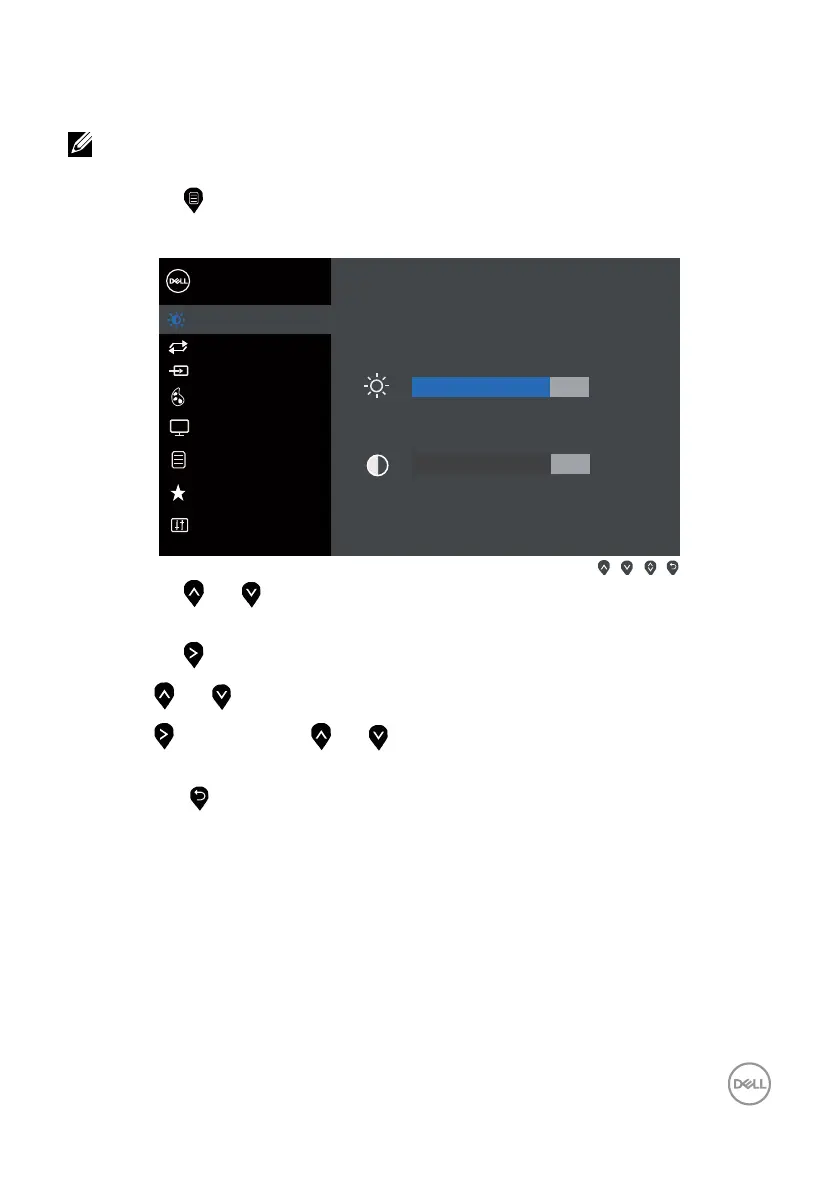 Loading...
Loading...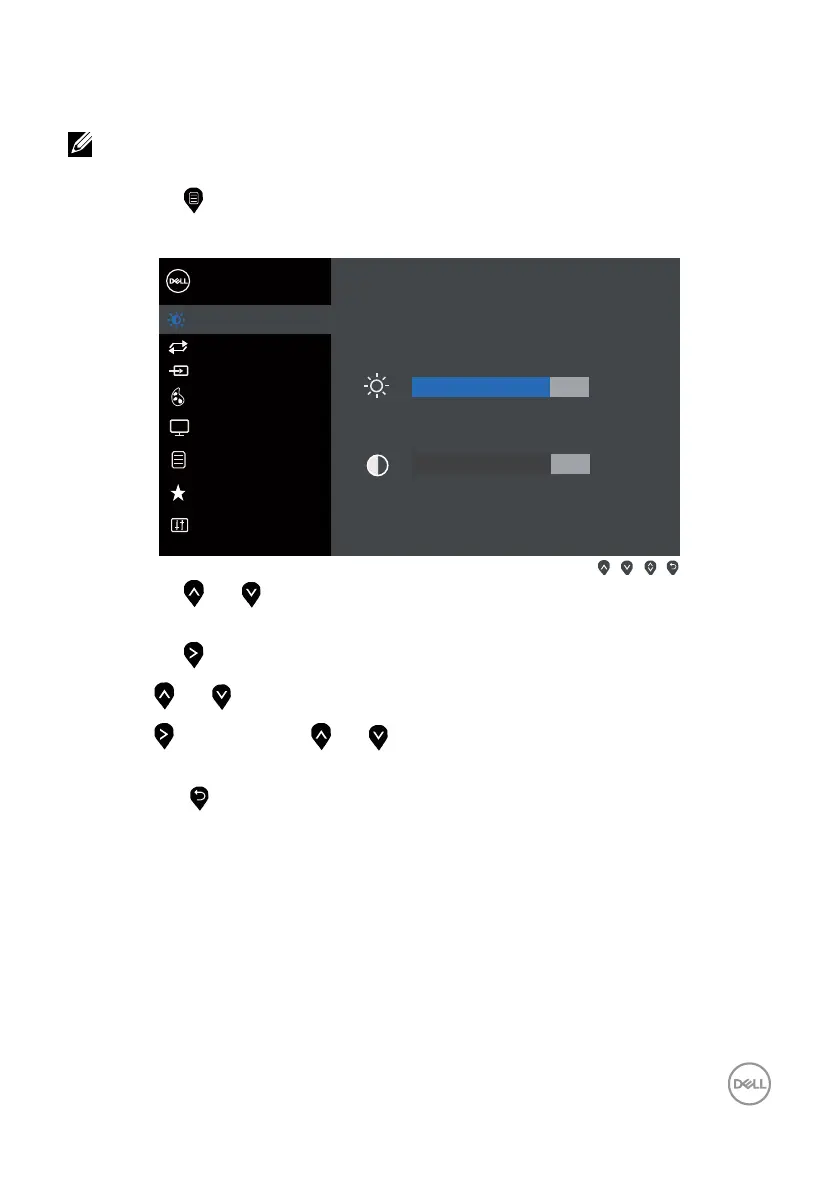
Do you have a question about the Dell SE2417HGX and is the answer not in the manual?
| Color | black |
|---|---|
| Screen Type | led |
| Tiltable | yes |
| Touch Screen | no |
| Webcam | no |
| OS Compatibility | windows |
| Screen Size | 24 inches |
| Panel Type | tn |
| Aspect Ratio | 16:9 |
| Resolution | 1920 x 1080 |
| Native Resolution | 1920 x 1080 |
| Refresh Rate | 60hz |
| Horizontal Viewing Angle | 170 degrees |
| Vertical Viewing Angle | 160 degrees |
| Response Time | 2 milliseconds |
| Brightness | 300 candela per square meter |
| Contrast Ratio | 8, 000, 000:1 |
| Horizontal Scan Rate | 83 kilohertz |
| VGA Ports | 1 |
| Power Saving Mode | 0.3 watts |
| Power Consumption | 25 watts |
| Depth with Stand | 7.1 inches |
| Width with Stand | 21.9 inches |
| Net Weight without Stand | 9 pounds |