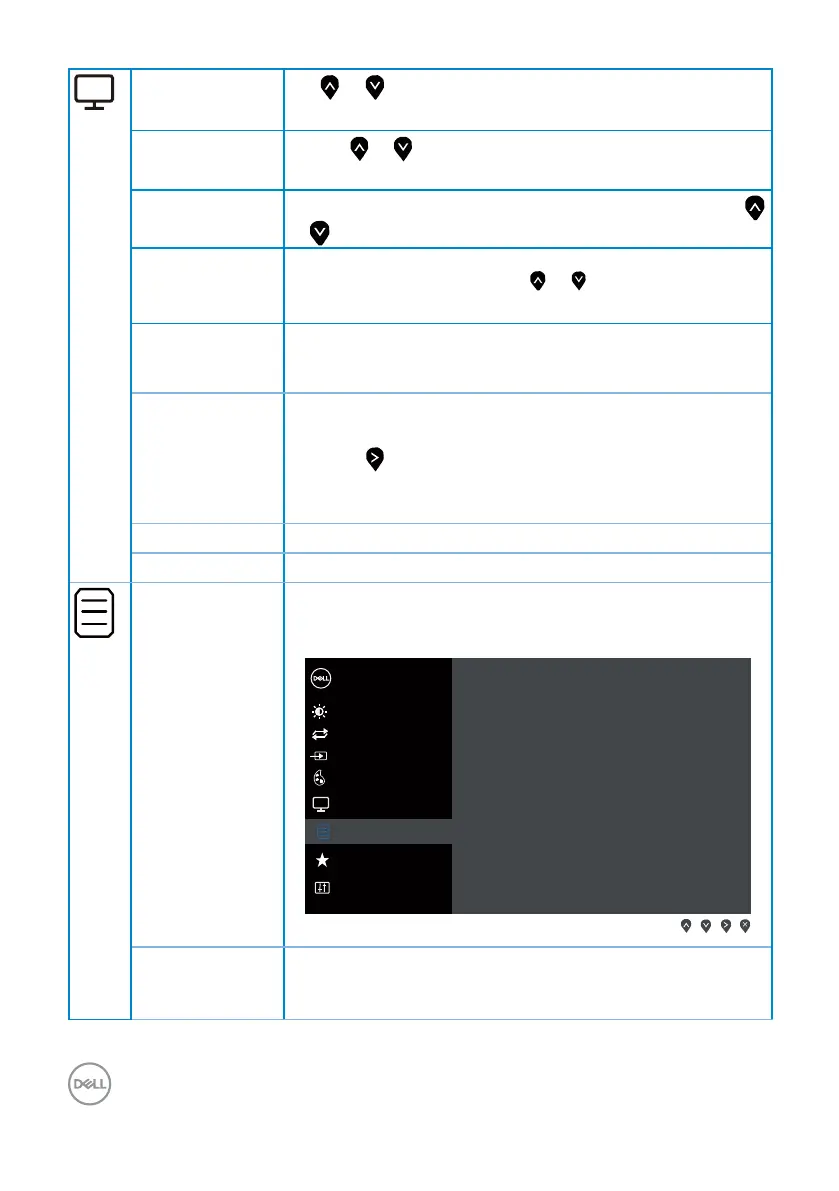24 | Operating your monitor
Horizontal
Position
Use or the buttons to adjust image left and right.
Minimum is 0 (-). Maximum is 100 (+).
Vertical Position
Use the or buttons to adjust image up and down.
Minimum is 0 (-). Maximum is 100 (+).
Sharpness
This feature can make the image look sharper or softer. Use
or to adjust the sharpness from 0 to 100.
Pixel Clock The phase and pixel clock adjustments allow you to adjust your
monitor to your preference. Use or buttons to adjust for
best image quality. Minimum is 0 (-). Maximum is 100 (+).
Phase If satisfactory results are not obtained using the phase
adjustment, use the pixel clock (coarse) adjustment and then
use phase (ne), again. Minimum is 0 (-). Maximum is 100 (+).
Dynamic Contrast Allows you to increase the level of contrast to provide sharper
and more detailed image quality.
Press the button to select the dynamic contrast on or off.
NOTE: Dynamic contrast provides higher contrast if you select
game or movie preset mode.
Response Time User can select between Normal, Fast or Extreme.
Reset Display
Select this option to restore default display settings.
Menu Select this option to adjust the settings of the OSD, such
as, the languages of the OSD, the amount of time the menu
remains on screen and so on.
Dell 24 Monitor
Brightness / Contrast
Auto Adjust
Input Source
Color
Display
Menu
Personalize
Others
Language > English
Transparency > 20
Timer > 20 s
Reset Menu
Language Language options set the OSD display to one of the eight
languages (English, Spanish, French, German, Brazilian
Portuguese, Russian, Simplified Chinese, or Japanese).
