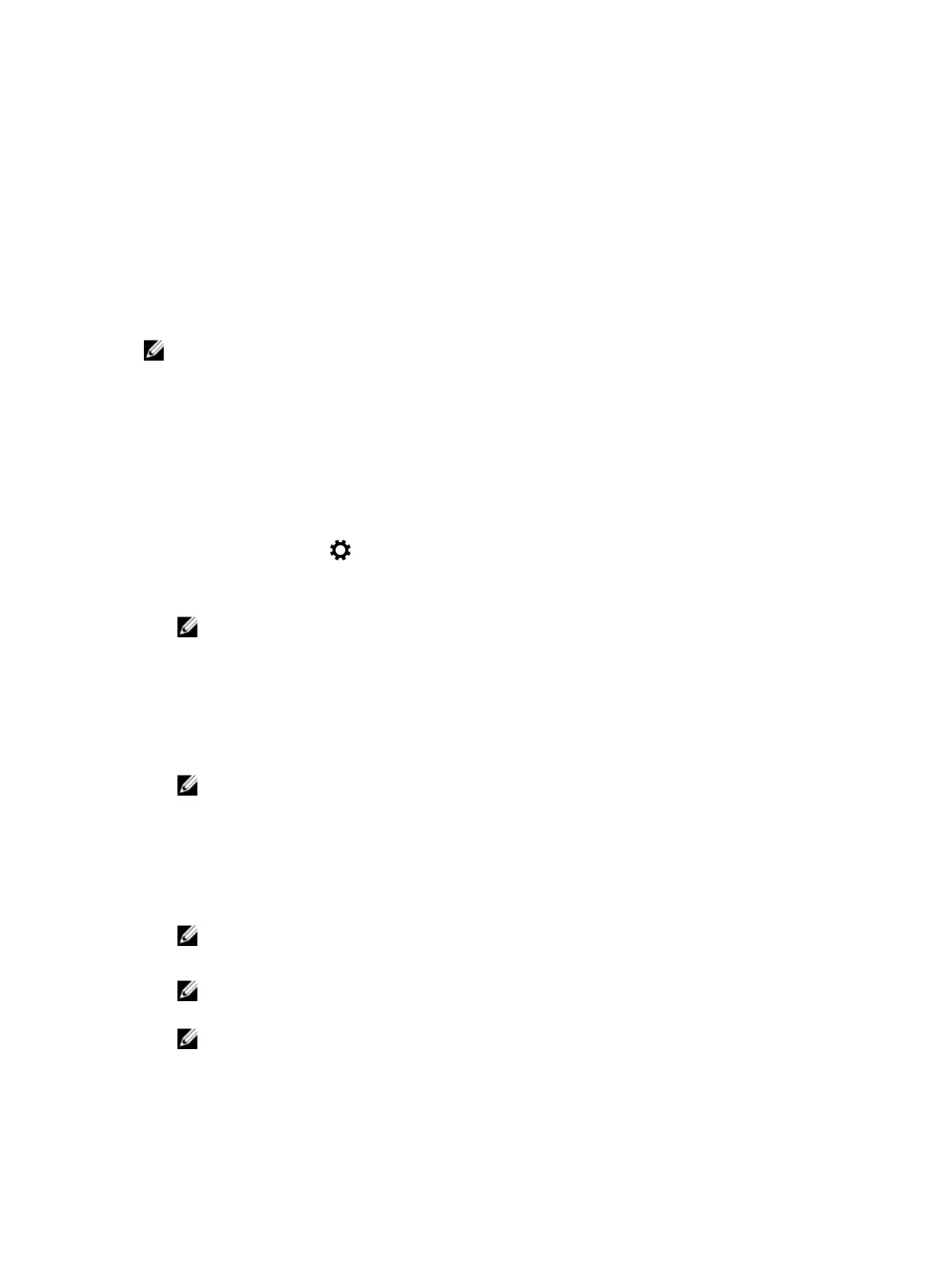Rotating the display
1. Right click on the desktop screen.
A sub menu is displayed.
2. Select Graphic Options → Rotation and choose one of the following:
• Rotate to Normal
• Rotate to 90 Degrees
• Rotate to 180 Degrees
• Rotate to 270 Degrees
NOTE: The display can also be rotated using the following key combinations:
• Ctrl + Alt + Up arrow key (Rotate to normal)
• Right arrow key (Rotate 90 degrees)
• Down arrow key (Rotate 180 degrees)
• Left arrow key (Rotate 270 degrees)
Adjusting brightness in Windows 10
To enable or disable automatic screen brightness adjustment:
1. Click or tap All Settings → System → Display.
2. Use the Adjust my screen brightness automatically slider to enable or disable automatic-brightness
adjustment.
NOTE: You can also use the Brightness level slider to adjust the brightness manually.
Adjusting brightness in Windows 7
To enable or disable automatic screen brightness adjustment:
1. Click Start → Control Panel → Display.
2. Use the Adjust brightness slider to enable or disable automatic-brightness adjustment.
NOTE: You can also use the Brightness level slider to adjust the brightness manually.
Cleaning the display
1. Check for any smudges or areas that have to be cleaned.
2. Use a microfiber cloth to remove any obvious dust and gently brush off any dirt particles.
3. Proper cleaning kits should be used to clean and keep your display in a crisp clear pristine condition.
NOTE: Never spray any cleaning solutions directly on the screen; spray it to the cleaning cloth.
4. Gently wipe the screen in a circular motion. Do not press hard on the cloth.
NOTE: Do not press hard or touch the screen with your fingers or you may leave oily prints and
smears.
NOTE: Do not leave any liquid on the screen.
5. Remove all excess moisture as it may damage your screen.
44
