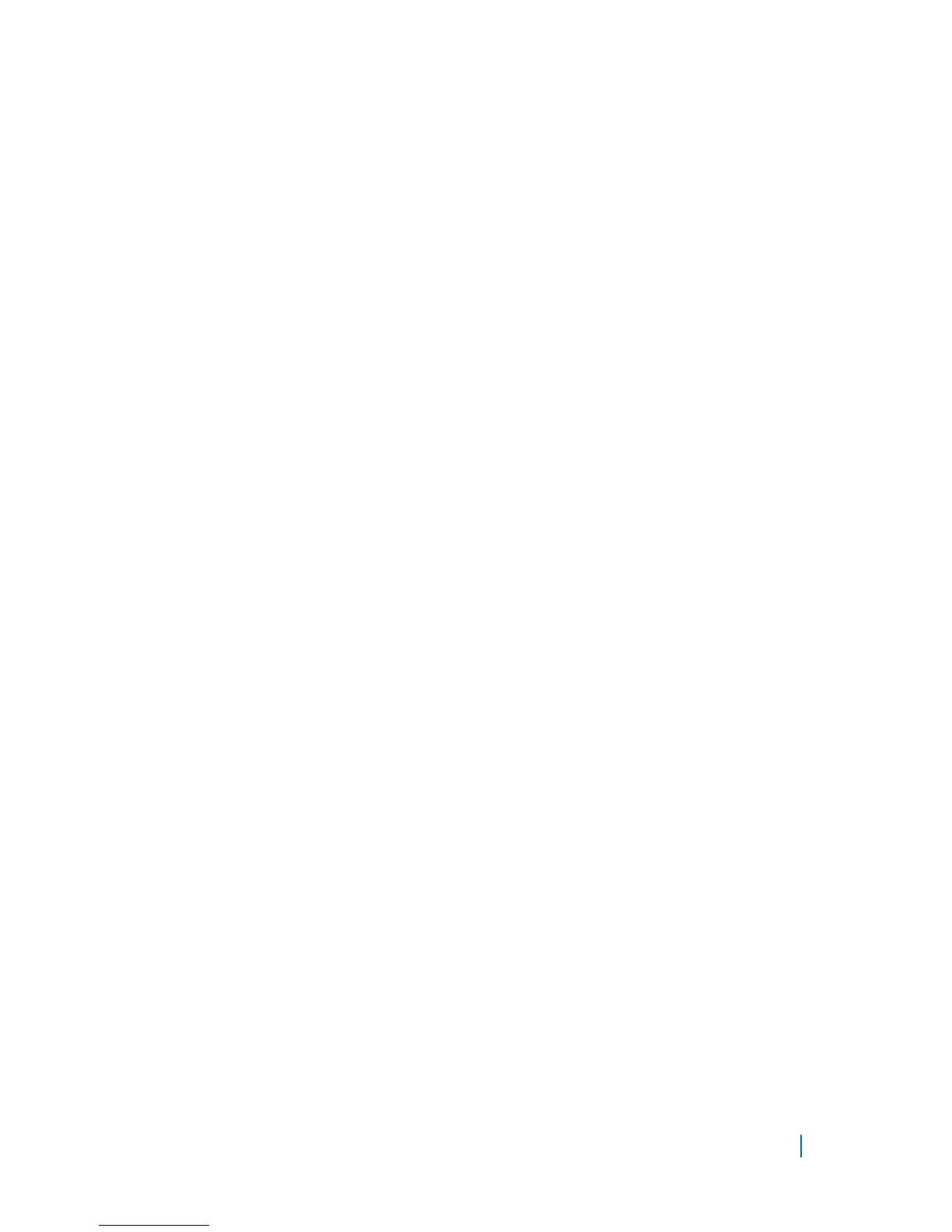• Ensure they are within
Bluetooth range.
Touchscreen problem
Problems Possible causes Possible solutions
Touchscreen responds
slowly or improperly
• The screen is dirty.
• A protective cover may
prevent the tablet from
recognizing your
inputs.
• Moisten a soft, lint‑free
cloth with either water
or a display cleaner,
and wipe the surface
of the tablet until it is
clean. Do not allow
water from the cloth
to seep down to the
tablet ports or buttons.
• Moisten a soft, lint‑free
cloth with either water
or a display cleaner,
and wipe the surface
of the tablet until it is
clean. Do not allow
water from the cloth
to seep down to the
tablet ports or buttons.
• Calibrate the touchscreen
.
System problem
Problems
Possible causes Possible solutions
Tablet does not turn on
The battery is completely
discharged.
• Charge the tablet for
at least 4 hours.
• Press and hold the
power button for 2
seconds.
Tablet does not turn off Press and hold the power
button for 10 seconds to
forcefully turn off the
tablet.
Troubleshooting 33
