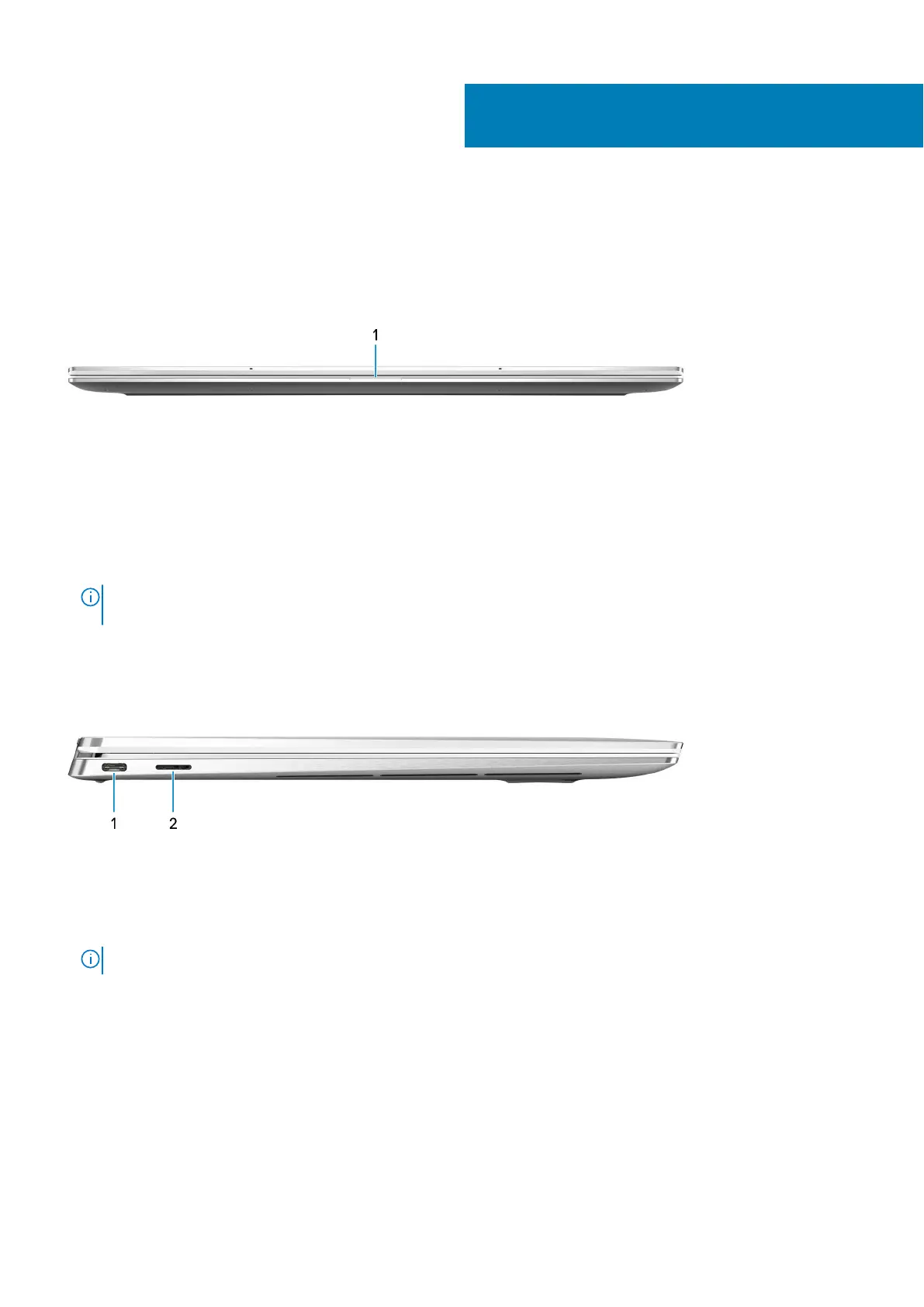Views of XPS 13 2-in-1 (9310 2n1)
Front
1. Power and battery-status light
Indicates the power state and battery state of the computer.
Solid white—Power adapter is connected and the battery is charging.
Solid amber—Battery charge is low or critical.
Off—Battery is fully charged.
NOTE:
On certain computer models, the power and battery-status light is also used for diagnostics. For more
information, see the Troubleshooting section in your computer’s Service Manual.
Left
1. Thunderbolt 4 (USB4) USB Type-C port with Power Delivery
Supports up to USB4 Gen 3x2, Display 1.4a, and Thunderbolt 4, also enables you to connect to an external display using a
display adapter. Provides data transfer rates of up to 40 Gbps for USB4 Gen 3x2 and Thunderbolt 4. Supports Power
Delivery that enables two-way power supply between devices. Provides up to 5 V/3 A power output that enables faster
charging.
NOTE: A USB Type-C to DisplayPort adapter (sold separately) is required to connect a DisplayPort device.
2. microSD-card slot
Reads from and writes to the microSD-card.
2
6 Views of XPS 13 2-in-1 (9310 2n1)
