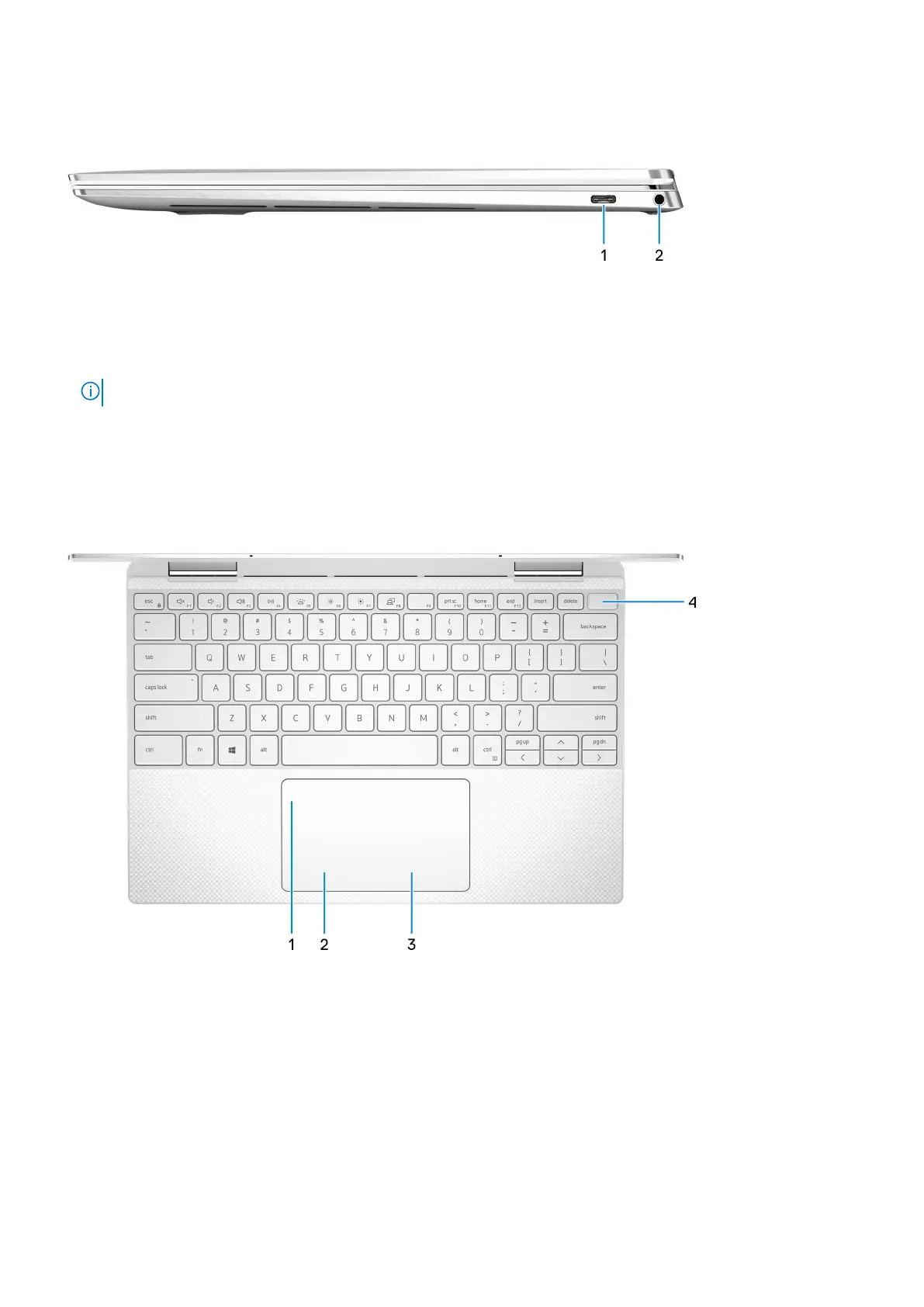Right
1. Thunderbolt 4 (USB4) USB Type-C port with Power Delivery
Supports up to USB4 Gen 3x2, Display 1.4a, and Thunderbolt 4, also enables you to connect to an external display using a
display adapter. Provides data transfer rates of up to 40 Gbps for USB4 Gen 3x2 and Thunderbolt 4. Supports Power
Delivery that enables two-way power supply between devices. Provides up to 5 V/3 A power output that enables faster
charging.
NOTE: A USB Type-C to DisplayPort adapter (sold separately) is required to connect a DisplayPort device.
2. Headset port
Connect headphones or a headset (headphone and microphone combo).
Base
1. Touchpad
Move your finger on the touchpad to move the mouse pointer. Tap to left-click and two finger tap to right-click.
2. Left-click area
Press to left-click.
3. Right-click area
Press to right-click.
4. Power button with fingerprint reader
Press to turn on the computer if it is turned off, in sleep state, or in hibernate state.
Views of XPS 13 2-in-1 (9310 2n1)
7
