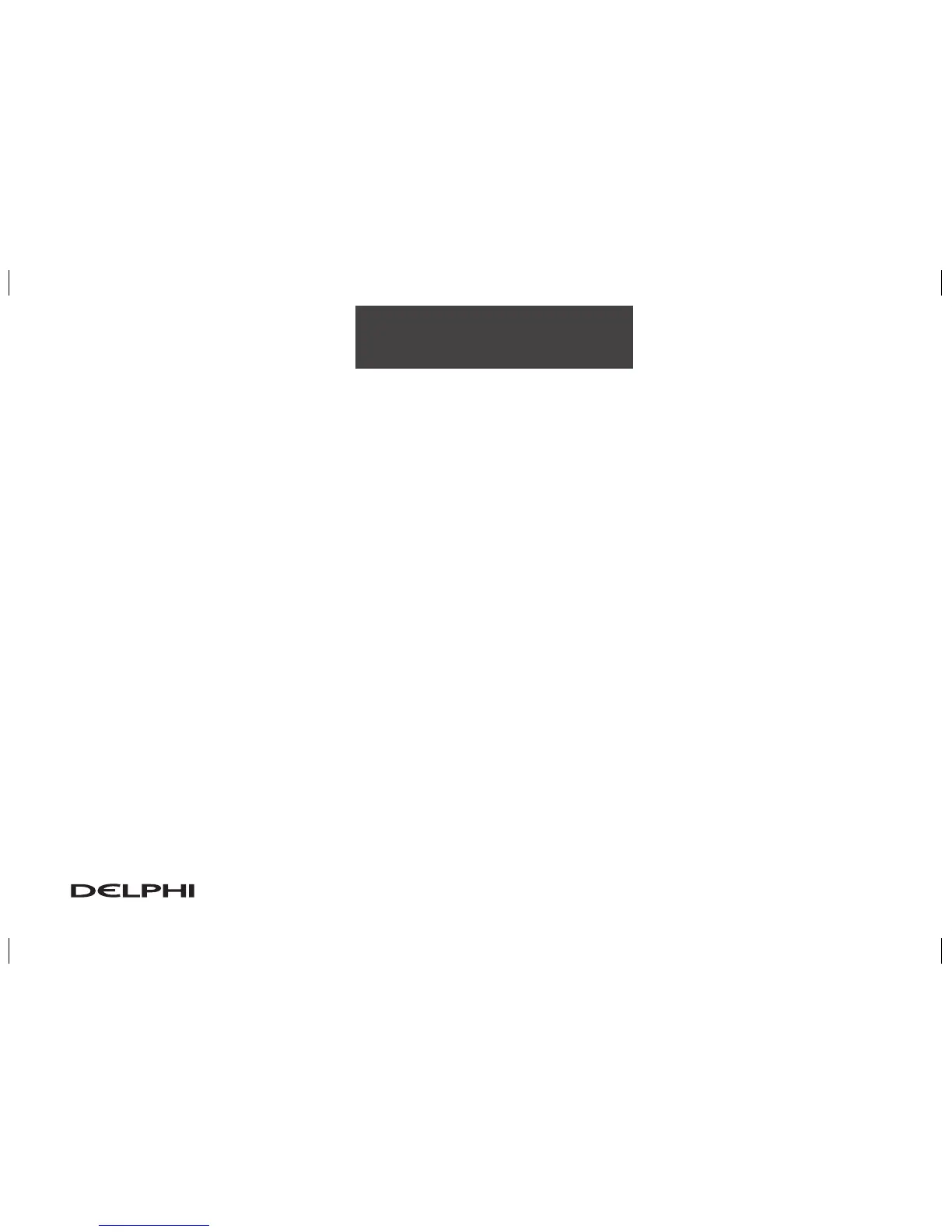2-33
Features and Controls
Info (Information): When a POI icon is selected on the screen, you can touch this screen button to display
the name, address, and telephone number, if available, for the selected POI. See “Navigation Options” later in
this section for more information on POIs and their icons.
Route Preference: This option will display the Route Preference screen. To adjust your route preferences,
touch Change. See “Edit Route” under Navigation Menu on page 2-12 for more information.
Once the desired adjustments from the destination preview menu are complete, the route overview menu can
be displayed. See “Route Overview Menu” following in this section for more information.
Once you have entered your destination by touching the Enter Destination screen button, you can do one of
the following:
• Press the NAV hard key to begin route guidance.
• Start driving to begin route guidance.
• Touch the Route screen button on the map screen displaying the new destination to make further
changes. See “Route Overview” following in this section for more information.
