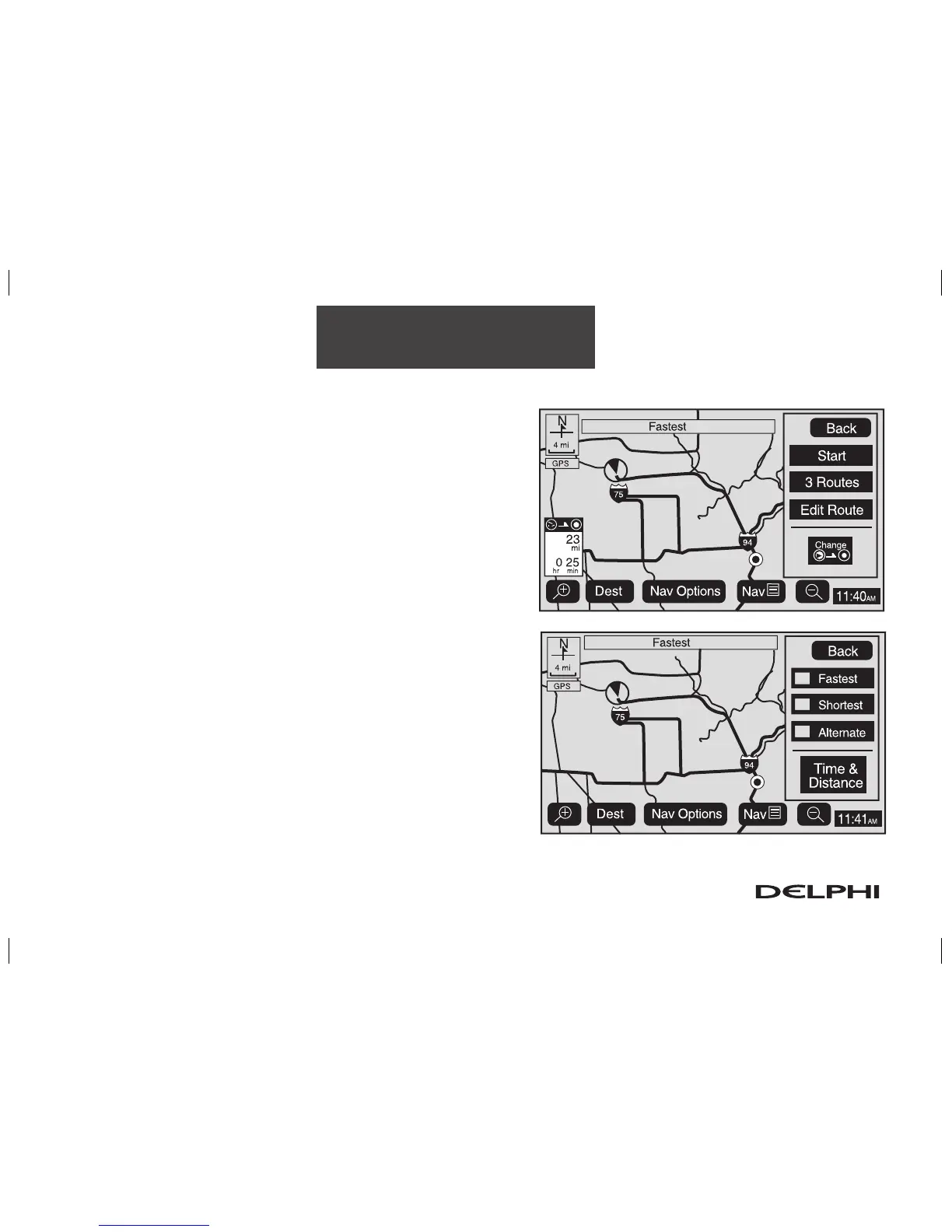2-34
Features and Controls
Route Overview Menu
Each time a destination has been selected and entered, the
route overview menu can be displayed by touching the Route
screen button on the map screen. The following three options
will be displayed:
Start: This option will choose the current highlighted route, and
begin route guidance.
3 Routes: This option will display the map with three highlight-
ed routes shown in three different colors for Fastest, Shortest,
and Alternative route. After selecting one of the three routes,
the road distance and estimated travel time will be displayed.
The Fastest route means you will be routed along main roads
and highways, but does not necessarily mean it is the shortest
route. You may also touch the Time & Distance screen button
to view the road distance and estimated travel time for each of
the three routes.
Edit Route: This option allows you to change your route prefer-
ences. See “Edit Route” on page 2-12 for more information.
Press Back at any time to return to the previous screen.
