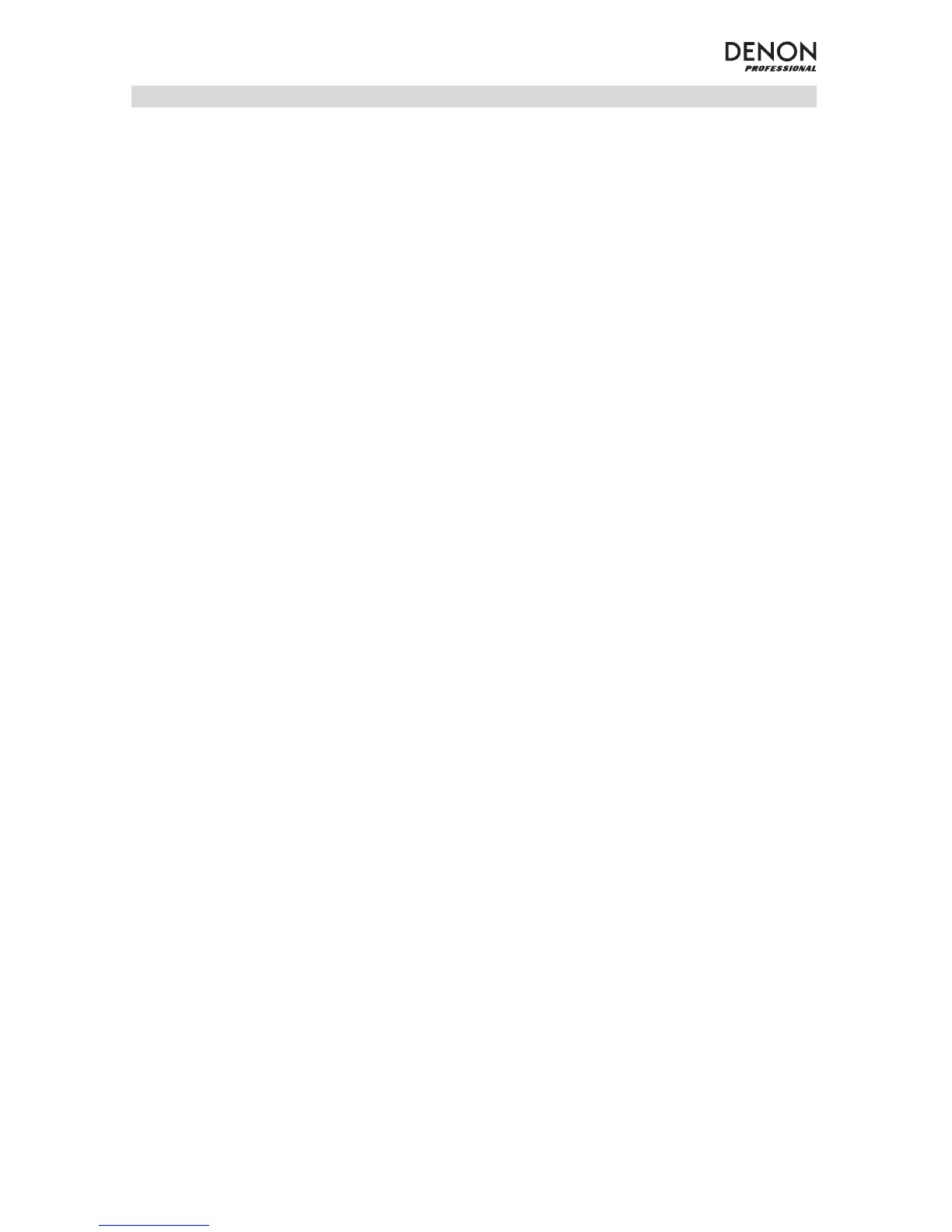11
USB Mode
To access a connected USB device:
1. Press and release the Mode button until the USB device icon appears on the upper right hand of the
screen.
Note: When you connect a USB device, SD card, or Bluetooth device, Envoi Go will automatically
switch to the most recently connected source.
2. In USB mode, press and hold the Mode button for 2 seconds to see additional USB menu options.
3. Use the |<< and >>| buttons to scroll through and press Play/Pause to select one of the settings seen
below.
EQ: Envoi Go provides 7 optional equalizer presets to enhance music. You may select from these EQ
settings:
• Normal (Nor)
• Pop
• Rock
• Jazz
• Classic (Clas)
• Country (Cou)
• Low Bass (Bas)
Note: The digital EQ presets can only be applied to Bluetooth, SD, and USB sources.
Play Mode:
• All (A): Plays through and repeats all of the tracks on the USB device.
• Repeat One (1): Plays and repeats the current track.
• Repeat Folder (F): Plays through the tracks in the current folder and then restarts playback of the
tracks.
• Normal (N): Plays through the tracks on the USB device.
• Random (R): Selects a random track to play.
• Browse (I): Plays the first 10 seconds of each track on the USB device.
Change Device: Allows you to change from listening to the SD card or to a connected USB drive.
Exit: Leaves the USB Mode menu.
U-Disk Folder (seen in the menu when the USB track is paused): Select a track from a folder on the USB
drive. Use the |<< and >>| buttons to navigate up or down and press Play/Pause to open a folder or select
a track to play.
Delete File (seen in the menu when the USB track is paused): Deletes the currently selected track.
Delete All (seen in the menu when the USB track is paused): Deletes all tracks on the USB drive.
Exit: Leaves the Music options menu.
