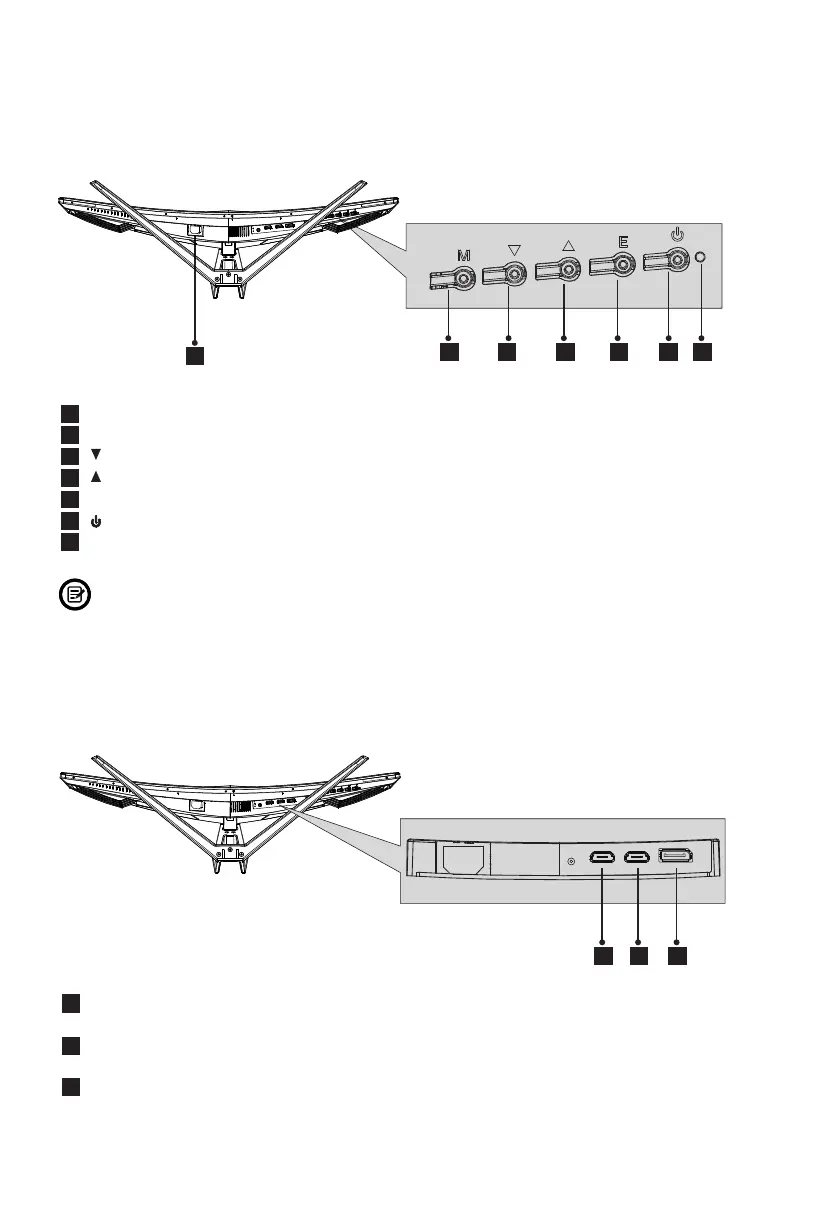Eng-3
1
2
3
4
5
6
7
: Insert the power cable to supply power to the monitor. Power Connector
: Press to display the OSD menu or enter sub-menus. M Menu Button
: Press to move down in the menus. Down Button
: Press to move up in the menus. Up Button
: Press to exit. E Exit Button
: Press to turn the monitor on/off. Power Button
: Changes colors to indicate status. Refer to Section 6. LED Indicator
The E button can also be used to switch between two color gamuts when a
compatible graphics card and either HDMI or DP connections are in use.
8
9
HDMI 1 Connector: Insert one end of the HDMI cable into the computer’s HDMI
output and connect the other end to the monitor’s HDMI port.
HDMI 2 Connector: Insert one end of the HDMI cable into the computer’s HDMI
output and connect the other end to the monitor’s HDMI port.
Section1:ProductOverview
1.1–MonitorButtons
3 4 5 6 7 2
1.2–MonitorPorts
1
10
DP Connector: Insert one end of the DP cable into the computer’s DP output
and connect the other end to the monitor’s DP port.
8 9
10
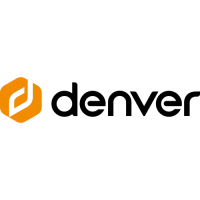