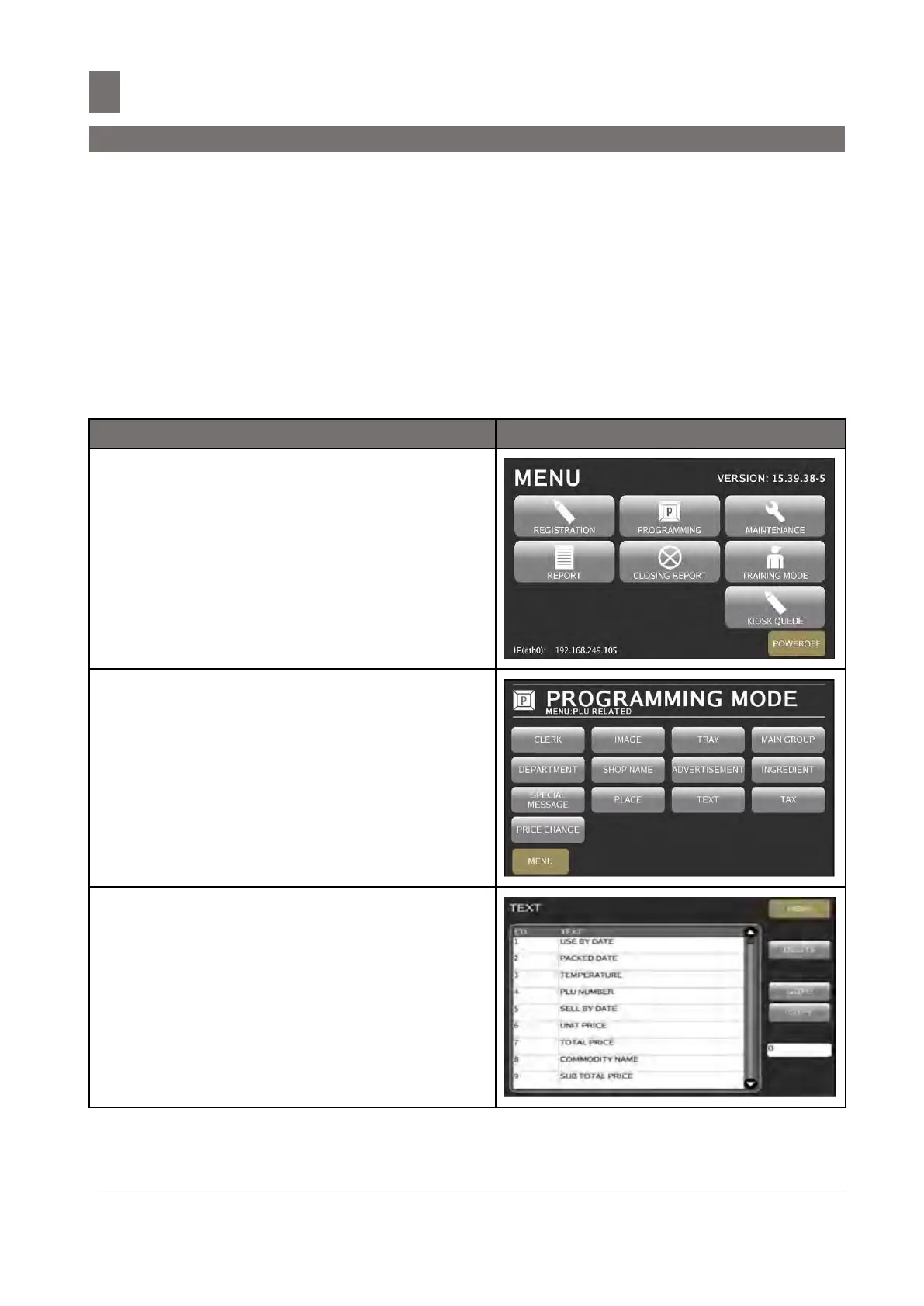–––––––––––––––––––––––––––––––––––––––––––––––––––––––––––––––––––
M o d e l S M - 5 3 00 O p e r a t i o n M a n u a l | 192
TEXT FILE
9.1 Program Text File
Maximum 20 Texts are available (Text 1 ~ 16 are for Item Label and text 17 ~ 20 are for Total
Label). Text is used for printing the fixed data on label such as ‘Unit Price’, ‘Packed Date’. Text
cannot be printed when using standard format S, A, B, C and T1 ~ T12, since they do not have any
Text print area set. You must use a Free Format with a Text print area programmed. Maximum 2
lines per Text can be programmed and number of line is depends on the size of print area of the
selected label format or Character Size entry.
Note: Text can use for QR Barcode too. For use Text on QR Barcode setting please set SPEC141A036
Print QR Barcode on Label Format Text Field set to “YES” if QR Barcode use on Label and
Receipt, set to “NO” for receipt only.
And SPEC141A037 Text Number for QR Barcode on Receipt set accord with Text file number
will be use (e. g. TEXT 1)
Touch [PROGRAMMING] key follow by
[PLU RELATED] key to enter to
Programming Mode.
Touch [TEXT] key.
Note:
1. Touch [MENU] key to return back to
Programming Mode.
2. All programmed Text File will be listed in
TEXT PROGRAMMING Display Screen.
