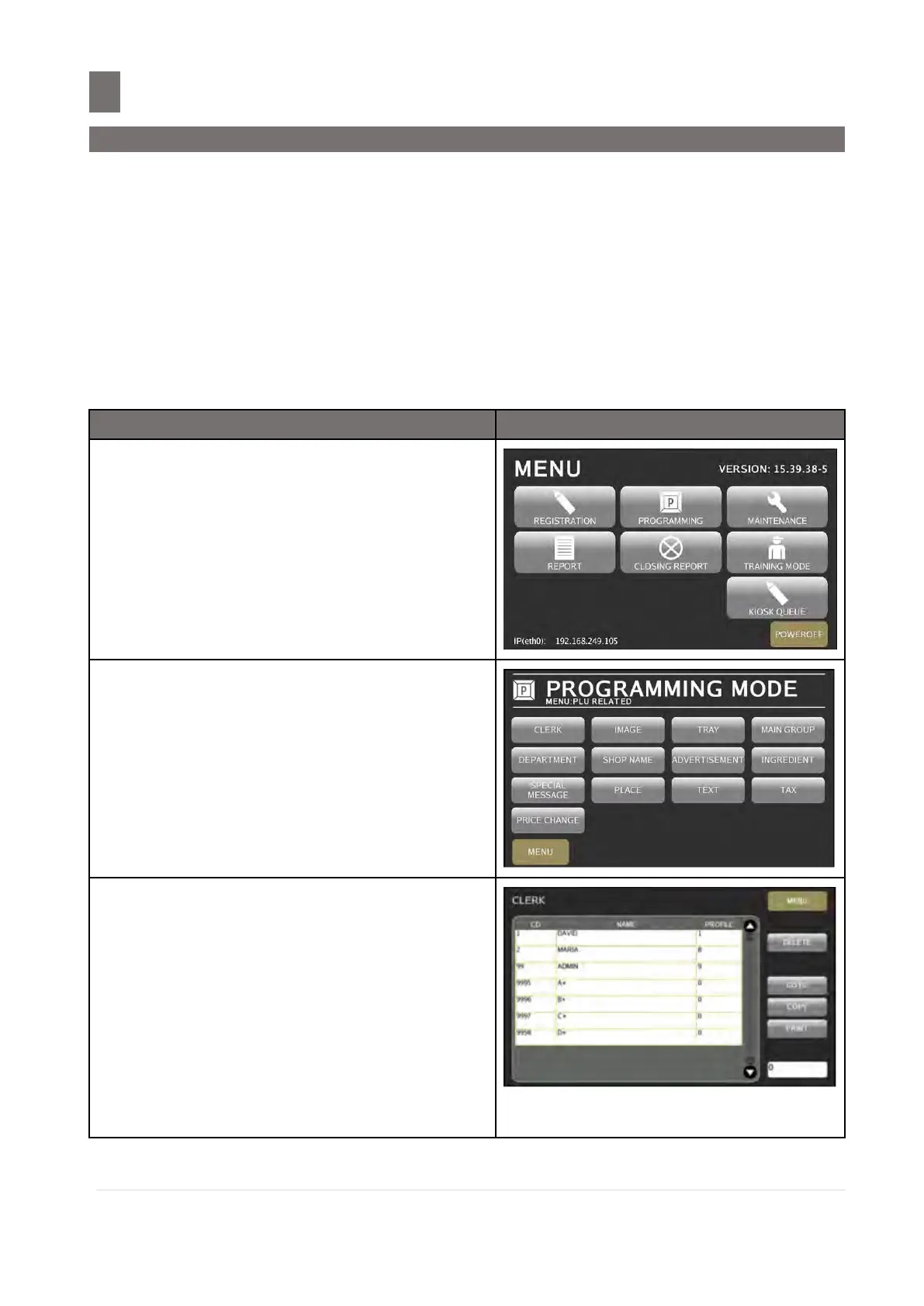–––––––––––––––––––––––––––––––––––––––––––––––––––––––––––––––––––
M o d e l S M - 5 3 00 O p e r a t i o n M a n u a l | 197
CLERK FILE
10.1 Program Clerk File
Clerk file is used for programming names of operators. Maximum 16 characters can be entered per
Clerk name and maximum 9999 Clerk names can be programmed. A programmed Clerk name can be
assigned to a preset key.
The Clerk number can then be printed on the label, if a print area for Clerk number is set on the label
format used. The programmed Clerk name can be printed on receipt when SPEC141B031
“Selection of Printing Operator Name on Receipt and Label” in User/Receipt Printing Spec set
to “Name”.
On the Clerk Programming user can assign Proximity Card ID. Ensure proximity card scanner device
is connecting to scale and SPEC146a076 “Proximity Card” is set to “YES”
Touch [PROGRAMMING] key follow by
[PLU RELATED] key to enter to
Programming Mode.
Touch [CLERK] key.
Note :
1. Touch [MENU] key to return back to
Programming Mode.
2. All programmed Clerk File will be listed in
CLERK PROGRAMMING Display Screen.
3. Display Screen also used to browse
existing Clerk Files using the scroll bar
and to select file for modification
4. [PRINT] key used for print all clerk files
in receipt printing
