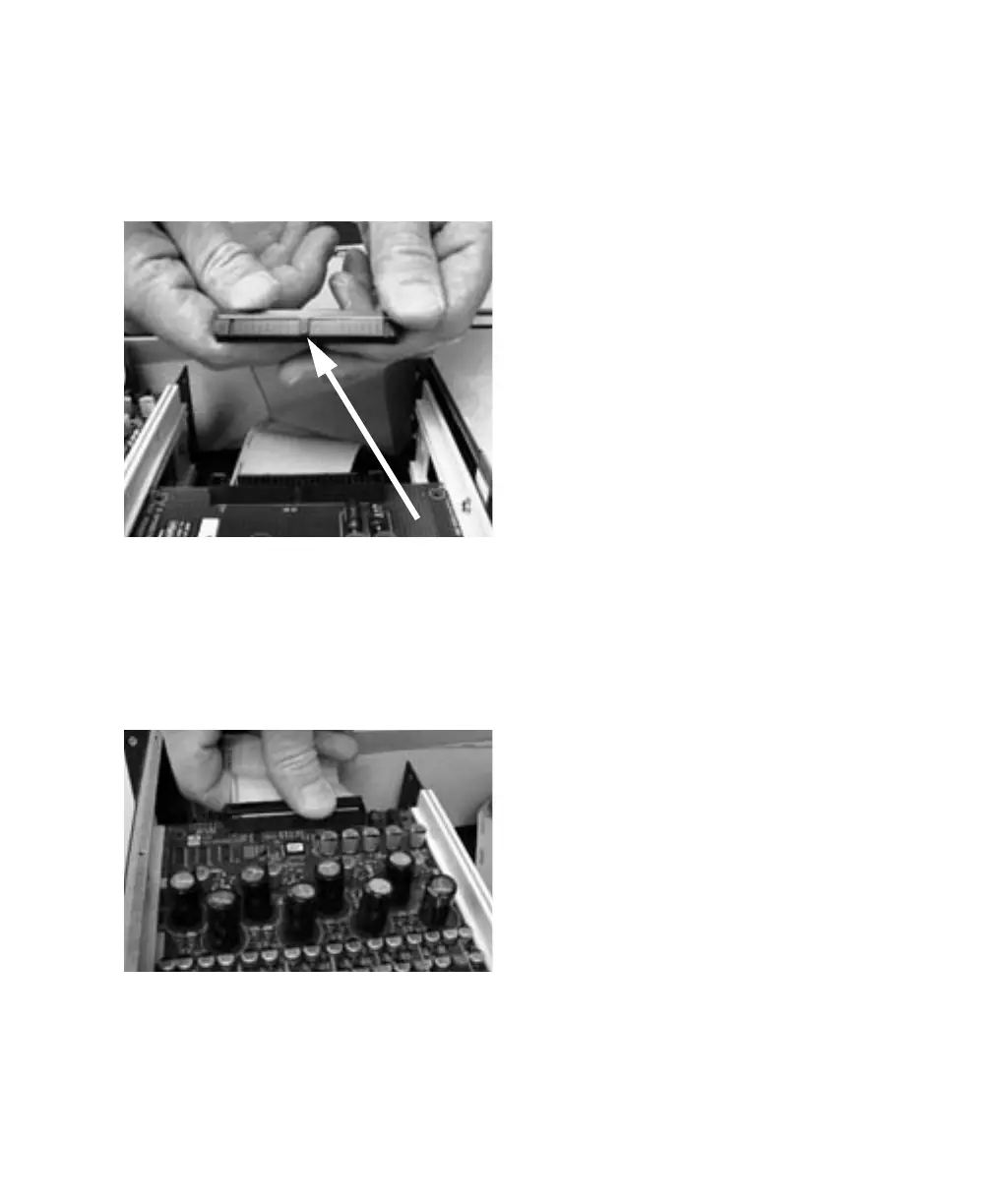Appendix A: Adding or Removing I/O Cards 15
10 Locate the raised ridge in the middle of the
50-pin cable which connects to the 192 I/O
chassis. This ridge is only on one side of the con-
nector, and there is a matching groove on only
one side of the 50-pin connector on the card.
11 Gently push the cable connector into the
card’s connector. The ridge on the cable connec-
tor must line directly into the groove on the
card connector. Be very careful not to bend any
of the pins or to over-stress the card.
12 Place the top cover onto the 192 I/O.
13 Replace the original screws.
14 Connect the 192 I/O to your Pro Tools|HD
system.
15 Power on your 192 I/O.
16 When you power on the unit, the power LED
should turn orange.
17 Start up the computer.
18 When you boot up the computer, the power
ring should turn from orange to green.
– or –
If it doesn’t, see “Troubleshooting” on page 16.
19 If the ring turns green, and the computer
boots properly, launch Pro Tools.
20 Open the Hardware Setup dialog to confirm
that the new card is recognized:
• If you installed a 192 Digital card, you
should see a new tab called Digital 9–16.
• If you installed a 192 AD card, you should
see a new tab called Analog In 9–16.
• If you installed a 192 DA card, you should
see a new tab called Analog Out 9–16.
21 If the new card does not appear in the Hard-
ware Setup dialog, power down, check the seat-
ing of the card, and recheck the cables inside the
192 I/O.
Locating the ridge on the 50-pin cable and the matching
groove on the 50-pin connectors on the card
Pressing the 50-pin cable connector into the card
