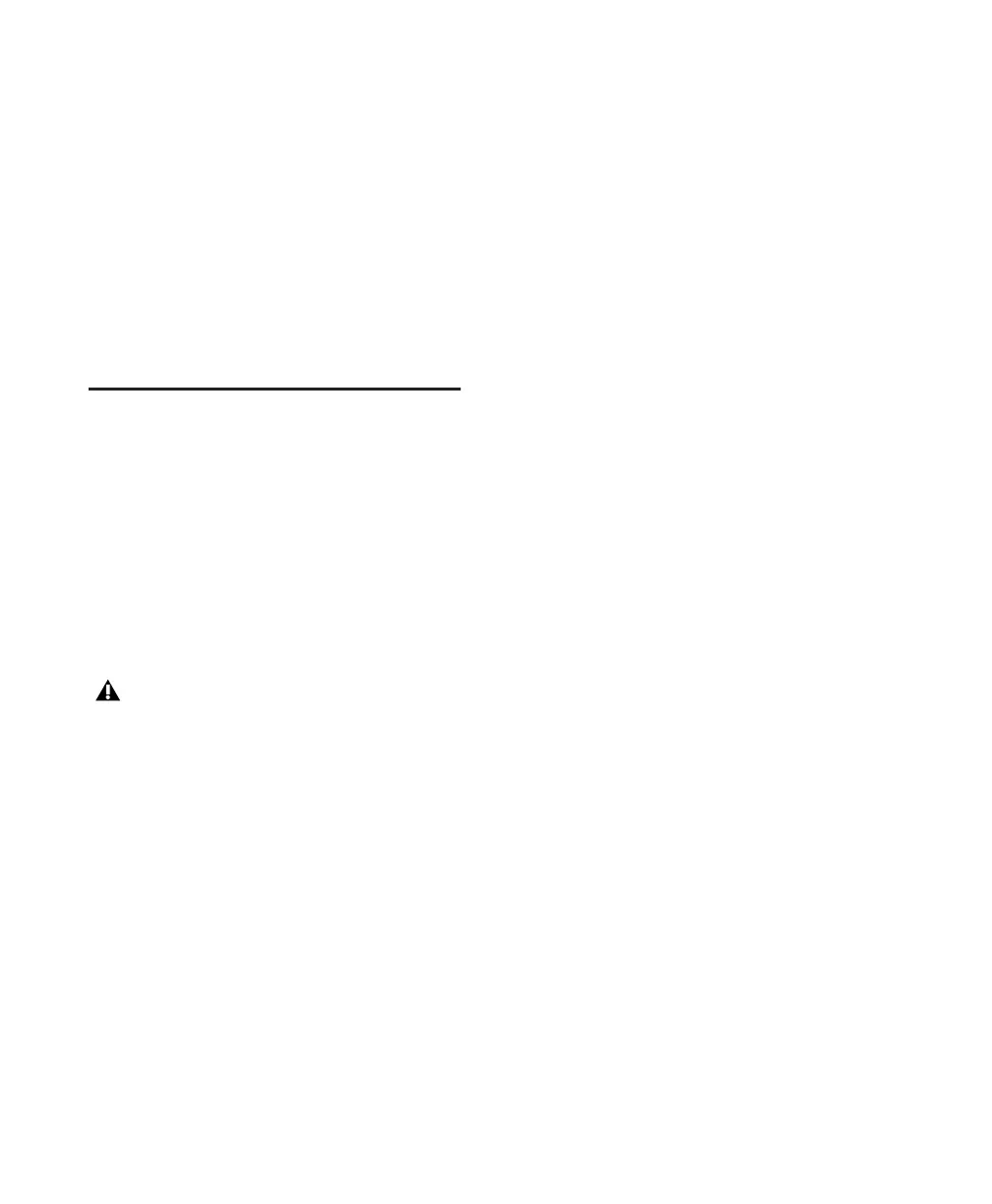Getting Started with Digi 002 & Digi 002 Rack8
4 Press the Channel Select switch under “Yes” to
enter Stand-alone mode. The Channel Scribble
Strips on the unit will show the default names of
the channel inputs, “In1” through “In8.”
5 To return Digi 002 to Standby mode, press the
Standalone switch a second time. The Channel
Scribble Strips on the unit will show “Exit
Standalone Mode?”
6 Press the Channel Select switch under “Yes” to
return to Standby mode.
Windows System Settings
Configure your Window system settings, as fol-
lows:
Required Settings These instructions must be
followed before installing Pro Tools.
Recommended Configuration These instructions
should be followed to optimize your system’s
capabilities, or to let older computers run
Pro Tools LE.
Required Settings
To ensure optimum performance with
Pro Tools LE, configure the following Control
Panel settings for your version of Windows XP.
Disable Hyper-Threading
For Pentium IV computers with Hyper-Thread-
ing, disable Hyper-Threading in the BIOS.
Refer to your computer’s documentation for
steps on how to enter your computer’s BIOS and
disable Hyper-Threading.
Enable DMA
Enabling your computer's DMA (Direct Memory
Access) frees up CPU bandwidth so your com-
puter can do other Pro Tools tasks.
In most cases the DMA option will already be set
correctly, as Windows XP detects and activates
DMA mode by default.
Enable DMA for any IDE hard drives:
1 Choose Start > Control Panel.
2 Launch System.
3 Click the Hardware tab.
4 Under Device Manager, choose Device Man-
ager.
5 In the Device Manager window, double-click
IDE ATA/ATAPI controllers, then double-click
the Primary IDE Channel for your IDE hard
drive.
6 Click the Advanced Settings tab.
7 For each device, set the Transfer Mode to
“DMA if available,” and click OK.
In most cases, this will already be set correctly as
Windows XP will detect and activate DMA
mode by default.
8 Repeat steps 5–7 for any additional IDE Chan-
nels.
9 Close the Computer Management window.
If problems occur after configuring all re-
quired and required settings, see
Appendix A, “Windows System Optimiza-
tions (Windows Only” for information on
troubleshooting and configuring advanced
settings.
