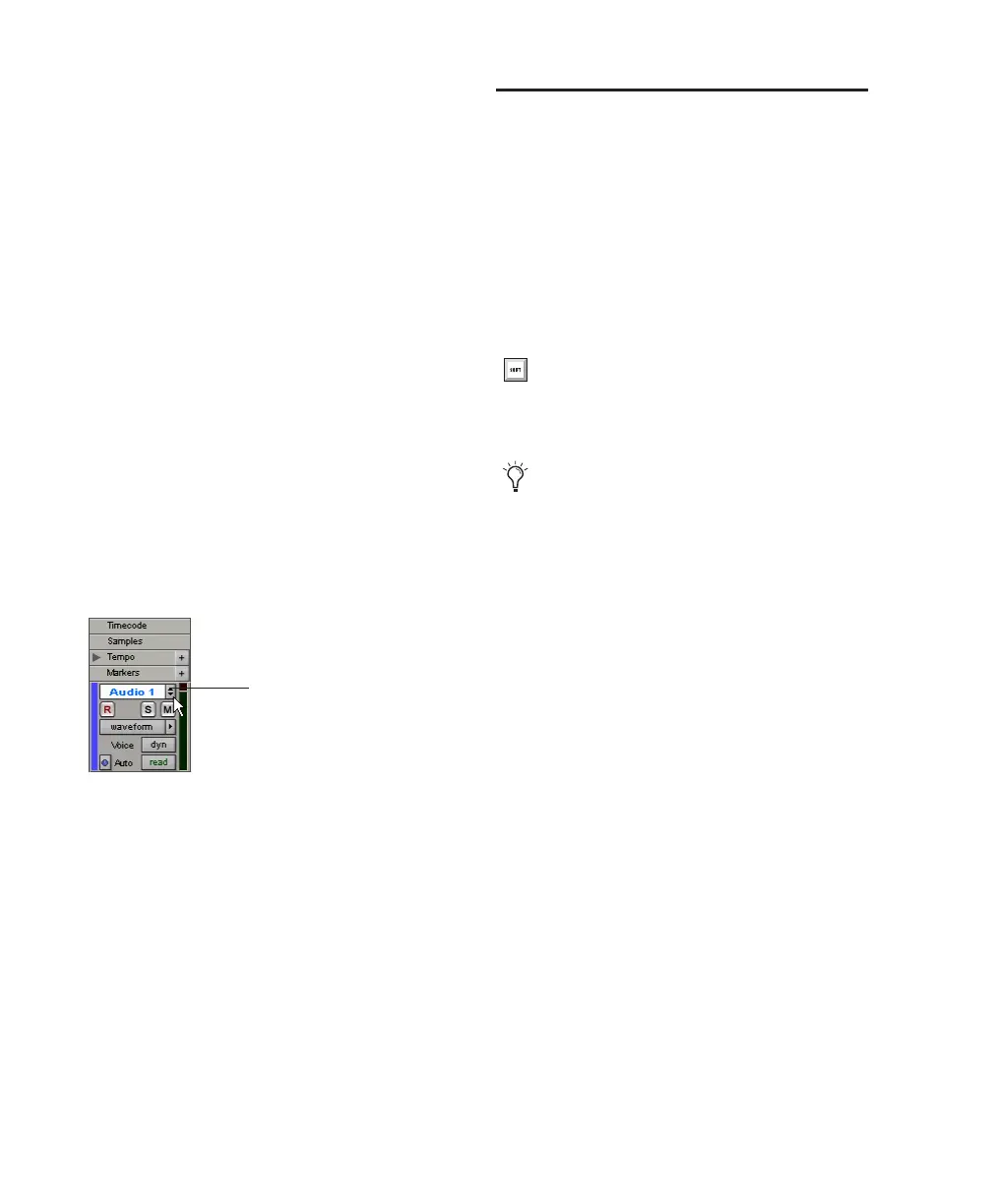Getting Started with Digi 002 & Digi 002 Rack90
could separate beats or “hits” into individual re-
gions and rearrange them in Grid or Shuffle
mode as a way of coming up with new and in-
teresting rhythms.
Playlists and Nondestructive Editing
Playlists let you create and retrieve multiple ver-
sions of track edits. A playlist can be a complete
take, an overdub, or an arrangement of selec-
tions from multiple takes. You can duplicate
playlists to save edits in their current state, then
continue making additional edits to the new
playlist knowing you can always go back to the
previous version.
To create multiple playlists for editing:
1 Start with a track on which you want to try
different edits.
2 From the Playlist Selector pop-up menu,
choose Duplicate.
3 Name the duplicated playlist and click OK.
4 Make your first series of edits.
5 Return to the original playlist by selecting it
from the Playlist Selector pop-up menu.
6 Repeat steps 2–5 for any further edits.
In this way, you can try out different edits of a
track, and switch back and forth between playl-
ists for comparison.
Mixing
The Pro Tools mix environment provides many
familiar channel strip controls for setting vol-
ume, pan, solo, and mute. Mixer and I/O con-
trols can be shown in both the Mix and Edit
windows.
To view the Mix window:
■ Select Windows > Show Mix.
Using Channel Strip Controls
Volume Increase or decrease the track level by
dragging its Volume fader up or down.
Pan Pan a track left or right in the mix by drag-
ging its Pan slider left or right.
Solo Solo a track (muting all other tracks) by
clicking its Solo button.
Mute Mute a track by clicking its Mute button.
Basic Signal Routing
Signal routing is accomplished by assigning
track inputs and outputs. Audio track inputs can
be from any hardware input or bus path. Once
recorded, an audio track’s input is its audio file
on disk. Auxiliary Inputs can be any hardware
input or internal bus path. For all types of audio
tracks, outputs can be routed to any hardware
output or internal bus path.
Playlist Selector pop-up menu
Playlist Selector
pop-up menu
Press Control+Equals (=) in Windows or
Command+Equals (=) on Macintosh to
switch between the Edit and Mix windows.
There are also dedicated Mix and Edit win-
dow buttons on the Digi 002.
