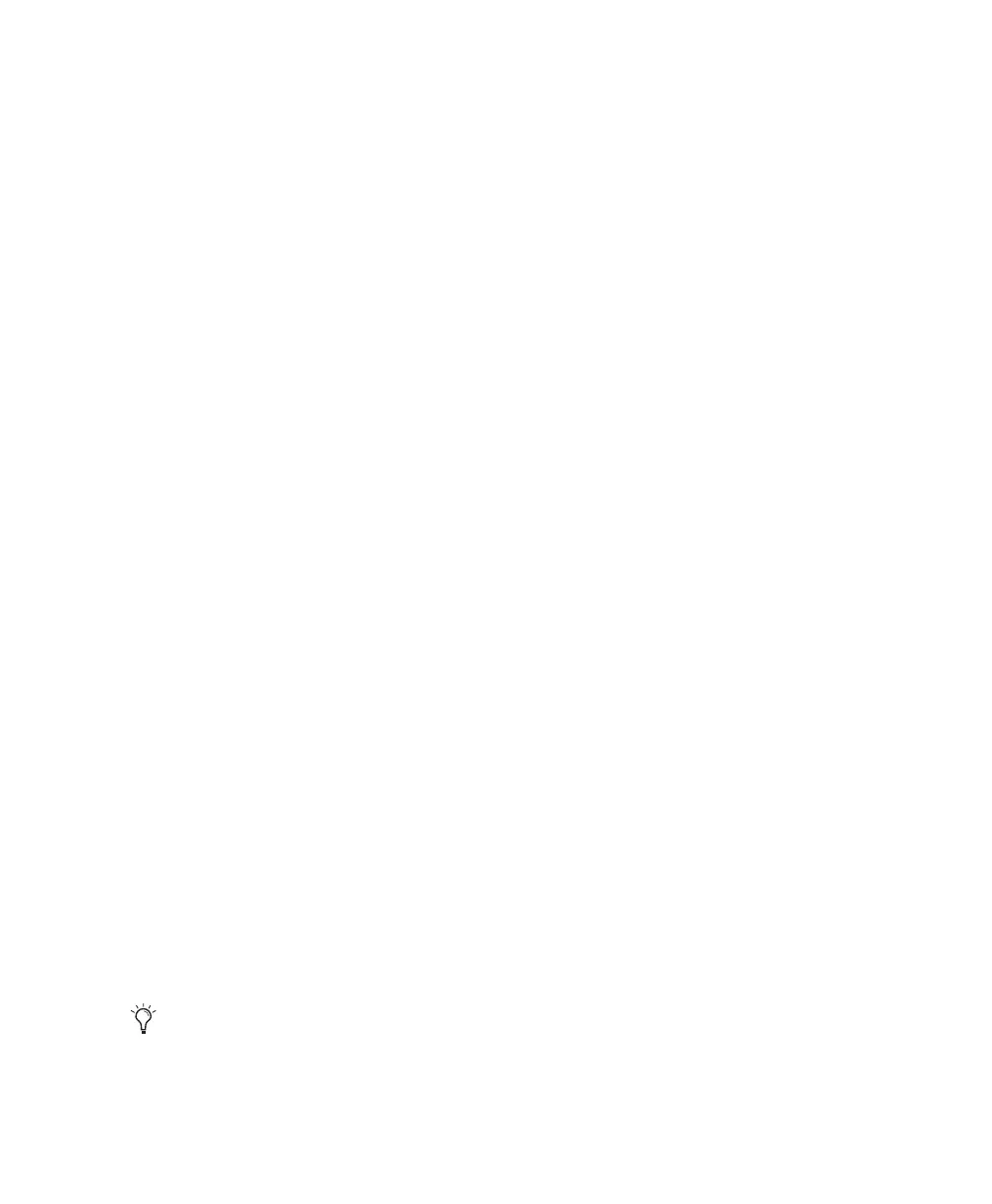Chapter 4: Digi 002 Top Panel 33
Views in Pro Tools Mode
When Digi 002 is used with Pro Tools, many of
its controls perform more than one function,
depending on which view you are in. When in
Pro Tools mode, the Digi 002 control surface
operates in one of three main views: Home View,
Console View or Channel View.
Home View
Home View is the default view in Pro Tools that
you see when you first open a session, and is ac-
tually the same as Console View with the Pan
controls displayed.
To put Digi 002 in Home View:
■ Press the Pan switch in the upper left-hand
corner of the Console View area.
Console View
Console View lets you toggle the Digi 002 to
show pan position, send assignments or insert
assignments for all channels on the control sur-
face. You can think of Console View as a global
view of a given control (pan, send, or insert) on
each channel. (See “Console View” on page 37.)
◆ In Console view, the touch-sensitive faders on
Digi 002 mirror the volume faders in Pro Tools.
Fader assignments are shown on-screen in
Pro Tools by blue outlines around the track
names.
◆ In Console view, the LED rings above the ro-
tary encoders indicate either the pan position,
the send level, or the insert level for each chan-
nel, depending on which Console View switch
is lit.
Digi 002 is in Console View when any of the
Console View selectors (Pan, Send, or Insert) are
lit in the Console View area.
To put Digi 002 in Console View:
■ Press the Pan, Send, or Insert switch in the up-
per left-hand corner of the Console View area.
Channel View
Channel View lets you display all of a selected
channel’s plug-in assignments, insert names, or
send assignments at the same time. You can
think of Channel View as a way to temporarily
focus on all the inserts or sends on a single chan-
nel.
◆ In Channel View, the touch-sensitive faders
on Digi 002 mirror the volume faders in
Pro Tools.
◆ In Channel View, the LED rings above the ro-
tary encoders indicate values for the selected
control, such as plug-in parameters, insert lev-
els, or pan values and send levels, depending on
which Channel View switch is lit.
Digi 002 is in Channel View when any of the
Channel View selectors (EQ, Dynamics, Insert
or Pan/Send) are lit in the Channel View area.
To put Digi 002 in Channel View:
■ Press the EQ, Dynamics, Insert, or Pan/Send
switch in the Channel View area above the
Channel Scribble Strips.
When you first open a Pro Tools session,
Digi 002 is in Console View with the Pan
switch lit. This default view is also known
as “Home View.”
