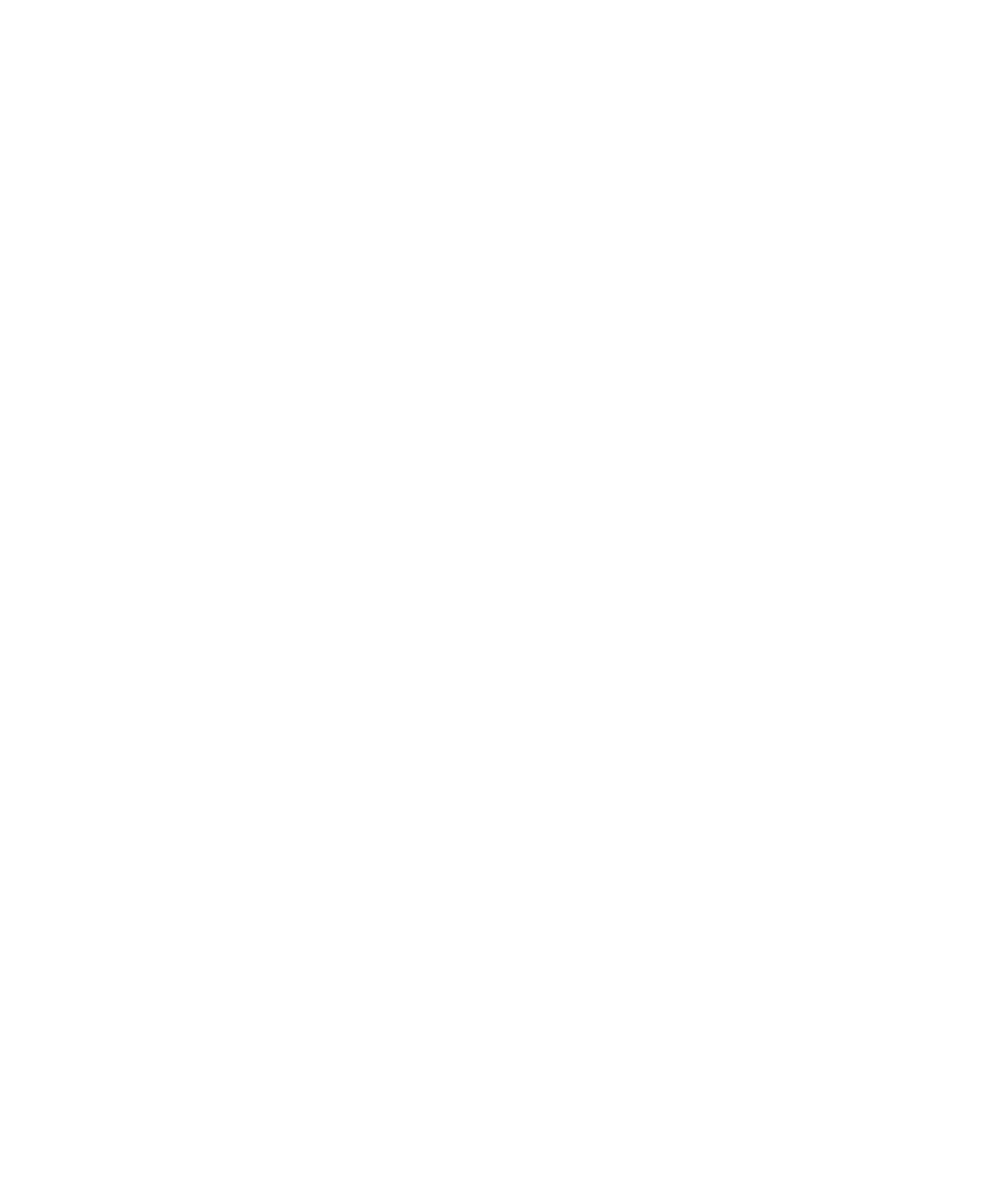Getting Started with Digi 002 & Digi 002 Rack36
2 Press the Record Enable switch a second time
to deactivate the Record Enable function.
Fader Flip Switch
The Fader Flip switch invokes Flip mode, which
transfers control assignments from the rotary
encoders to the corresponding channel faders,
allowing you to use the touch-sensitive faders to
edit and automate control values. There are sev-
eral types of Flip mode, depending on the view.
To transfer controls from the rotary encoders to
the touch-sensitive faders:
■ Press the Flip switch. This switch flashes when
Flip mode is activated.
■ To exit Flip mode, press the Flip switch a sec-
ond time.
Send Flip Mode When you are in Home View or
Console View, the Flip switch moves the send
level controls to the channel faders, and the
send pan controls to the rotary encoders. The
Channel Scribble Strips display the selected
send (A–E) for each channel.
For stereo tracks with stereo sends, you can tog-
gle the encoder display between left and right
send pan by pressing the Encoder Mode switch
immediately to the right of the encoders. Both
the Display Scribble Strip and the LEDs above
the Encoder Mode switch indicate whether the
left or right pan position is displayed.
For mono tracks with stereo sends, only the left
pan indicator shows a pan position; the right
pan indicator is inactive.
Plug-In Flip Mode When you are in Channel
View and working with a plug-in insert, the Flip
switch moves any plug-in control assignments
from the rotary encoders to the faders, allowing
you to use the touch-sensitive faders to edit and
automate plug-in control values. The details of
the controls depend on the particular plug-in
you are using.
See “Channel View” on page 38 for more details
on working with plug-ins in Channel View.
Pan/Send Flip Mode When you are in Channel
View and working with the pan and send assign-
ments on a channel, the Flip switch moves the
send level controls to channel faders 3–7, and
the send pan controls to rotary encoders 3–7.
(The first Channel Scribble Strip and encoder
continue to show track pan position for that
track.)
In this mode, the Channel Select switches toggle
pre- and post-fader metering for the correspond-
ing send.
For stereo tracks with stereo sends, you can tog-
gle the encoder display between left and right
send pan by pressing the Encoder Mode switch
immediately to the right of the encoders.
See “Channel View” on page 38 for more details
on working with pan controls and sends in
Channel View.
Master Fader Switch
Pressing the Master Fader switch arranges all
Master Fader tracks in the current session on the
right-hand side of the control surface. Pressing
this switch a second time returns the control
surface to the previous view.
