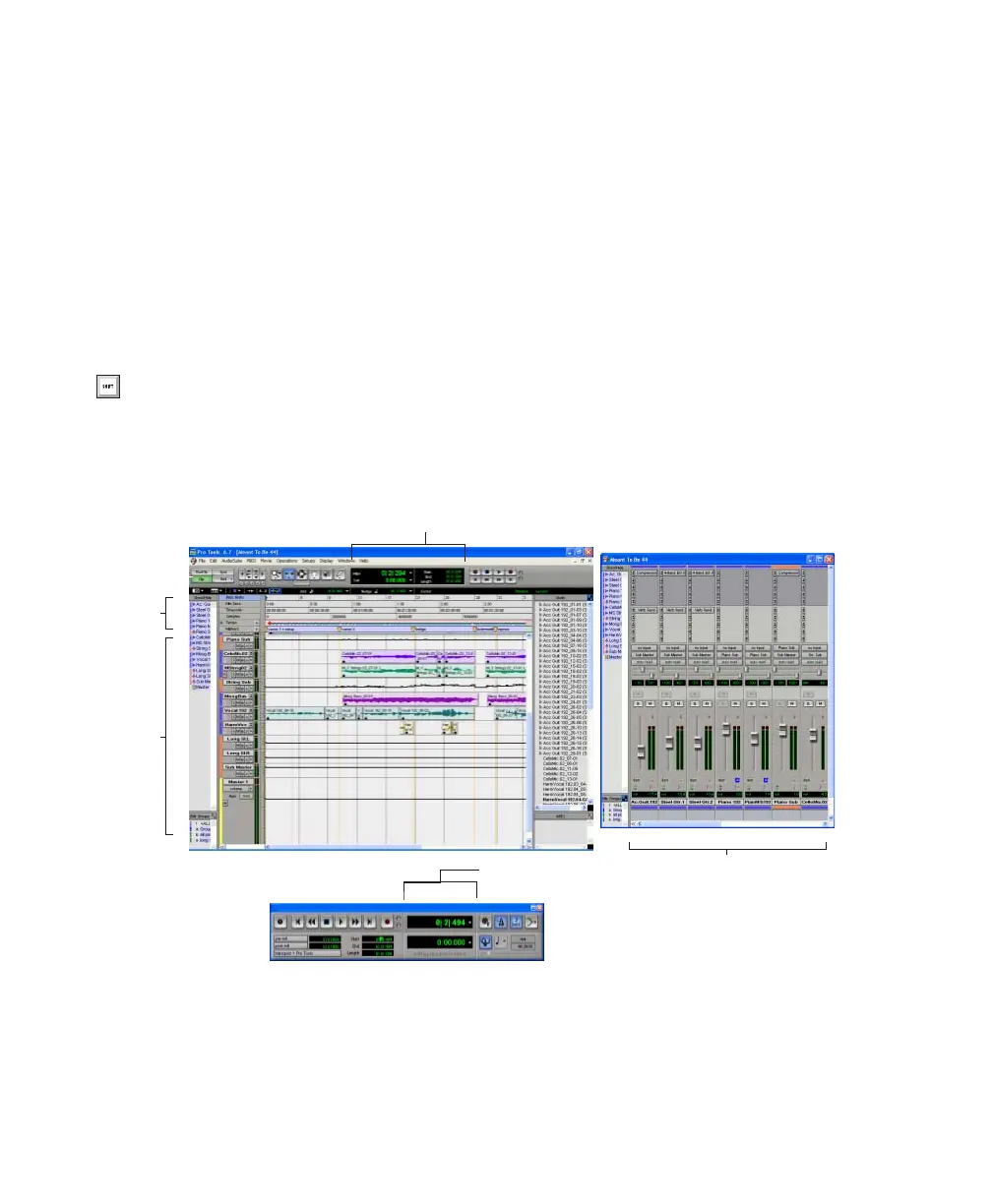Getting Started with Digi 002 & Digi 002 Rack
70
5
Type a name for your session.
6
Click Save. The new session opens its Mix,
Edit, and Transport windows (see Figure 7 on
page 70).
Main Windows
The Mix, Edit, and Transport windows are the
main Pro Tools work areas. You can show any of
these windows by choosing them from the Win-
dows menu.
Mix Window
Displays the Pro Tools mixer, with
its familiar fader strip controls for volume, pan,
solo, mute, and signal routing.
Edit Window
Displays tracks in the session along
the Timeline, for editing of audio, MIDI, and au-
tomation data.
Transport
Provides standard transport controls
for Play, Stop, Rewind, Fast-Forward, Pause, and
Record. The Transport window can also show
Counter and MIDI Control displays.
Workspace
The Workspace browser is a DigiBase
feature available in Pro Tools 6 and higher. For
more information see the
DigiBase Guide
.
Press Command+”=” on Macintosh, or
Ctrl+”=” on Windows to switch between
the Edit and Mix windows.
Figure 7. Main session windows
Tracks
Transport window
Mix window
Edit window
Main Counter
Main Counter
Tracks
Rulers
