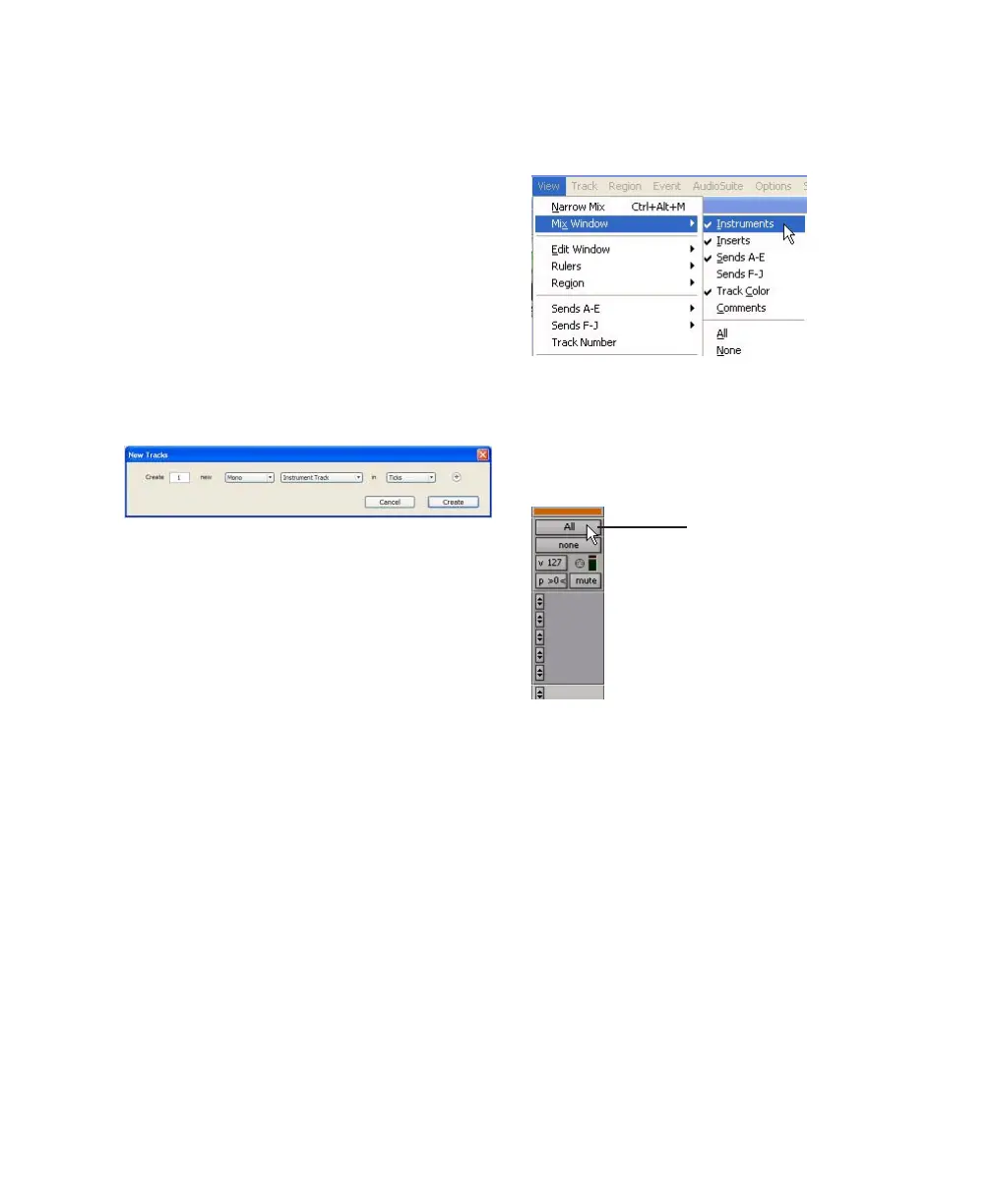Mbox 2 and MIDI
15
Recording MIDI on an Instrument Track
Pro Tools Instrument tracks provide both MIDI
and audio capabilities, so you can record MIDI
and monitor audio from software and hardware
instruments.
To create an Instrument track and configure it for
recording:
1 Choose Setup > MIDI > Input Devices and
make sure your input device is selected in the
MIDI Input Enable window, and click OK.
2 Choose Track > New and specify 1 Mono In-
strument Track, then click Create.
3 Select View > Mix Window > Instruments to
display the MIDI controls for the Instrument
track.
4 At the top of the Instrument track in the Mix
window, click the track’s MIDI Input selector
and assign the device and channel to be re-
corded, or leave it set to All.
Creating a new Mono Instrument track
Showing the Instrument View in the Mix window
MIDI Input selector in an Instrument track
MIDI Input selector
