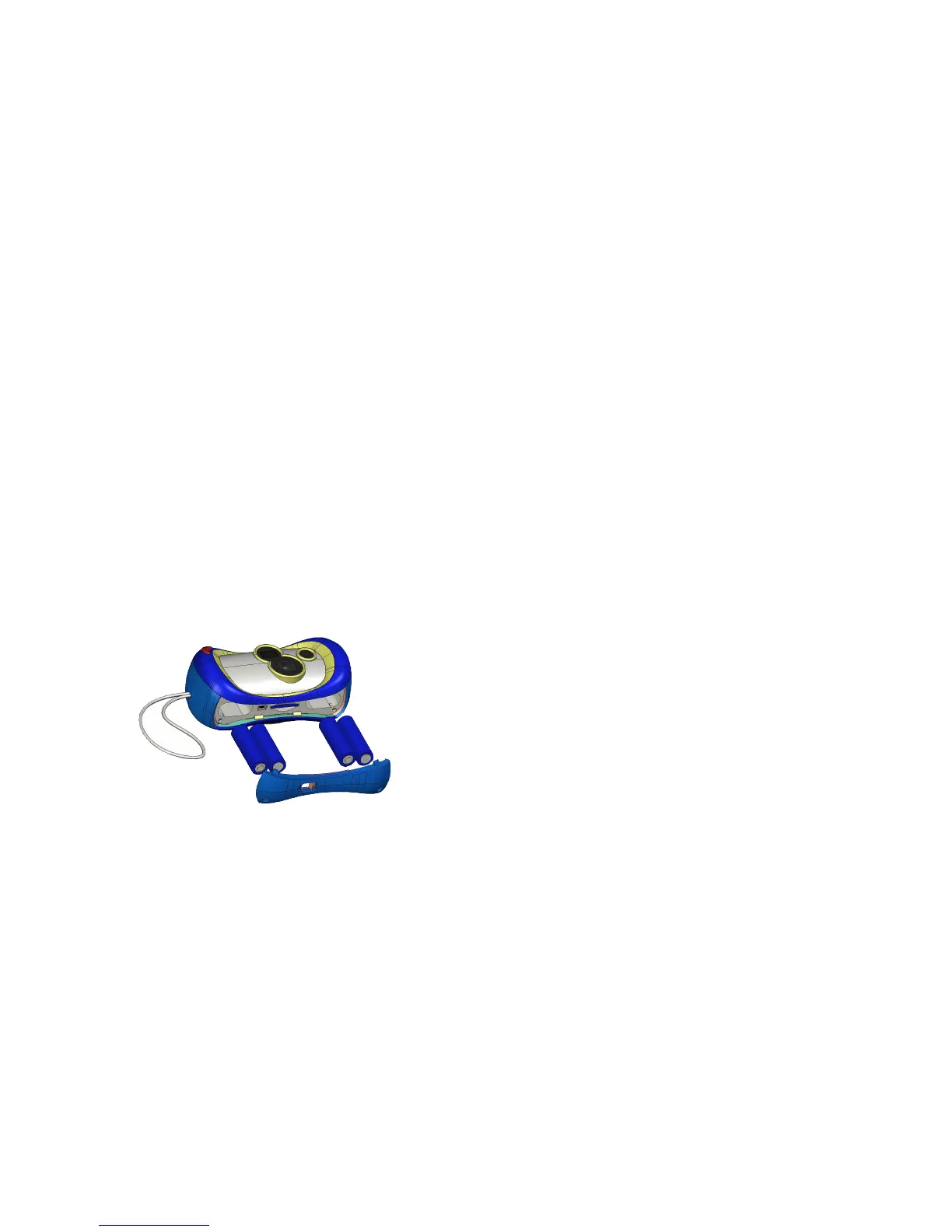Turning on your Camera
Once the batteries are installed, the camera can be turned on by pressing
any button.
The camera does not have an “Off” button. If the camera remains inactive
for one minute, it will turn off automatically.
Installing the Software
To install the Pix Software to your computer:
1. Insert the Pix CD-ROM into your computer’s CD/DVD-ROM drive.
2. The program should automatically begin. If it doesn’t, select My
Computer from the Desktop and then double-click on the CD Drive.
If the application still doesn’t start, open the Setup folder and double-click
setup.exe
3. Follow the instructions on the screen.
Installing the Batteries
Your new Pix Jr. camera is powered by four AA batteries. (not included)
To install the camera batteries, have an adult:
1. Use a Phillips head screwdriver to unscrew the two screws on the bottom
of the camera. Remove the battery door.
2. Insert the batteries as shown by the + and - signs on the battery door.
3. Replace the battery door and screw it back into place.
4. Press any button to turn on the camera. The camera is ready to take lots
of fun pictures!
2 3
