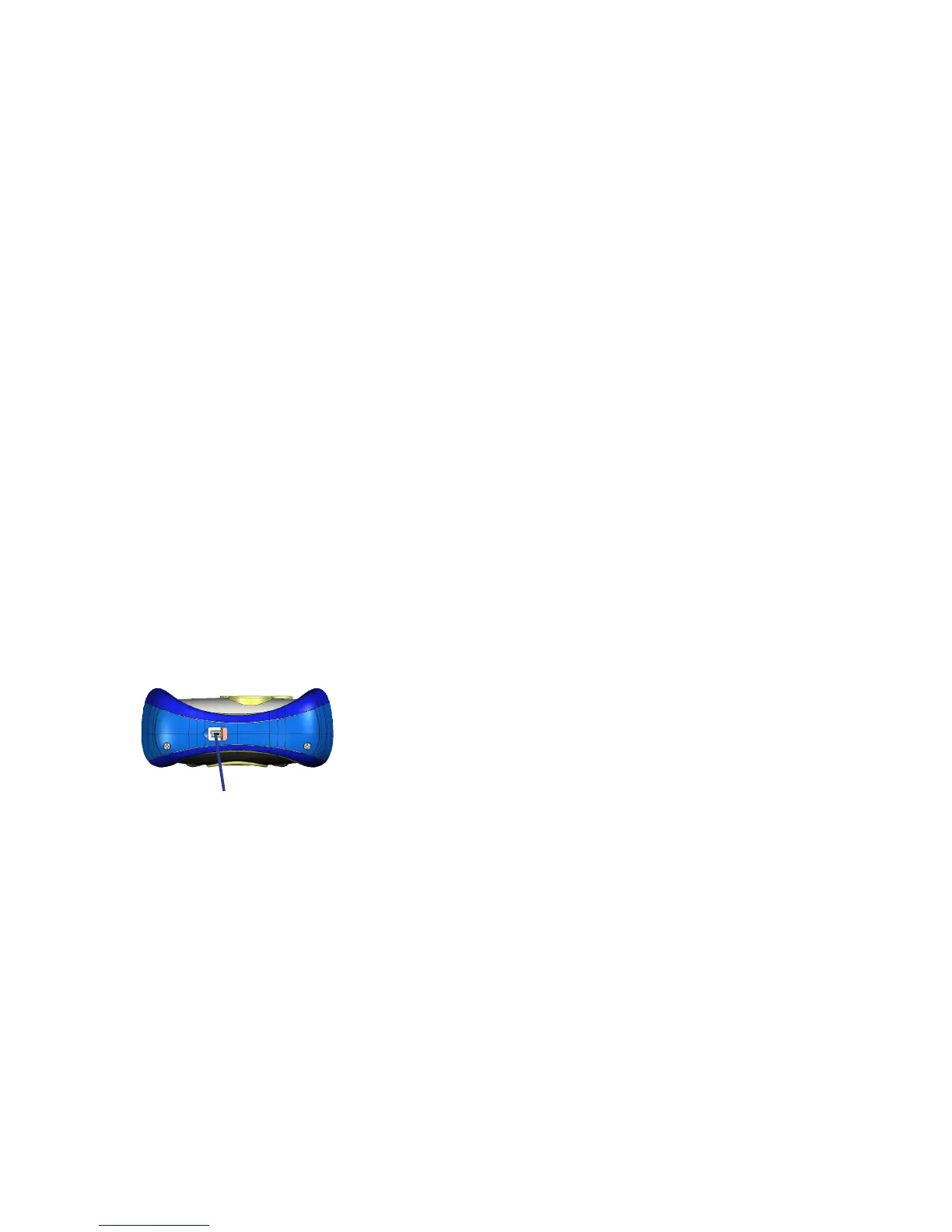Taking Pictures With The Camera
Taking pictures with your new Pix Jr. is a great way to share memories with
your friends and family!
Taking pictures is fun and easy!
1. Turn the camera on by pushing any button.
2. Use the Display Screen to locate the subject of your picture.
3. Hold the camera steady!
4. Press the Snapshot button.
Note: Pix Jr. will show the number of pictures you have taken in the upper
right-hand corner of the display.
Mass Storage Mode
If you want to download pictures from your Pix Jr. camera without the
Disney Pix software, you can use the camera in mass storage mode.
Because your camera is a USB Mass Storage Device, your computer will
recognize the camera as an external hard drive.
To use the camera as a mass storage device:
1. Connect the camera to your computer with the provided USB Cable.
2. Go to the Desktop and double-click on My Computer.
3. You will see a list of drives connected to your computer, including the
hard drive, CD drives and other mass storage devices.
4. Double-click on the Pix Jr. Camera in the list. Choose the folder labeled
DCIM and then choose 100 COACH. Your pictures will be located in this
folder.
USB Cable connects here
8 9
