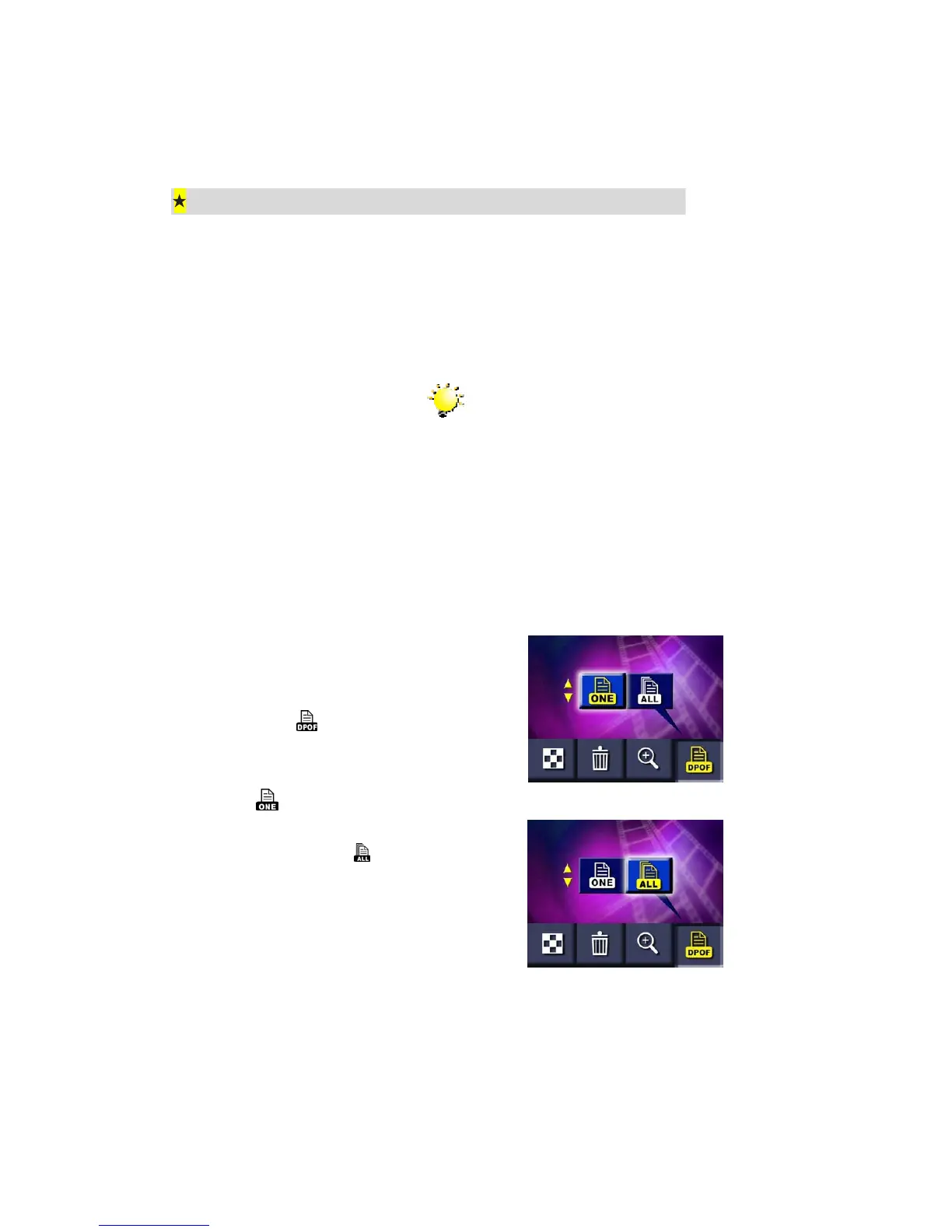25
Using DPOF Settings
DPOF (Digital Print Order Format) makes printing your photos extremely simple. You only
have to select which photos you want to have printed using the DPOF submenu and then
insert your card into a compatible printer (or give the card to a printing service) to print the
selected images out. You can select individual images or select all images to be printed.
Note
DPOF only works with an optional memory card
installed.
Printing a Single Image or All Images
To select a single or all images for DPOF printing:
1. In Playback Mode, locate the image
you want to print.
2. When the image is displayed, press
the enter button and select the DPOF
Menu (
).
3. The first item selected in the DPOF
Menu is for Single Image Printing
(
).
4. To set all image printing, select All
Image Printing (
).
5. Press the enter button to select the
image(s) for printing.
6. The DPOF icon will be shown on the
selected DPOF image.