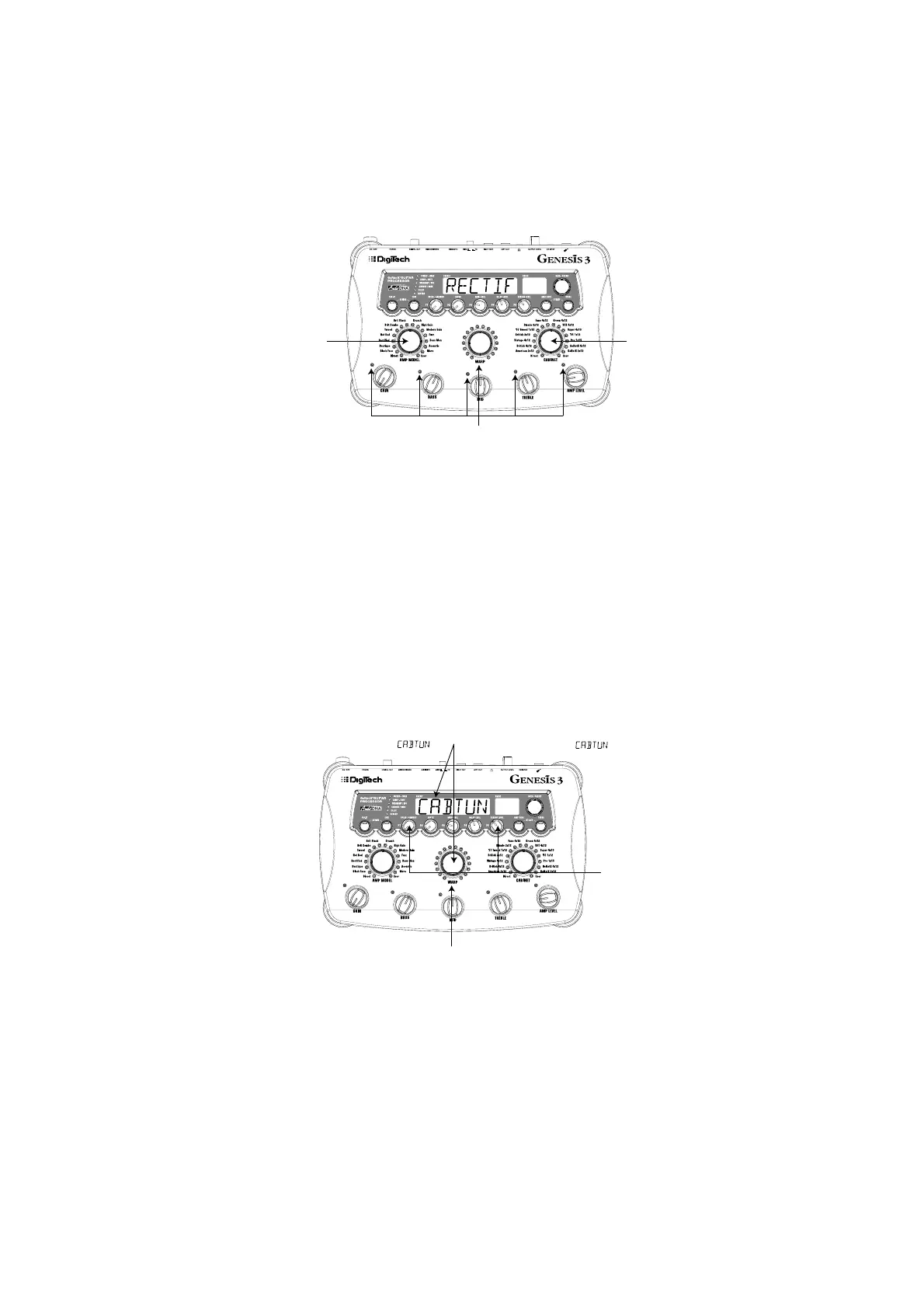Select the Red Channel Amp and Cabinet
Press the WARP knob until the LEDs next to the Amp Parameter knobs
are red indicating that the Red Channel has been selected for editing. Rotate
the AMP MODEL knob until the Display reads RECTIF (Rectified). The
LED next to the word “Rectified” in the LEDs surrounding the Amp Model
knob will light red.Then rotate the CABINET knob until the Display reads
BR4x12 (Brit 4x12M). The LED indicating Brit 4x12M surrounding the
Cabinet knob will also light red.
Adjust the Red Channel Parameters
Like the Tweed amp in the Green Channel, the Rectified amp in the Red
Channel may need to be tweaked to suit your personal taste. Use the 5 Amp
Parameter knobs next to the red LEDs to adjust the Rectified Gain, Bass,
Mids,Treble, and Level.
Tune the Cabinets (optional)
We may also want to tune the resonance for the Blonde 2x12 and the
British 4x12 Cabinets. To access the Cabinet tuning, press and hold the
WARP knob until the Display reads CABTUN (Cabinet Tuning). Release the
WARP knob and rotate the P1 knob to adjust the tuning for the green
cabinet. Rotate the P5 knob to adjust the tuning of the red cabinet. Once
the tuning of both Cabinets has been adjusted, press and hold the WARP
knob again to exit the Cabinet Tuning menu.
Elección del amplificador y recinto del canal rojo
Pulse el botón WARP hasta que los pilotos que están al lado de los mandos de
parámetro de amplificador estén encendidos en rojo para indicar que ha elegido el canal
rojo para su edición.Gire el mando AMP MODEL hasta que en la pantalla vea RECTIF
(Rectified). El piloto que está al lado de la palabra “Rectified” en el mando de modelos de
amplificador rodeado de pilotos luminosos se encenderá en rojo. Gire después el
CABINET hasta que en la pantalla aparezca BR4x12 (Brit 2x12M). El piloto que está
al lado de este modelo de recinto en el mando de recintos también se encenderá en rojo
Ajuste de los parámetros del canal rojo
El amplificador Tweed elegido como asignación para nuestro canal rojo se inicializará
con los ajustes de fábrica para los parámetros de ganancia,ecualización y nivel. Estos
valores puede que no coincidan con sus gustos personales y quizá deba retocarlos.
Use los cinco mandos de parámetros de amplificador que están al lado de los pilotos
rojos para ajustar la ganancia, bajos, medios, agudos y nivel del canal rojo.
Afinación de los recintos acústicos (opcional)
Ta mb i én puede que quiera ajustar la resonancia de los recintos acústicos
Blonde 2x12 y British 4x12. Para acceder a la afinación de recinto para
ambos canales, mantenga pulsado el mando WARP hasta que aparezca
CABTUN (afinación de recinto). Deje de pulsar el mando WARP y gire el
mando P1 para ajustar la afinación del recinto acústico del canal verde y el
mando P5 para ajustar el del canal rojo. Una vez que haya ajustado la
afinación de los recintos de ambos canales, mantenga pulsado de nuevo el
mando WARP para salir del menú de afinación de recinto.
Tutorial/Tutorial
23
2. Turn P1 and P5 knobs
to alter tuning of
Red andGreen
Cabinets
2. Gire los mandos P1 y P5
para modificar la afinación
de los recintos de los canales
verde y rojo
3. Press Warp Knob to Select
Green or Red Channels Indicated
by the Color of the LEDs
3. Pulse de nuevo el mando Warp
para elegir los canales verde o rojo
indicados por el color de los pilotos.
1. Press and Hold the Warp Knob
Until Display reads
1. Mantenga pulsado el mando Warp hasta
que en la pantalla aparezca
