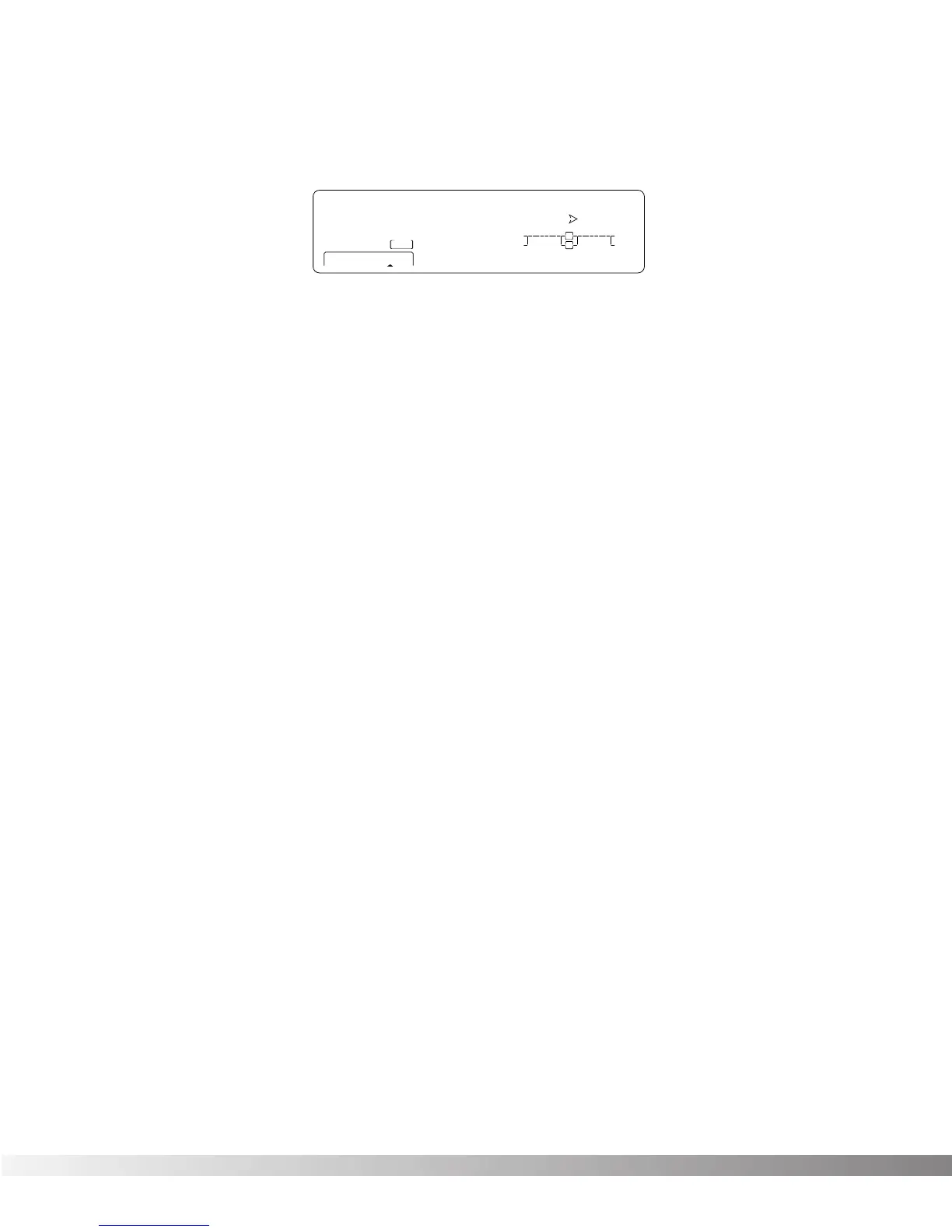34
• Press <UTILITY> and scroll to Page 8 of the Utility Menu using the <NEXT PAGE> and <PREV PAGE> keys. The dis-
play reads:
• To initiate the reset, press <4>.
• This is your last chance to change your mind. If you are sure, press <3>. If not, you can abort the procedure
by pressing <4>. If you press <3>, the Information line of the display briefly reads: FACTORY RESET-
TING... after which the unit resets, and returns to Program 1.
In extreme situations, the Studio Quad V2 can be reset using a special power-up procedure. This will also complete-
ly reset the Studio Quad V2, eliminating any custom settings created by the user. The procedure is as follows:
• Press and hold the <1> Parameter button while powering-up to the Studio Quad V2.
• Release the <1> Parameter button after an asterisk appears in the information line on the screen.
• Press the <Program> button, and the Studio Quad V2 will re-initialize itself.