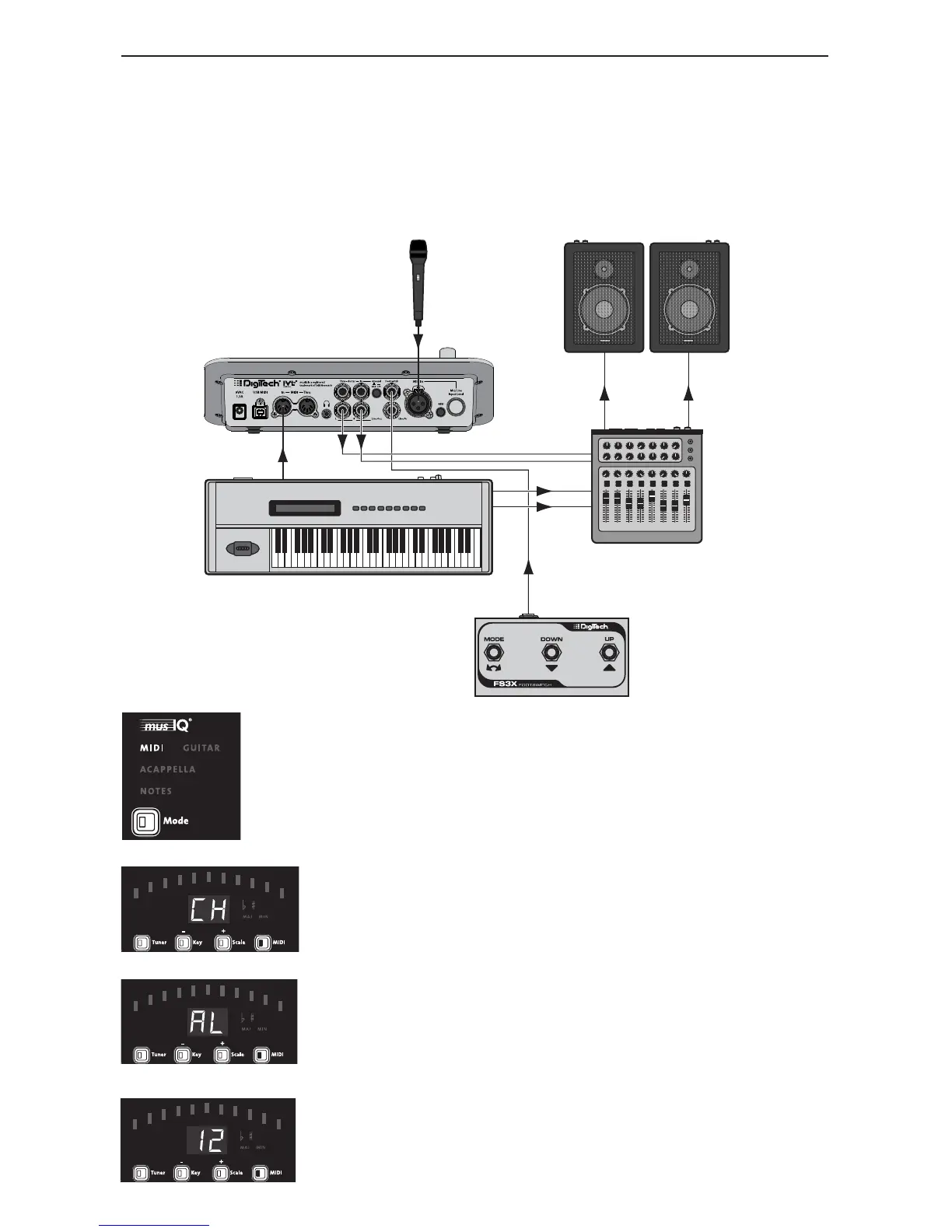9
Using the VL3D with a Keyboard
The VL3D can provide fully automatic harmony if you are using a keyboard.
Simply connect the MIDI output of your keyboard to the MIDI In of the VL3D.
The VL3D monitors what you are playing on the keyboard and adjusts the
harmonies to fit over the accompaniment. For best results, make sure your
keyboard is tuned to concert pitch (A=440).
You will need to select the musIQ
®
MIDI mode using the Mode
button. By default, the VL3D listens to all MIDI channels. If
desired you can set the VL3D to listen to a particular MIDI
channel. To do that, first enter the MIDI Configuration Menu by
pressing the MIDI button.
The MIDI button will light and the letters CH will ap-
pear on the display momentarily. This indicates that the
MIDI channel is set to be adjusted. The CH will soon be
replaced by the currently selected MIDI channel.
Use the Key + and Scale – buttons to select the desired
MIDI channel. The choices are AL (all) and 1 to 16.
Press and hold the MIDI button exit MIDI setup mode.
