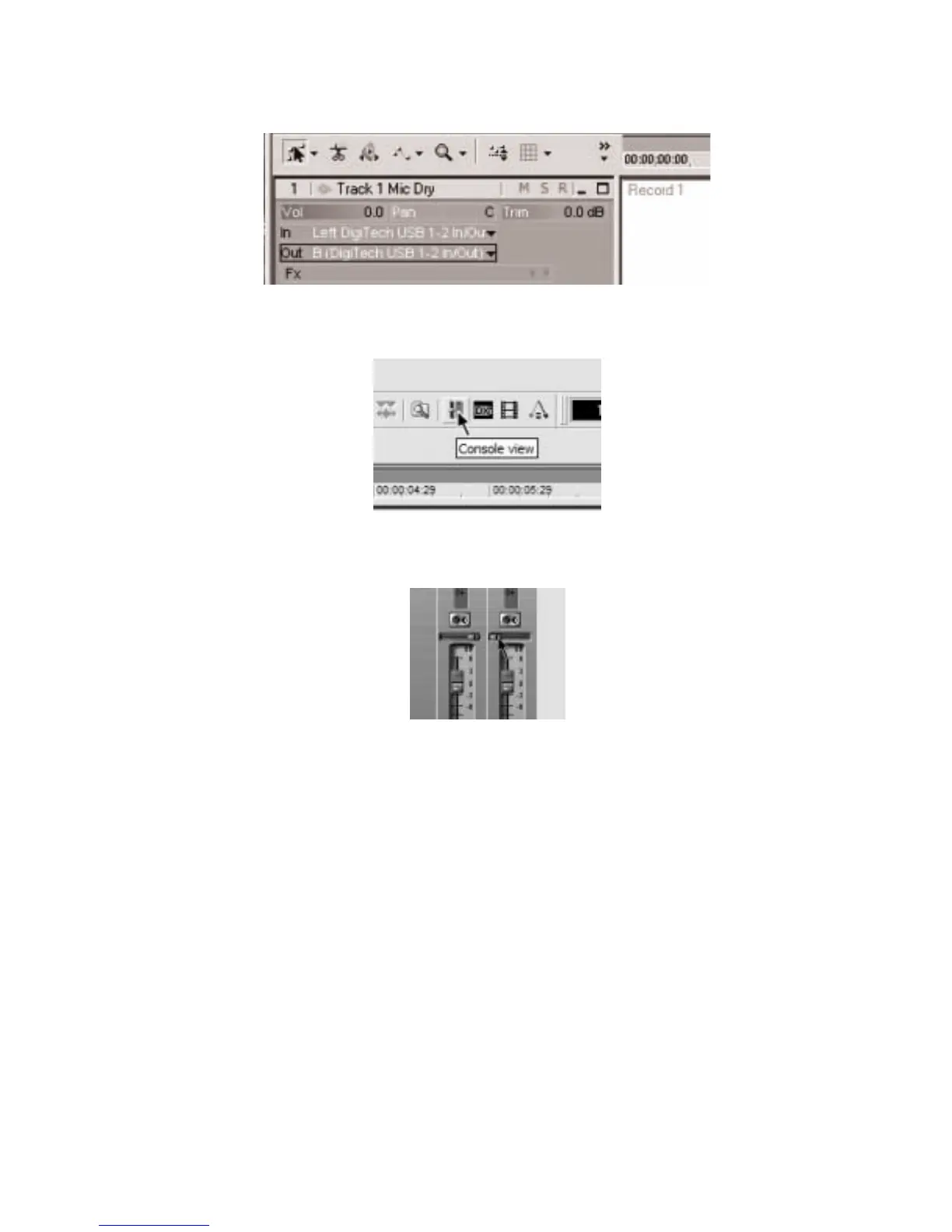8. In the Out box of the track you just recorded, select B(Digitech USB 1-2 In/Out).
9. In the tool bar press the Console View button to see the mixing console.
10. Pan the B - Mains Output hard left and the A - Mains Output hard right.
11. Select the SETUP row again and use the USB 1-2 Source knob to select
REmic. This configures
the recording software to playback audio through the Vx400’s effects processing.
12. Press the PLAY footswitch. Put the footswitches back to Performance mode by pressing and holding
the UP and BYPASS footswitches simultaneously until the display reads
updown.You can now
audition presets until you find one you like . Once you have done so, return to Recorder footswitch
mode.
13. Press the STOP/UNDO footswitch twice to rewind to the beginning of the track.
14. Press the RECORD footswitch and the recorder will now insert and record a stereo track of
processed mic or vocals.
15. To stop recording, press the STOP/UNDO footswitch.
29
The Vx400 and Recording