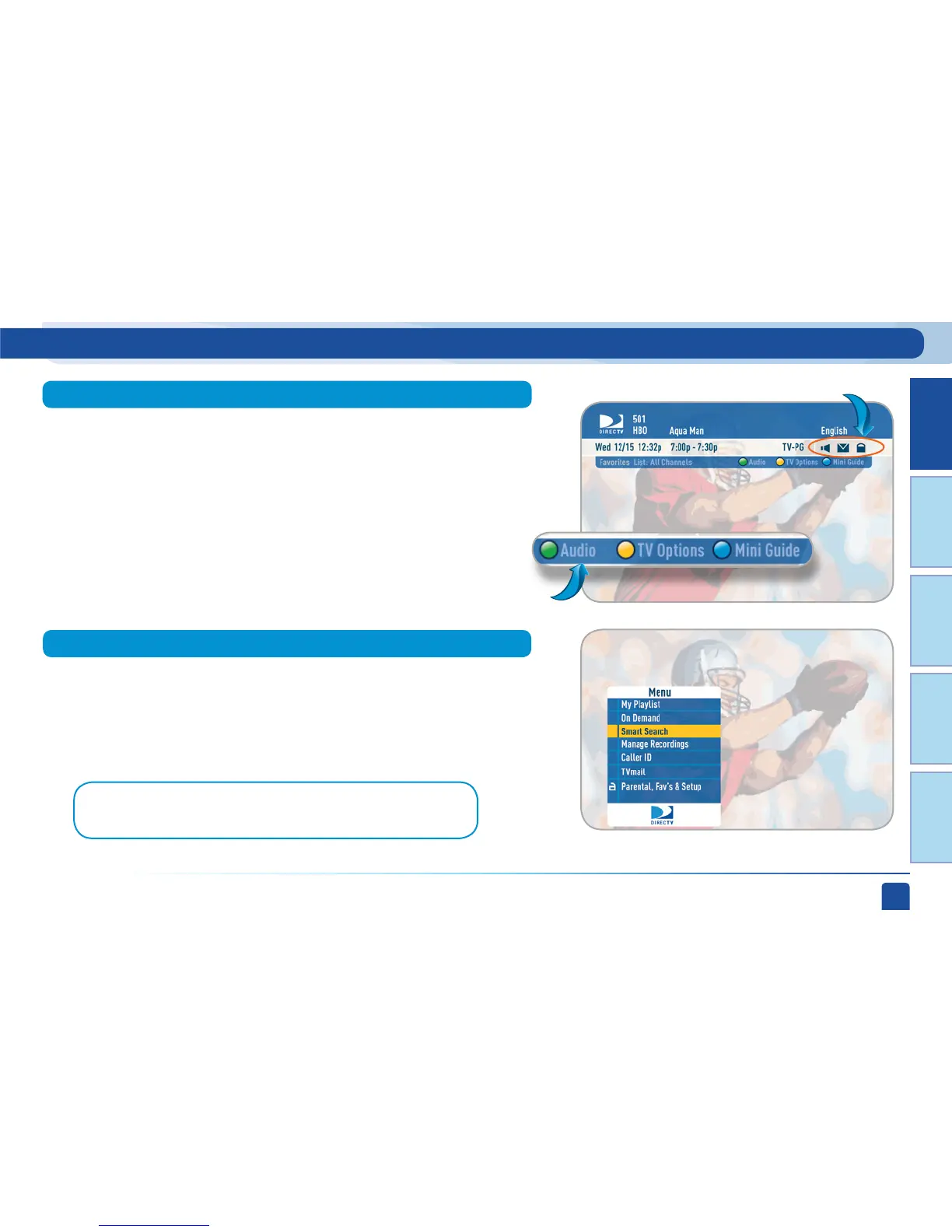Chapter 1
Chapter 2 Chapter 3 Chapter 4 Chapter 5
CHAPTER 1 - Quick Start
23
Use the main menu to access key system features such as, My Playlist,
Smart Search, Parental Controls, System Setup, Manage Recordings and
more. Press MENU on your remote to display the menu. Press MENU again
(or EXIT) to make it go away.
Main Menu
Note: The menu options may be slightly different on a Standard-Definition
DVR than on an HD DVR. These differences are described in Chapter 2.
When you find a current show in the guide that you want to watch, press
SELECT and the receiver will tune to that channel. A channel banner will
briefly display at the top of the screen, showing you the program name,
channel number, date, time and other information. You can display the
channel banner at any time by pressing the INFO button. The icons near
the upper right give you more information about your show or your system
such as whether a second audio language is available or if you have a
system message waiting. If your program has an alternate audio track,
press the GREEN button to hear it. Go to the inside of the back cover of this
manual to get an explanation of all the icons.
Channel Banner
Icons
Shortcut hints
Viewing Live Television
