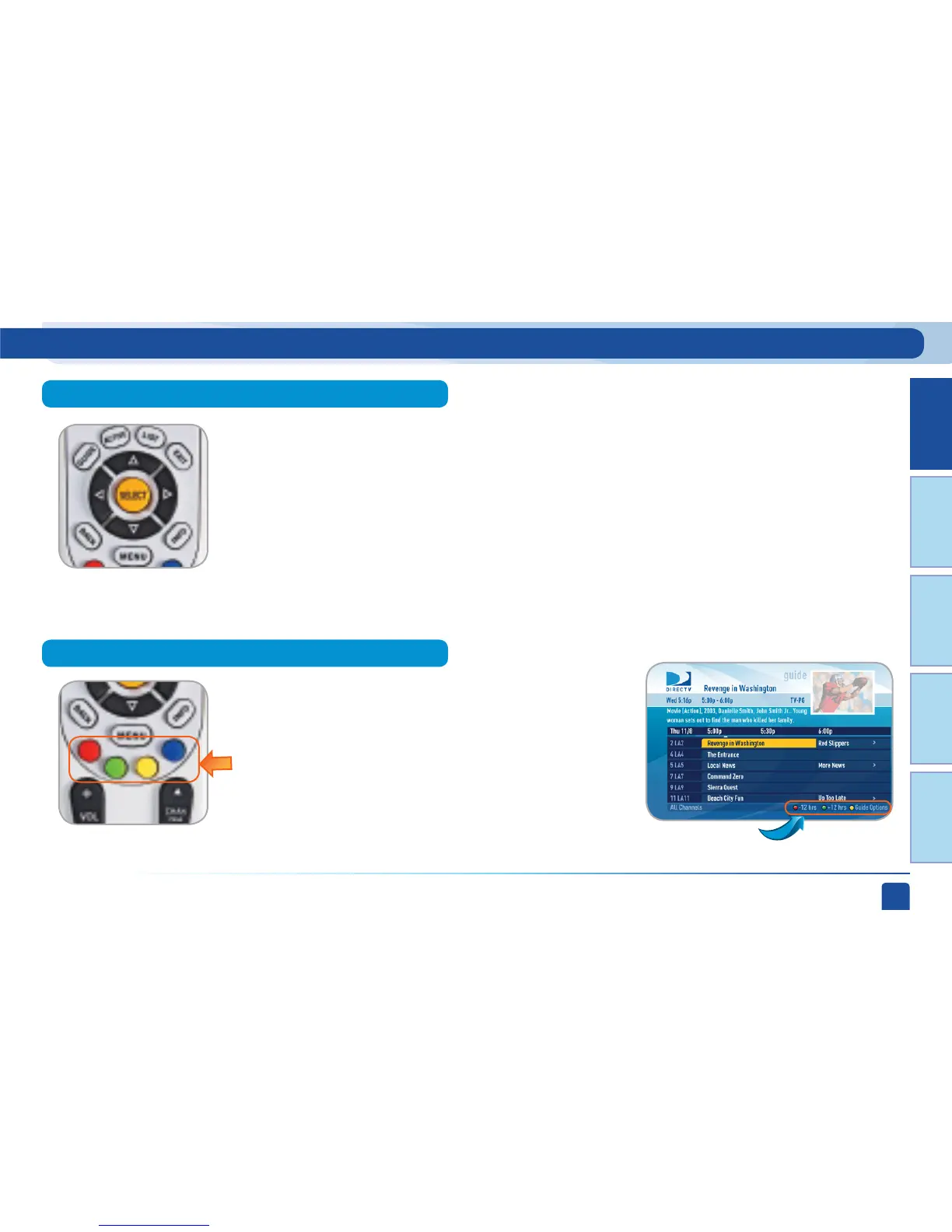Chapter 1
Chapter 2 Chapter 3 Chapter 4 Chapter 5
Chapter 1 - Quick Start
13
Shortcut hints
Using Your Remote Control
The buttons in the middle of the remote are navigation and destination keys.
Press the GUIDE button to go to the program guide screen. Press the ACTIVE button to go to the
DIRECTV Interactive Services home page. The LIST button takes you to the To Do List. See Chapter
2, “Manage Autotunes” for details. Press EXIT to get out of any menu screen and return to live TV.
Use the ARROW buttons and SELECT button to navigate though the guide or any menu screen.
Press BACK to move back to the previous screen. (You can also use the LEFT ARROW button to step
backward one column at a time.) The MENU key takes you to the main menu where you go to access
all of the features available in your system. Press INFO on any show to see information about that
show.
You can move through all of the DIRECTV user screens using
only the direction ARROW buttons and the SELECT button as
appropriate. However, the RED, GREEN, YELLOW, and BLUE
buttons on the remote are special short cuts that change
function depending on which menu screen you are looking at.
As you use the system look in the bottom right of particular
screens for hints that tell you which color button to use for a
particular short cut. You’ll see several examples in this chapter.
Navigation and Destination Buttons
Short Cut Buttons
