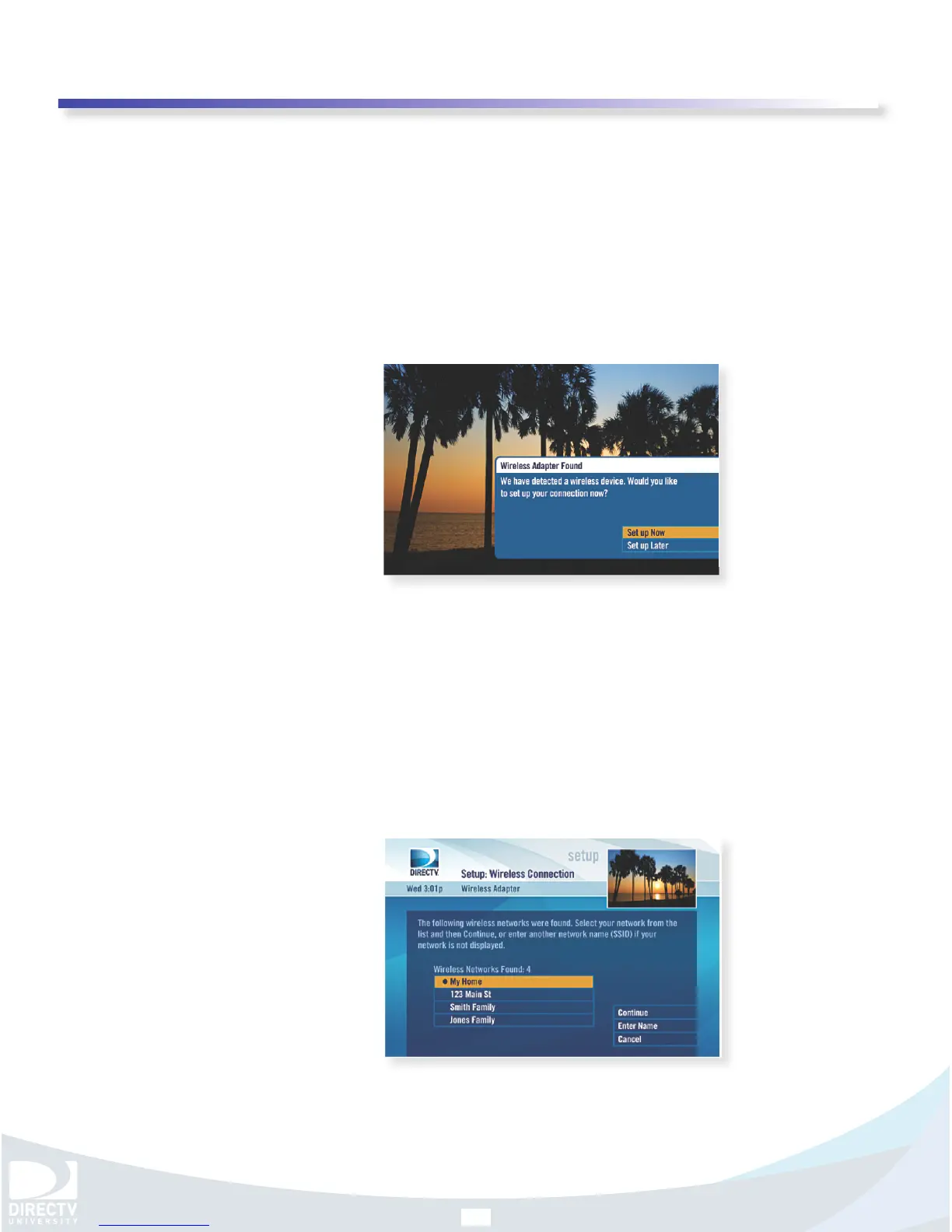DIRECTV Field Operations Training
©DIRECTV 2011
DIRECTV W-DCCK
Version 1.3.0
19
Notes DIRECTV Wireless Cinema Connection Kit
Manual Wireless Setup
After you connect your W-DCCK device to your DIRECTV Receiver,
instructions will automatically be displayed on your TV screen.
Follow the steps below to complete your wireless setup. Use the
“SELECT” button on your remote to make your choices.
1. Within 60 seconds, the TV should present a screen that
prompts you to congure your wireless device. Select “Set up
Now” to continue.
a. If you still do not see the Wireless Adapter Found screen,
then press the “MENU” button on your DIRECTV Remote
Control. Select “Parental, Fav’s & Setup”, then “System
Setup”, then “Network Setup”. Then select “Repeat Network
Setup” or “Connect Now”. Follow the on-screen instructions
and choose “Wireless” for the method you will use to con-
nect.
2. The TV displays a list of wireless networks. Use the UP and
DOWN ARROW keys on your DIRECTV® Remote Control to
highlight your wireless network and press “SELECT” to display a
blue dot next to your network. Then select “Continue”
a. Note: If you have congured your router to hide the net-
work name, it will not appear in the list. Select “Enter Name”
and proceed with the instructions in “Hidden Wireless Net-
work Name (SSID) Users.”
