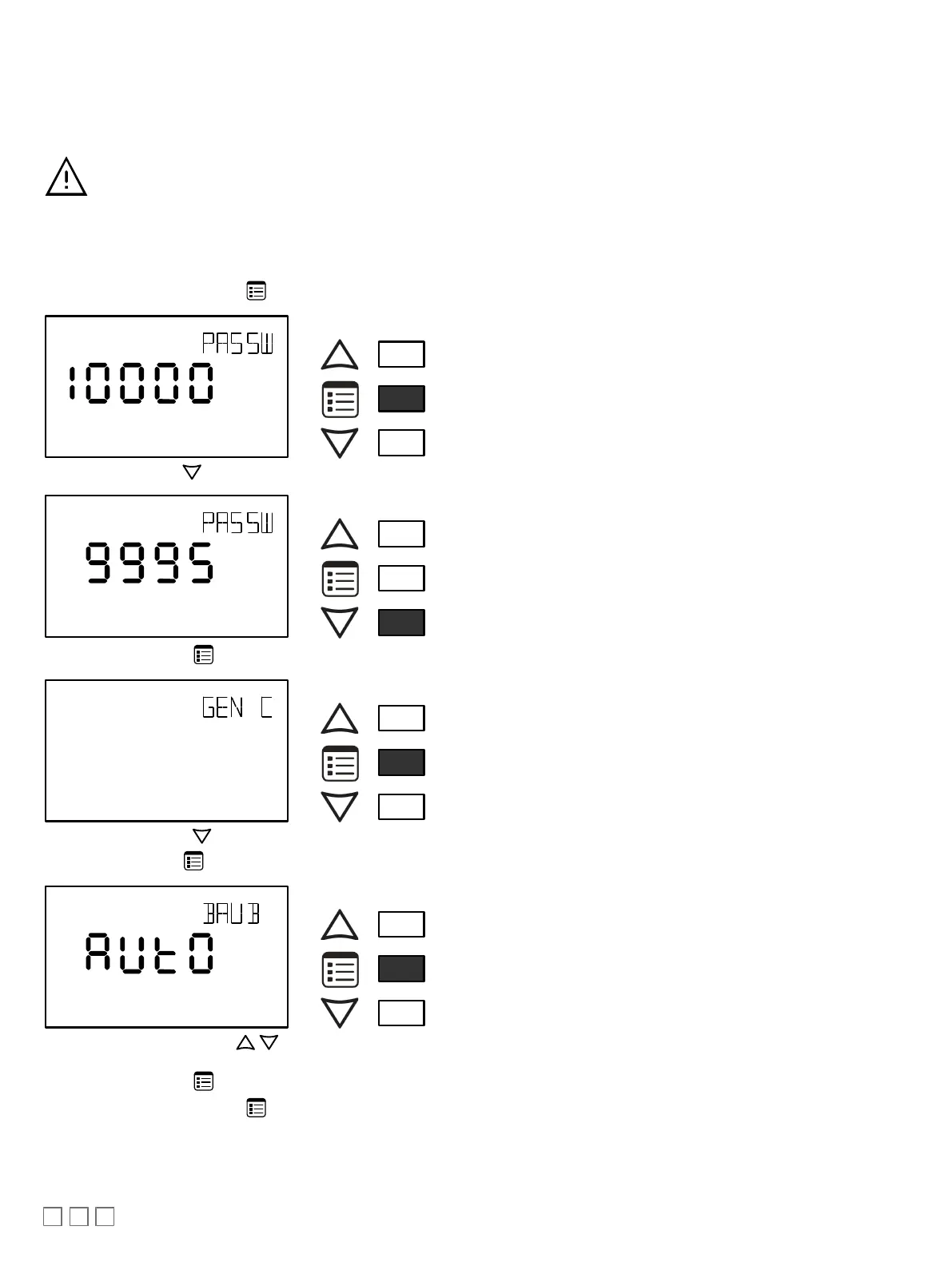10 / 16
Setting the BAUD Rate (optional – ECB series controllers only)
By default, the BAUD rate for the controller is set to automatically detect the current communication BAUD rate of the connected BACnet MS/TP network
(AUTO). This is the preferred setting for a controller. However, at least one controller on the BACnet MS/TP network data bus must have its BAUD rate
set. The preference is to set the building controller’s BAUD rate (if present). Otherwise, set the BAUD rate on one controller that will set the BAUD rate
for all other controllers (to act as the master for setting the BAUD rate).
When the BAUD rate is set to AUTO, the controller cannot initiate any communication until it has detected the baud
rate of the BACnet MS/TP network. If all controllers on the BACnet MS/TP network are set to AUTO, then all
controllers will not communicate.
Set the connected controller’s BAUD rate as follows:
1. Connect an Allure EC-Smart-Vue Series Communicating Sensor sensor to the controller with a Cat 5e patch cable. Wait for the display to show the
room temperature.
2. Press and hold the Menu button for 5 seconds to enter the password menu. 10000 is shown on the display.
OR
Screen Timeout: 15 seconds
3. Use the down button to set the number to 9995 (this is the default password).
OR
Screen Timeout: 15 seconds
4. Press the
Menu
button to submit the password. Upon submitting the password, the
GEN CFG
menu appears on the display.
OR
Screen Timeout: 30 seconds
5. Press the down button once to enter the
GEN CFG
submenu.
6. Use the Menu button several times until
BAUD RATE appears on the display
. The current controller’s BAUD rate is shown.
OR
Screen Timeout: 30 seconds
7. Use the up and down buttons to set the controller’s Baud rate. The
AUTO
setting detects and uses the current baud rate being used by the
BACnet MS/TP network.
8. Press the Menu button once to apply the value.
9. Press and hold the Menu button for 5 seconds to exit the configuration menu.
