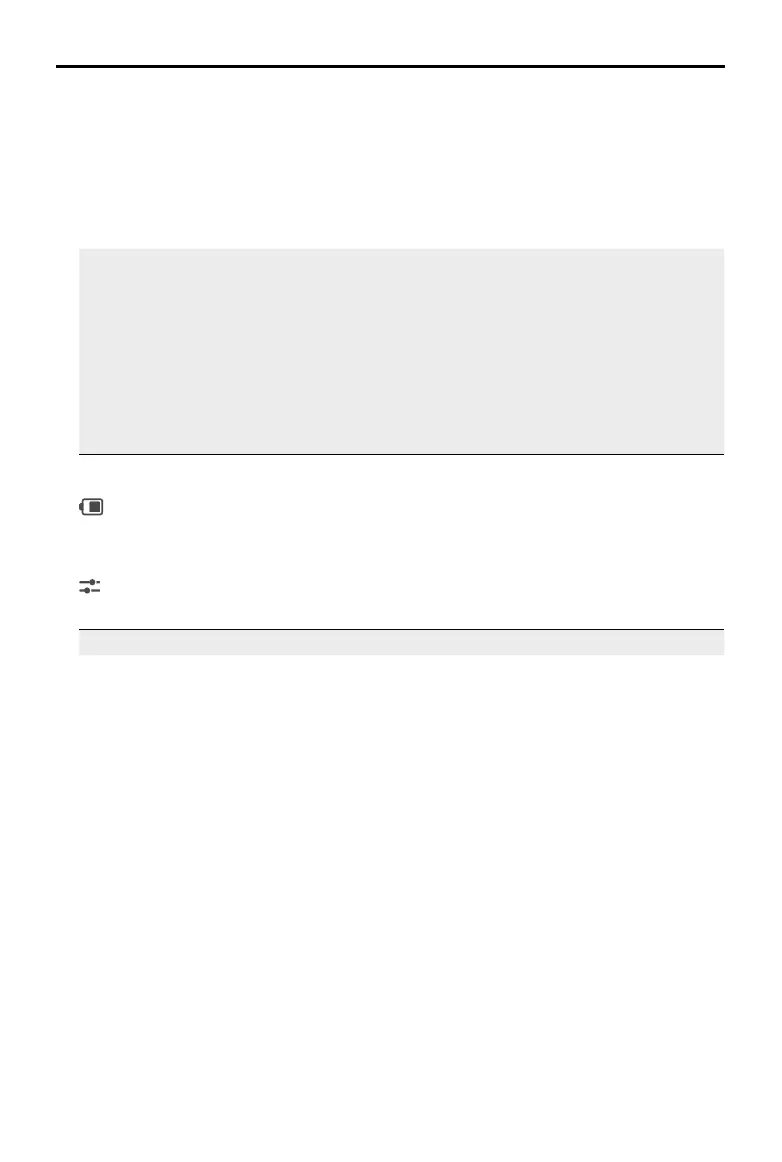DJI Osmo Action 4
User Manual
©
2023 DJI All Rights Reserved.
13
Slow Motion Supports 4x or 8x slow-motion video shooting. In Slow Motion mode,
the camera records the video with a high frame rate and slows the
footage down to 4x or 8x the normal speed during playback. Slow
Motion catches details not visible to the naked eye, which is ideal for
fast-action shots. Note: slow-motion videos do not include audio. The
audio le is stored as a standalone le and has the same path as the
videos, which can be transferred to your computer.
Timelapse Select from Hyperlapse and Timelapse. In this mode, the camera
turns long events into short videos by taking a frame of video at set
intervals.
Use Hyperlapse to record smooth timelapse videos when the camera
is in motion (such as in a car or when held in the hand). Use Timelapse
to record timelapse videos when the camera is mounted and still.
Three presets in Timelapse are designed for typical scenes such as
Crowds, Clouds, and Sunset. Users can also optimize the interval and
duration for recording timelapse videos.
4. Battery Level
: this icon displays the current battery level of Osmo Action 4. Tap the icon to view more
detailed information about the battery level.
5. Parameters
: click to adjust the image and audio parameters. Tap PRO to adjust pro parameters.
Various parameters can be set in dierent shooting modes.
Shooting Modes Parameters
Photo Basic Mode
The FOV and image parameters can be adjusted.
1. FOV: the FOV can be set to Standard (Dewarp) or Wide.
2. Image Adjustment: users can adjust the sharpness and noise
reduction based on needs for optimal image quality.
PRO Mode
Exposure, White Balance, FOV, Format, and Image Adjustment are
available.
1. Exposure: Auto and Manual modes are available.
2. White Balance: Auto and Manual modes are available.
3. FOV: the parameters are same with Basic Mode.
4. Format: select the picture to be stored as JPEG or JPEG+RAW.
5. Image Adjustment: the parameters are same with Basic Mode.