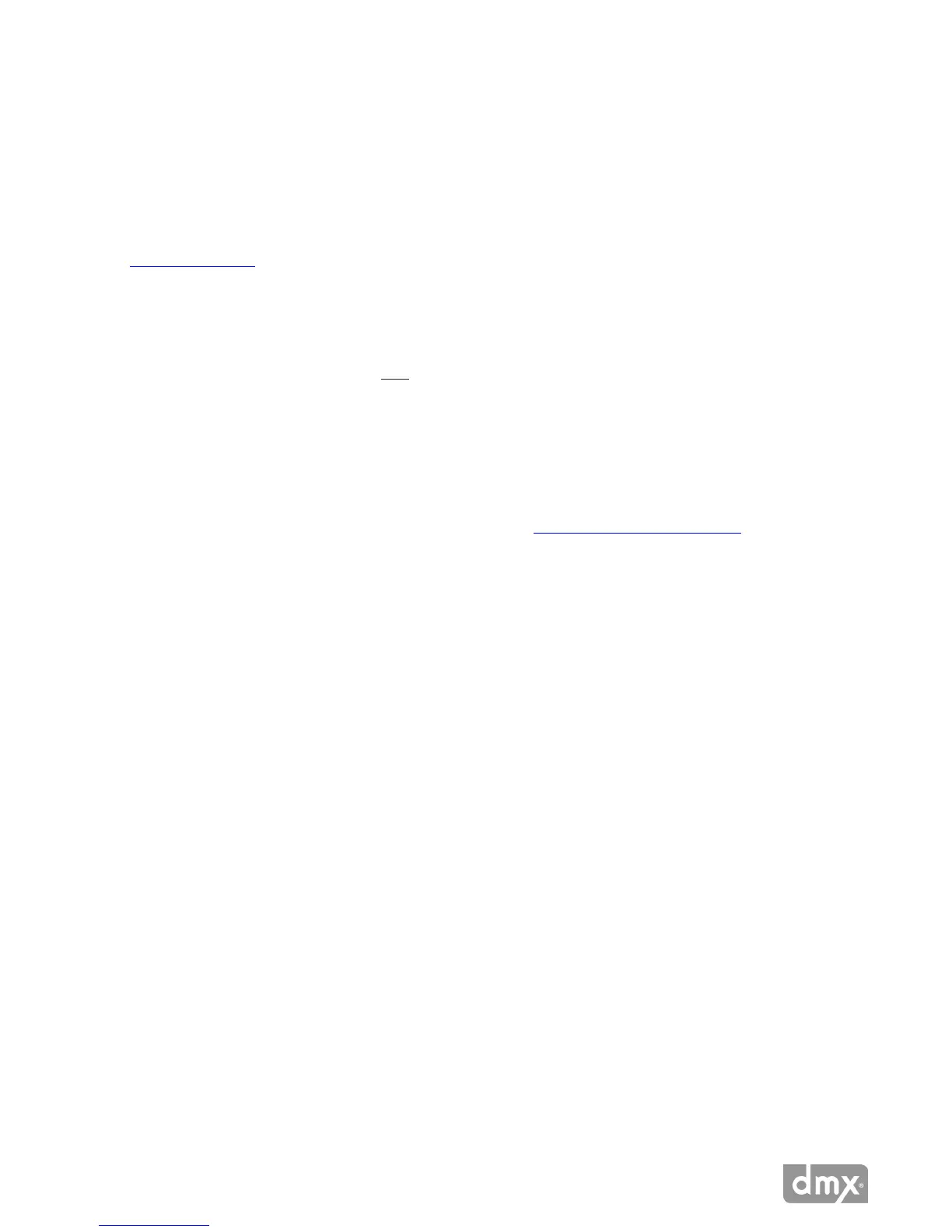7 Need Help? Call 800.929.5407 or visit dmx.com/pandora
Online Control Panel Setup
The Online Control Panel provides complete control of your ProFusion iO Pandora from your favorite web
browser. The web interface can be accessed anywhere from within your local computer network including
laptops, workstations and wireless network devices.
First, verify your player is powered on, connected to the network, and to your amplier with volume on. Refer
to the Quick Start Guide for detailed, setup instructions.
DISCOVER YOUR PLAYER’S IP ADDRESS
After your ProFusion iO Pandora has been installed, you will need to “discover” the player’s IP address in order
to use the Online Control Panel. There are two options for discovering your player.
OPTION A: HOW TO DISCOVER YOUR PLAYER VIA COMPUTER
This method uses a Java applet to nd the IP address of your player. You will need Java installed on your
computer.
1 Using a computer on the same network as the player, go to dmx.com/pandora/activate and click
Discover.
2 Accept the security certicate and run the application.
3 Your player and its IP address will appear as a link. Click on the link.
NOTE: If your player does not appear, follow the “Via Player” instructions (below) to discover your player’s IP address.
4 Accept the security certicate.
NOTE: You will receive notice that the site/certicate is untrusted or invalid. This is because it’s a self-signed certicate. It is safe to accept this local
certicate.
5 You will see the login page for the Online Control Panel. Bookmark this page for quick access to your
Online Control Panel.
